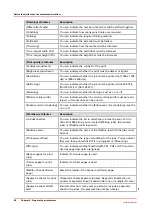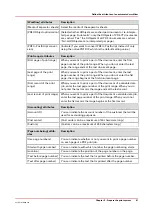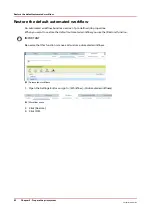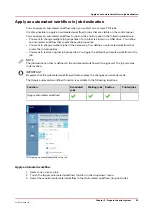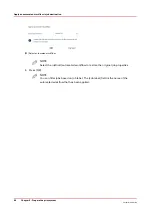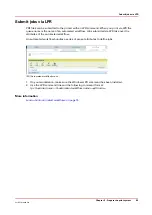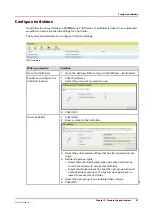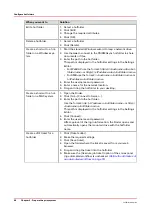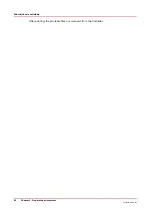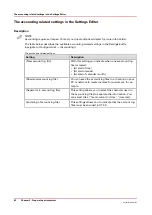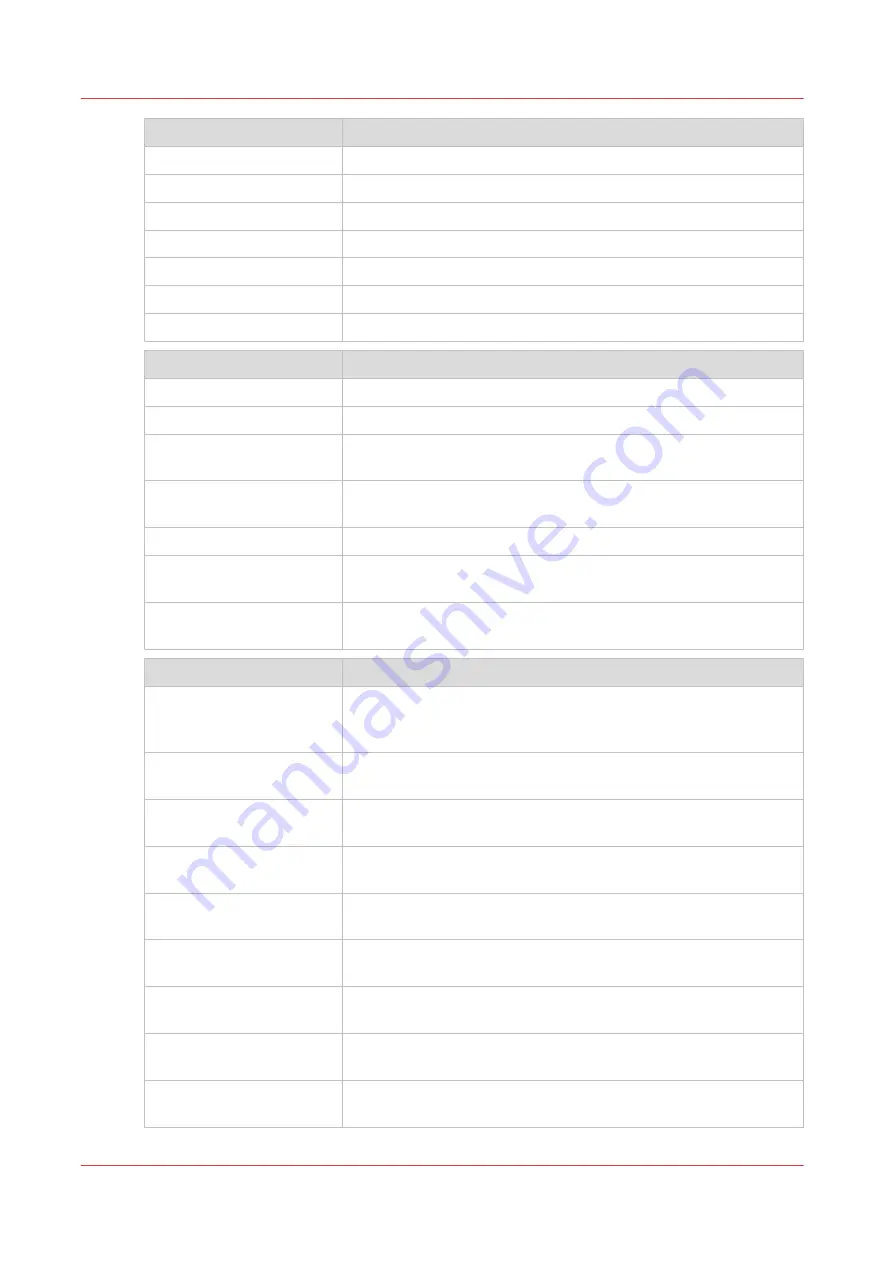
[Finishing] attributes
Description
[Offset after N sets]
You can indicate the number of sets that will be shifted together.
[Punching]
You can indicate how many punch holes are required.
[Folding]
You can indicate the required folding method.
[Fold side]
You can indicate the side that must be folded.
[Trimming]
You can indicate how the media must be trimmed.
[Trim / target width ({0})]
You can indicate the width that must be trimmed.
[Trim / target height ({0})]
You can indicate the height that must be trimmed.
[Print quality] attributes
Description
[Contrast adjustment]
You can indicate the contrast of the print.
[Brightness adjustment]
You can indicate whether the print must be darker or lighter.
[Resolution]
You can indicate whether the job must be printed on [1200 x 1200
dpi] or [600 x 2400 dpi].
[Halftoning]
You can indicate whether the job must be printed [Line 200 LPI],
[Dot 200 LPI] or [Dot 125 LPI].
[Fattening]
You can indicate whether [Fattening] must be on or off.
[Minimum line width]
You can indicate whether the minimum line width must be main-
tained, or thinner lines can be printed.
[Enhanced color rendering] You can indicate whether the [Enhanced color rendering] must be
on or off.
[Workflow] attributes
Description
[Job destination]
You can indicate the list to which the job must be sent. For the
VarioPrint 6000 line, you can select [Waiting jobs], [Scheduled
jobs] or [DocBox jobs] (optional).
[DocBox name]
You can indicate the name of the DocBox to which the jobs must
be sent.
[Printing workflow]
You can indicate the type of workflow for the jobs. You can select
[Receive, then print while RIP is in progress] or [Streaming].
[PDL type]
You can indicate whether PostScript®, PCL, PDF or XPS must be
used as page description language.
[Banner pages for print
jobs]
Indicate if a banner page is used.
[Trailer pages for print
jobs]
Indicate if a trailer pages is used.
[Media of banner/trailer
page]
Select the media of the banner and trailer page.
[Separator sheets for print
jobs]
[ Separator sheets separate job sets. Separator sheets are not
printed. A separator sheet is added after one or multiple (N) sets.]
[Separator sheet after N
sets]
[Indicate after how many sets you want to include a separator
sheet in the stack. N represents the number of sets.]
4
Define the attributes of an automated workflow
80
Chapter 5 - Prepare the print system
VarioPrint 6000 line
Summary of Contents for VarioPrint 6000 Series
Page 8: ...Contents 8 VarioPrint 6000 line ...
Page 9: ...Chapter 1 Introduction ...
Page 14: ...Information in this operation guide 14 Chapter 1 Introduction VarioPrint 6000 line ...
Page 15: ...Chapter 2 Explore the print system ...
Page 31: ...Chapter 3 Explore the ease of operation ...
Page 46: ...Transaction printing workflow 46 Chapter 3 Explore the ease of operation VarioPrint 6000 line ...
Page 47: ...Chapter 4 Start the print system ...
Page 56: ...Log in to the printer 56 Chapter 4 Start the print system VarioPrint 6000 line ...
Page 63: ...Chapter 5 Prepare the print system ...
Page 101: ...Chapter 6 Prepare the print jobs ...
Page 110: ...Print a page number via PRISMAsync 110 Chapter 6 Prepare the print jobs VarioPrint 6000 line ...
Page 111: ...Chapter 7 Plan the workload remotely ...
Page 115: ...Chapter 8 Plan the jobs ...
Page 127: ...6 Touch OK Move jobs to another destination Chapter 8 Plan the jobs 127 VarioPrint 6000 line ...
Page 139: ...5 Touch OK Create a note for the operator Chapter 8 Plan the jobs 139 VarioPrint 6000 line ...
Page 165: ...Chapter 9 Carry out print jobs ...
Page 232: ...Make an intermediate check print 232 Chapter 9 Carry out print jobs VarioPrint 6000 line ...
Page 233: ...Chapter 10 Keep the system printing ...
Page 246: ...Status indicators 246 Chapter 10 Keep the system printing VarioPrint 6000 line ...
Page 247: ...Chapter 11 Media handling ...
Page 289: ...Chapter 12 Maintain the print system ...
Page 316: ...Close the doors and covers 316 Chapter 12 Maintain the print system VarioPrint 6000 line ...
Page 317: ...Chapter 13 PRISMAlytics Dashboard ...
Page 319: ...Chapter 14 Troubleshooting ...
Page 334: ...Create and download a log file 334 Chapter 14 Troubleshooting VarioPrint 6000 line ...
Page 335: ...Chapter 15 Specifications ...
Page 353: ......