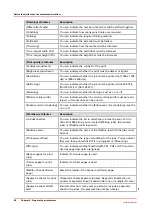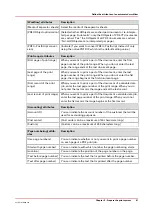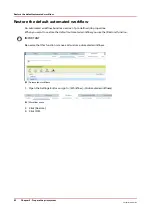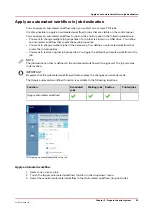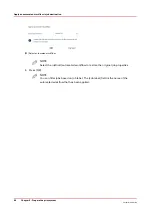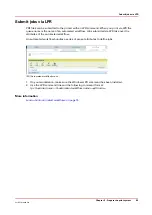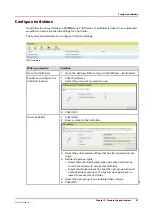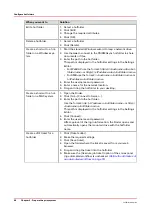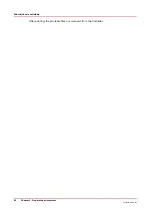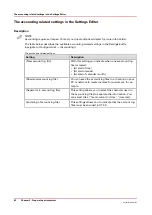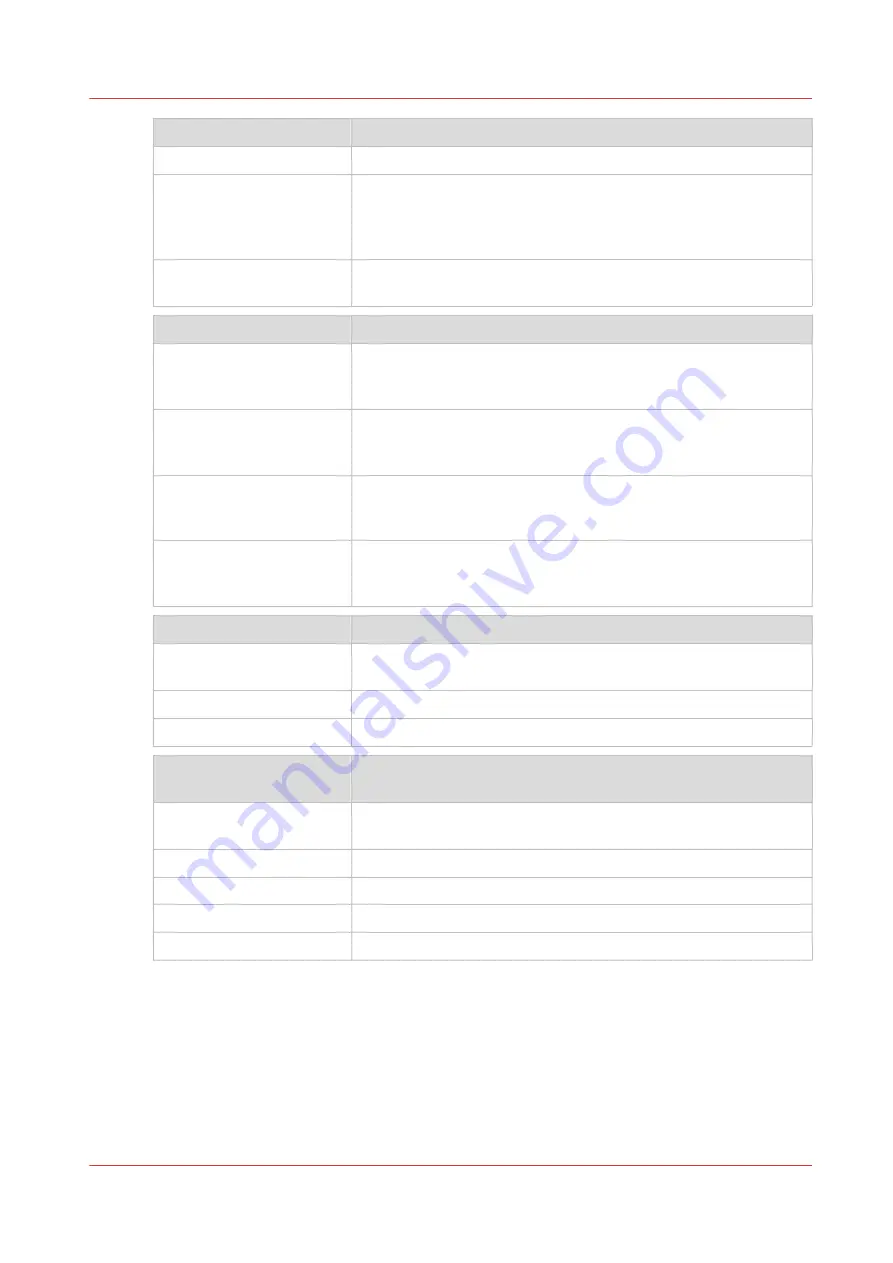
[Workflow] attributes
Description
[Media of separator sheets] Select the media of the separator sheets.
[PDF XObject optimization] [Select whether XObjects are cached per document or re-interpre-
ted per page. 'Automatic': only the XObjects of PDF-VT documents
are cached. 'Yes': the XObjects of all PDF documents are cached.
'No': all XObjects are re-interpreted per page.]
[PDF to PostScript conver-
sion]
[Indicate if you want to convert PDF to PostScript instead of only
using the native PDF RIP, which is the default setting value.]
[Print range] attributes
Description
[First page of print range]
When you want to print a part of the document, enter the first
page number of the print range. When you do not enter the last
page, the range ends at the last document page.
[Last page of the print
range]
When you want to print a part of the document, enter the last
page number of the print range. When you do not enter the fist
page, the range begins at the first document page.
[First record of the print
range]
When you want to print a part of the document of a variable data
job, enter the last page number of the print range. When you do
not enter the last record, the range ends at the last record.
[Last record of print range] When you want to print a part of the document a variable data job,
enter the last page number of the print range. When you do not
enter the fist record, the range begins at the first record.
[Accounting] attributes
Description
[Account ID]
You can indicate the account number of the customer that will be
used for accounting purposes.
[Cost center]
[Cost center can be a maximum of 40 characters long.]
[Custom]
[Custom can be a maximum of 255 characters long.]
[Page numbering] attrib‐
utes
Description
[Use page numbers]
You can indicate whether or not you want to print a page number
on each page of a PDF print job.
[Start with page number]
You can indicate with which number the page numbering starts.
[Location]
You can indicate the position of the page number on the page.
[Text before page number] You can indicate the text that is printed before the page number.
[Text after page number]
You can indicate the text that is printed after the page number.
Define the attributes of an automated workflow
Chapter 5 - Prepare the print system
81
VarioPrint 6000 line
Summary of Contents for VarioPrint 6000 Series
Page 8: ...Contents 8 VarioPrint 6000 line ...
Page 9: ...Chapter 1 Introduction ...
Page 14: ...Information in this operation guide 14 Chapter 1 Introduction VarioPrint 6000 line ...
Page 15: ...Chapter 2 Explore the print system ...
Page 31: ...Chapter 3 Explore the ease of operation ...
Page 46: ...Transaction printing workflow 46 Chapter 3 Explore the ease of operation VarioPrint 6000 line ...
Page 47: ...Chapter 4 Start the print system ...
Page 56: ...Log in to the printer 56 Chapter 4 Start the print system VarioPrint 6000 line ...
Page 63: ...Chapter 5 Prepare the print system ...
Page 101: ...Chapter 6 Prepare the print jobs ...
Page 110: ...Print a page number via PRISMAsync 110 Chapter 6 Prepare the print jobs VarioPrint 6000 line ...
Page 111: ...Chapter 7 Plan the workload remotely ...
Page 115: ...Chapter 8 Plan the jobs ...
Page 127: ...6 Touch OK Move jobs to another destination Chapter 8 Plan the jobs 127 VarioPrint 6000 line ...
Page 139: ...5 Touch OK Create a note for the operator Chapter 8 Plan the jobs 139 VarioPrint 6000 line ...
Page 165: ...Chapter 9 Carry out print jobs ...
Page 232: ...Make an intermediate check print 232 Chapter 9 Carry out print jobs VarioPrint 6000 line ...
Page 233: ...Chapter 10 Keep the system printing ...
Page 246: ...Status indicators 246 Chapter 10 Keep the system printing VarioPrint 6000 line ...
Page 247: ...Chapter 11 Media handling ...
Page 289: ...Chapter 12 Maintain the print system ...
Page 316: ...Close the doors and covers 316 Chapter 12 Maintain the print system VarioPrint 6000 line ...
Page 317: ...Chapter 13 PRISMAlytics Dashboard ...
Page 319: ...Chapter 14 Troubleshooting ...
Page 334: ...Create and download a log file 334 Chapter 14 Troubleshooting VarioPrint 6000 line ...
Page 335: ...Chapter 15 Specifications ...
Page 353: ......