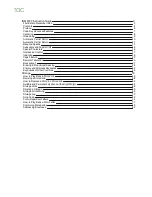Introduction to the VarioPrint 6000 line
Introduction
The VarioPrint 6000 line is a series of high-volume, cut-sheet printers. The printers are intended
both for document printing and stream printing.
The key feature of the machine is the Gemini Instant Duplex Technology. This technology enables
the machine to print the front side and back side of a sheet at the same time. Depending on your
version, the sustained print speed, including reconditioning, ranges from 182 to 221 to 272 to 328
images per minute when you print a 2-sided A4 document. For a 2-sided Letter document the
sustained print speed ranges from 177 to 216 to 266 to 320 images per minute.
The print speed for 1-sided A4 documents ranges from 127 images per minute to 164 images per
minute. For 1-sided Letter documents the print speed ranges from 124 images per minute to 160
images per minute.
This section provides a short description of the main features of the printer.
Overview of the main features
• Gemini Instant Duplex Technology that enables the printing of both sides of a sheet at the
same time.
• Advanced scheduling concept on the control panel to keep the machine running.
• Load and assign the media while the printer prints.
• Unload the media while the printer prints.
• Assign the media while the printer warms up, after the printer is initialized.
• Support of up to 12 paper trays (total input capacity up to 13,800 sheets) and a roll feeder.
• Support of up to 3 stackers, a finisher and other external finishers.
• Support of a large range of media, media sizes and media weights.
Support of light-weight media with the optional light-weight media module.
• Support of APPE 5.4 (Adobe PDF Print Engine), PS/PCL/PDF and streaming PS.
• Support of TP (IPDS, PCL/PJL)
• Support of a large range of software products, for example the PRISMA series, Xerox
®
FreeFlow
®
.
• Support of RDO files via DP Link.
Introduction to the VarioPrint 6000 line
16
Chapter 2 - Explore the print system
VarioPrint 6000 line
Summary of Contents for VarioPrint 6000 Series
Page 8: ...Contents 8 VarioPrint 6000 line ...
Page 9: ...Chapter 1 Introduction ...
Page 14: ...Information in this operation guide 14 Chapter 1 Introduction VarioPrint 6000 line ...
Page 15: ...Chapter 2 Explore the print system ...
Page 31: ...Chapter 3 Explore the ease of operation ...
Page 46: ...Transaction printing workflow 46 Chapter 3 Explore the ease of operation VarioPrint 6000 line ...
Page 47: ...Chapter 4 Start the print system ...
Page 56: ...Log in to the printer 56 Chapter 4 Start the print system VarioPrint 6000 line ...
Page 63: ...Chapter 5 Prepare the print system ...
Page 101: ...Chapter 6 Prepare the print jobs ...
Page 110: ...Print a page number via PRISMAsync 110 Chapter 6 Prepare the print jobs VarioPrint 6000 line ...
Page 111: ...Chapter 7 Plan the workload remotely ...
Page 115: ...Chapter 8 Plan the jobs ...
Page 127: ...6 Touch OK Move jobs to another destination Chapter 8 Plan the jobs 127 VarioPrint 6000 line ...
Page 139: ...5 Touch OK Create a note for the operator Chapter 8 Plan the jobs 139 VarioPrint 6000 line ...
Page 165: ...Chapter 9 Carry out print jobs ...
Page 232: ...Make an intermediate check print 232 Chapter 9 Carry out print jobs VarioPrint 6000 line ...
Page 233: ...Chapter 10 Keep the system printing ...
Page 246: ...Status indicators 246 Chapter 10 Keep the system printing VarioPrint 6000 line ...
Page 247: ...Chapter 11 Media handling ...
Page 289: ...Chapter 12 Maintain the print system ...
Page 316: ...Close the doors and covers 316 Chapter 12 Maintain the print system VarioPrint 6000 line ...
Page 317: ...Chapter 13 PRISMAlytics Dashboard ...
Page 319: ...Chapter 14 Troubleshooting ...
Page 334: ...Create and download a log file 334 Chapter 14 Troubleshooting VarioPrint 6000 line ...
Page 335: ...Chapter 15 Specifications ...
Page 353: ......