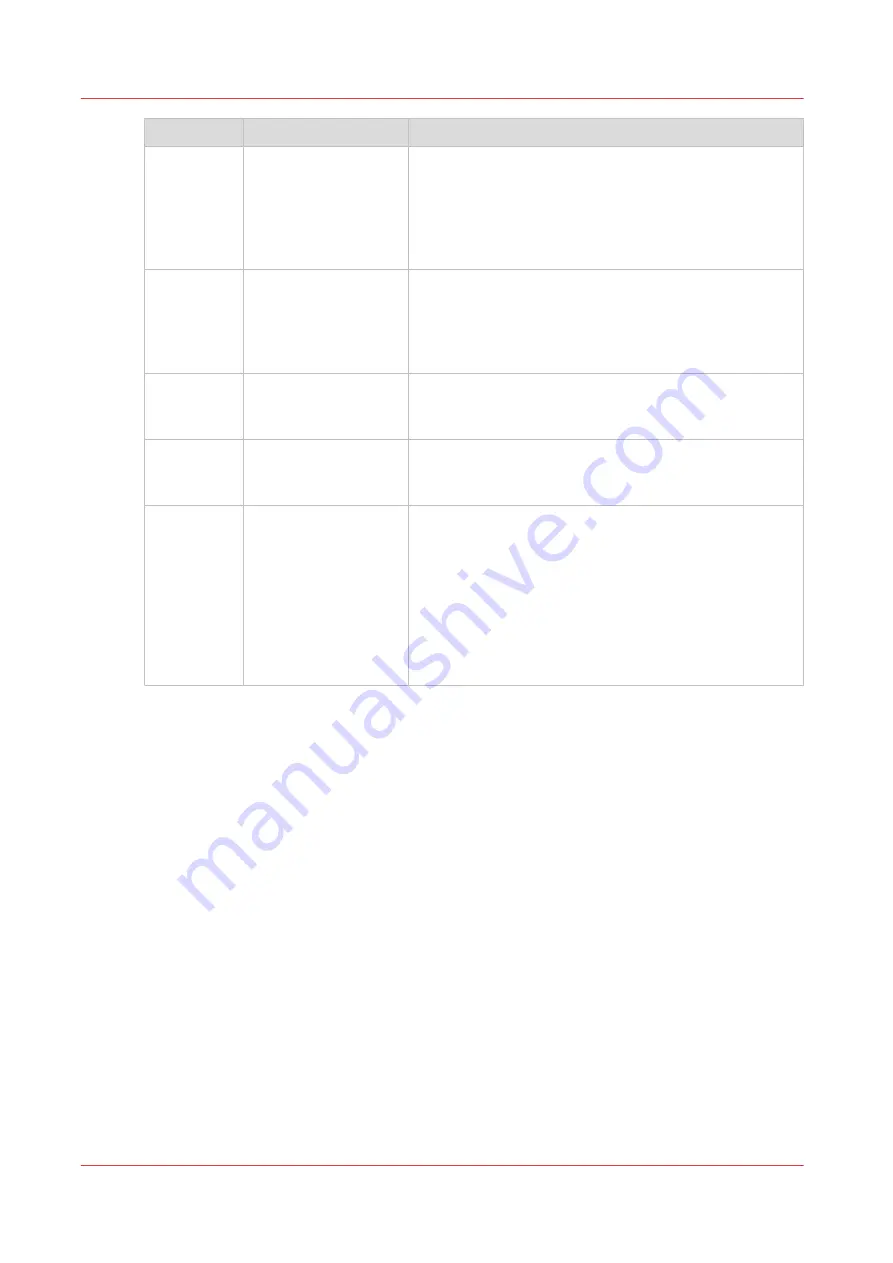
Component
Function
3
Paper module
The paper module contains 4 paper trays. The paper
trays contain the media that will be printed. The default
configuration of the system contains 1 paper module.
You can add 1 or 2 more paper modules to the default
configuration to increase the media input capacity (see
4
Engine module
The engine module contains the components that print
the media. Access to the engine module is only required
when a paper jam occurs or when maintenance is re-
quired. The doors at the left-hand side and right-hand
side of the engine module give access to the toner units.
5
Stacker
The stacker is the output location of a default configura-
tion. The system supports up to 3 stackers (see
).
6
Finisher (optional)
The finisher on top of the stacker is an optional output
location for the print jobs. The finisher can staple the
jobs (see
The output locations on page 21
7
Roll feeder (optional)
A roll feeder is an optional device that adds paper input
capacity to your printer. When you use a roll feeder, you
can only use 1 or 2 paper modules. A combination of 3
paper modules and a roll feeder is not possible. The con-
trol panel displays the roll feeder and gives feedback
about the status of the roll feeder. For example whether
the roll is full or empty. Please refer to the documenta-
tion of the roll feeder manufacturer for more informa-
tion, for example about replacing an empty roll.
Introduction to the main system components
18
Chapter 2 - Explore the print system
VarioPrint 6000 line
Summary of Contents for VarioPrint 6000 Series
Page 8: ...Contents 8 VarioPrint 6000 line ...
Page 9: ...Chapter 1 Introduction ...
Page 14: ...Information in this operation guide 14 Chapter 1 Introduction VarioPrint 6000 line ...
Page 15: ...Chapter 2 Explore the print system ...
Page 31: ...Chapter 3 Explore the ease of operation ...
Page 46: ...Transaction printing workflow 46 Chapter 3 Explore the ease of operation VarioPrint 6000 line ...
Page 47: ...Chapter 4 Start the print system ...
Page 56: ...Log in to the printer 56 Chapter 4 Start the print system VarioPrint 6000 line ...
Page 63: ...Chapter 5 Prepare the print system ...
Page 101: ...Chapter 6 Prepare the print jobs ...
Page 110: ...Print a page number via PRISMAsync 110 Chapter 6 Prepare the print jobs VarioPrint 6000 line ...
Page 111: ...Chapter 7 Plan the workload remotely ...
Page 115: ...Chapter 8 Plan the jobs ...
Page 127: ...6 Touch OK Move jobs to another destination Chapter 8 Plan the jobs 127 VarioPrint 6000 line ...
Page 139: ...5 Touch OK Create a note for the operator Chapter 8 Plan the jobs 139 VarioPrint 6000 line ...
Page 165: ...Chapter 9 Carry out print jobs ...
Page 232: ...Make an intermediate check print 232 Chapter 9 Carry out print jobs VarioPrint 6000 line ...
Page 233: ...Chapter 10 Keep the system printing ...
Page 246: ...Status indicators 246 Chapter 10 Keep the system printing VarioPrint 6000 line ...
Page 247: ...Chapter 11 Media handling ...
Page 289: ...Chapter 12 Maintain the print system ...
Page 316: ...Close the doors and covers 316 Chapter 12 Maintain the print system VarioPrint 6000 line ...
Page 317: ...Chapter 13 PRISMAlytics Dashboard ...
Page 319: ...Chapter 14 Troubleshooting ...
Page 334: ...Create and download a log file 334 Chapter 14 Troubleshooting VarioPrint 6000 line ...
Page 335: ...Chapter 15 Specifications ...
Page 353: ......































