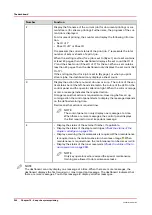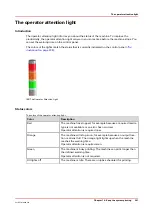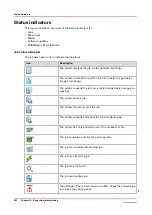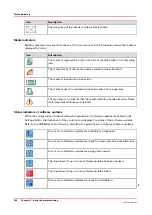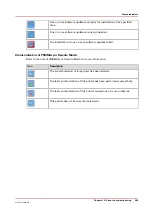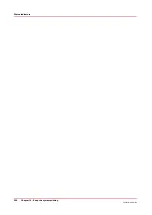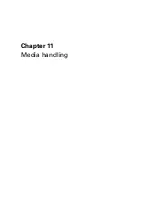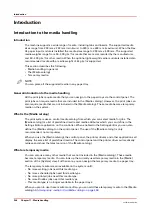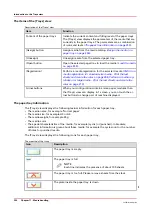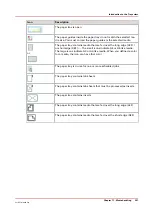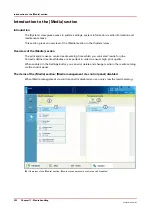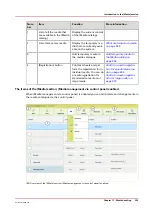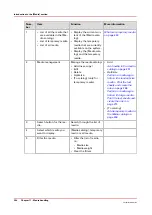Num‐
ber
Item
Function
More information
1
• List of all the media that
are available in the [Me-
dia catalog].
• List of temporary media
• List of all media
• Display the current con-
tent of the [Media cata-
log].
• Display the temporary
media that are currently
available on the system .
• Display the [Media cata-
log] and the temporary
media.
What are temporary media
on page 248
2
Media management
Manage the media catalog:
• Add (new, copy)
• Edit
• Delete
• Optimize
• [To catalog] (only for
temporary media)
• Add
Add media to the media
catalog on page 257
• Optimize
Perform a media regis-
tration for standard-size
media - Print the test
sheets and create the
ruler on page 266
Perform a media regis-
tration for large media -
Print the test sheets and
create the ruler on
page 273
• [To catalog]
Add temporary media to
the Media catalog on
page 258
3
Search button for the me-
dia.
Search through the list of
media.
4
Select which media you
want to display.
[Media catalog], temporary
media or all media.
5
Filter the media.
• Filter the list of media
on:
• Media size
• Media weight
• Clear the filters
Introduction to the [Media] section
254
Chapter 11 - Media handling
VarioPrint 6000 line
Summary of Contents for VarioPrint 6000 Series
Page 8: ...Contents 8 VarioPrint 6000 line ...
Page 9: ...Chapter 1 Introduction ...
Page 14: ...Information in this operation guide 14 Chapter 1 Introduction VarioPrint 6000 line ...
Page 15: ...Chapter 2 Explore the print system ...
Page 31: ...Chapter 3 Explore the ease of operation ...
Page 46: ...Transaction printing workflow 46 Chapter 3 Explore the ease of operation VarioPrint 6000 line ...
Page 47: ...Chapter 4 Start the print system ...
Page 56: ...Log in to the printer 56 Chapter 4 Start the print system VarioPrint 6000 line ...
Page 63: ...Chapter 5 Prepare the print system ...
Page 101: ...Chapter 6 Prepare the print jobs ...
Page 110: ...Print a page number via PRISMAsync 110 Chapter 6 Prepare the print jobs VarioPrint 6000 line ...
Page 111: ...Chapter 7 Plan the workload remotely ...
Page 115: ...Chapter 8 Plan the jobs ...
Page 127: ...6 Touch OK Move jobs to another destination Chapter 8 Plan the jobs 127 VarioPrint 6000 line ...
Page 139: ...5 Touch OK Create a note for the operator Chapter 8 Plan the jobs 139 VarioPrint 6000 line ...
Page 165: ...Chapter 9 Carry out print jobs ...
Page 232: ...Make an intermediate check print 232 Chapter 9 Carry out print jobs VarioPrint 6000 line ...
Page 233: ...Chapter 10 Keep the system printing ...
Page 246: ...Status indicators 246 Chapter 10 Keep the system printing VarioPrint 6000 line ...
Page 247: ...Chapter 11 Media handling ...
Page 289: ...Chapter 12 Maintain the print system ...
Page 316: ...Close the doors and covers 316 Chapter 12 Maintain the print system VarioPrint 6000 line ...
Page 317: ...Chapter 13 PRISMAlytics Dashboard ...
Page 319: ...Chapter 14 Troubleshooting ...
Page 334: ...Create and download a log file 334 Chapter 14 Troubleshooting VarioPrint 6000 line ...
Page 335: ...Chapter 15 Specifications ...
Page 353: ......