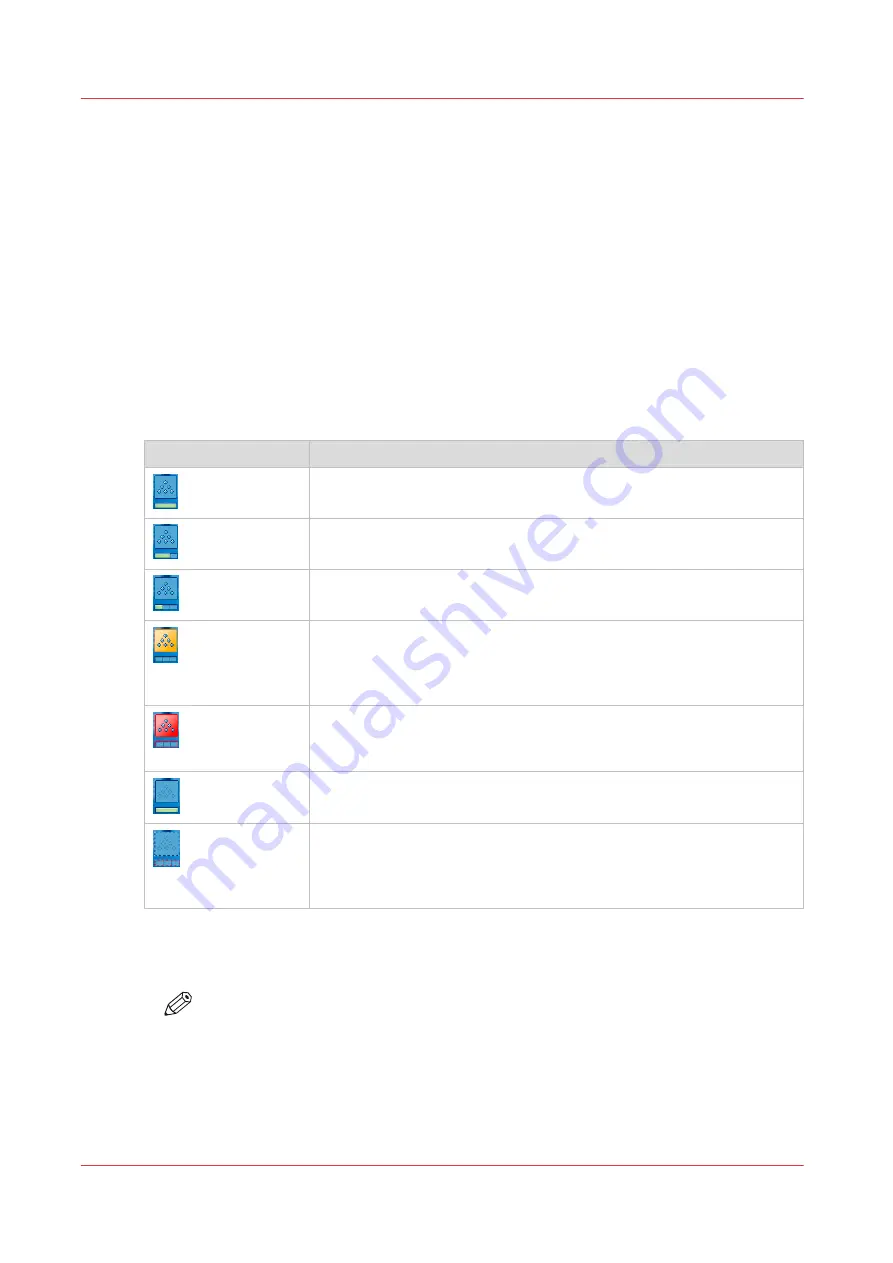
Check the status of the toner reservoirs
Introduction
The machine has 2 toner reservoirs. The toner reservoirs are located at the left-hand side and the
right-hand side of the engine module
Introduction to the main system components on page 17
.
You can check the status of the toner reservoirs in the dashboard
and
in the [System] view. The [System] view also displays the current filling level of each toner
reservoir as a percentage. The icons in the following table indicate the status of the toner
reservoirs.
This section gives an overview of the possible toner statuses. Furthermore, this section describes
how to check the status.
The meaning of the toner icons
The toner icons
Toner icon
Description
The toner icon is blue. All 3 blocks of the status bar are green. The to-
ner reservoir is filled over 75%. Do not add toner.
The toner icon is blue. 2 Blocks of the status bar are green. The toner
reservoir is filled over 50%. You can add 1 bottle of toner.
The toner icon is blue. 1 Block of the status bar is green. The toner res-
ervoir is filled over 25%. You can add 2 bottles of toner.
The toner icon is orange. The status bar contains no more green
blocks. The toner reservoir is filled less than 25%. The printer can print
another 600 sheets. You must add up to 3 toner bottles as soon as pos-
sible.
The toner icon is red. The status bar has a red frame. The toner reser-
voir is empty. The printing stops. You must add maximum 3 toner bot-
tles to continue the printing.
The toner icon is grayed out. The status of the toner reservoir is un-
known. This status is only displayed when the system is initializing.
The toner icon is grayed out and has a blue dotted frame. The status
bar is grayed out and has a red dotted frame. The status of the toner
reservoir is unknown. This status is only displayed when the toner ac-
cess cover is open.
Procedure
1.
Check the toner icons in the dashboard.
NOTE
Follow the steps 2 and 3 to view the status of the toner reservoirs as a percentage.
2.
Touch the [System] button.
3.
Press [Printer].
The [System] view displays the current filling level of the toner reservoirs as a percentage. The
percentage matches the blocks that are indicated in the dashboard.
Check the status of the toner reservoirs
308
Chapter 12 - Maintain the print system
VarioPrint 6000 line
Summary of Contents for VarioPrint 6000 Series
Page 8: ...Contents 8 VarioPrint 6000 line ...
Page 9: ...Chapter 1 Introduction ...
Page 14: ...Information in this operation guide 14 Chapter 1 Introduction VarioPrint 6000 line ...
Page 15: ...Chapter 2 Explore the print system ...
Page 31: ...Chapter 3 Explore the ease of operation ...
Page 46: ...Transaction printing workflow 46 Chapter 3 Explore the ease of operation VarioPrint 6000 line ...
Page 47: ...Chapter 4 Start the print system ...
Page 56: ...Log in to the printer 56 Chapter 4 Start the print system VarioPrint 6000 line ...
Page 63: ...Chapter 5 Prepare the print system ...
Page 101: ...Chapter 6 Prepare the print jobs ...
Page 110: ...Print a page number via PRISMAsync 110 Chapter 6 Prepare the print jobs VarioPrint 6000 line ...
Page 111: ...Chapter 7 Plan the workload remotely ...
Page 115: ...Chapter 8 Plan the jobs ...
Page 127: ...6 Touch OK Move jobs to another destination Chapter 8 Plan the jobs 127 VarioPrint 6000 line ...
Page 139: ...5 Touch OK Create a note for the operator Chapter 8 Plan the jobs 139 VarioPrint 6000 line ...
Page 165: ...Chapter 9 Carry out print jobs ...
Page 232: ...Make an intermediate check print 232 Chapter 9 Carry out print jobs VarioPrint 6000 line ...
Page 233: ...Chapter 10 Keep the system printing ...
Page 246: ...Status indicators 246 Chapter 10 Keep the system printing VarioPrint 6000 line ...
Page 247: ...Chapter 11 Media handling ...
Page 289: ...Chapter 12 Maintain the print system ...
Page 316: ...Close the doors and covers 316 Chapter 12 Maintain the print system VarioPrint 6000 line ...
Page 317: ...Chapter 13 PRISMAlytics Dashboard ...
Page 319: ...Chapter 14 Troubleshooting ...
Page 334: ...Create and download a log file 334 Chapter 14 Troubleshooting VarioPrint 6000 line ...
Page 335: ...Chapter 15 Specifications ...
Page 353: ......






























