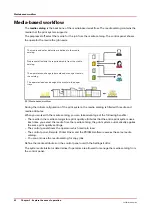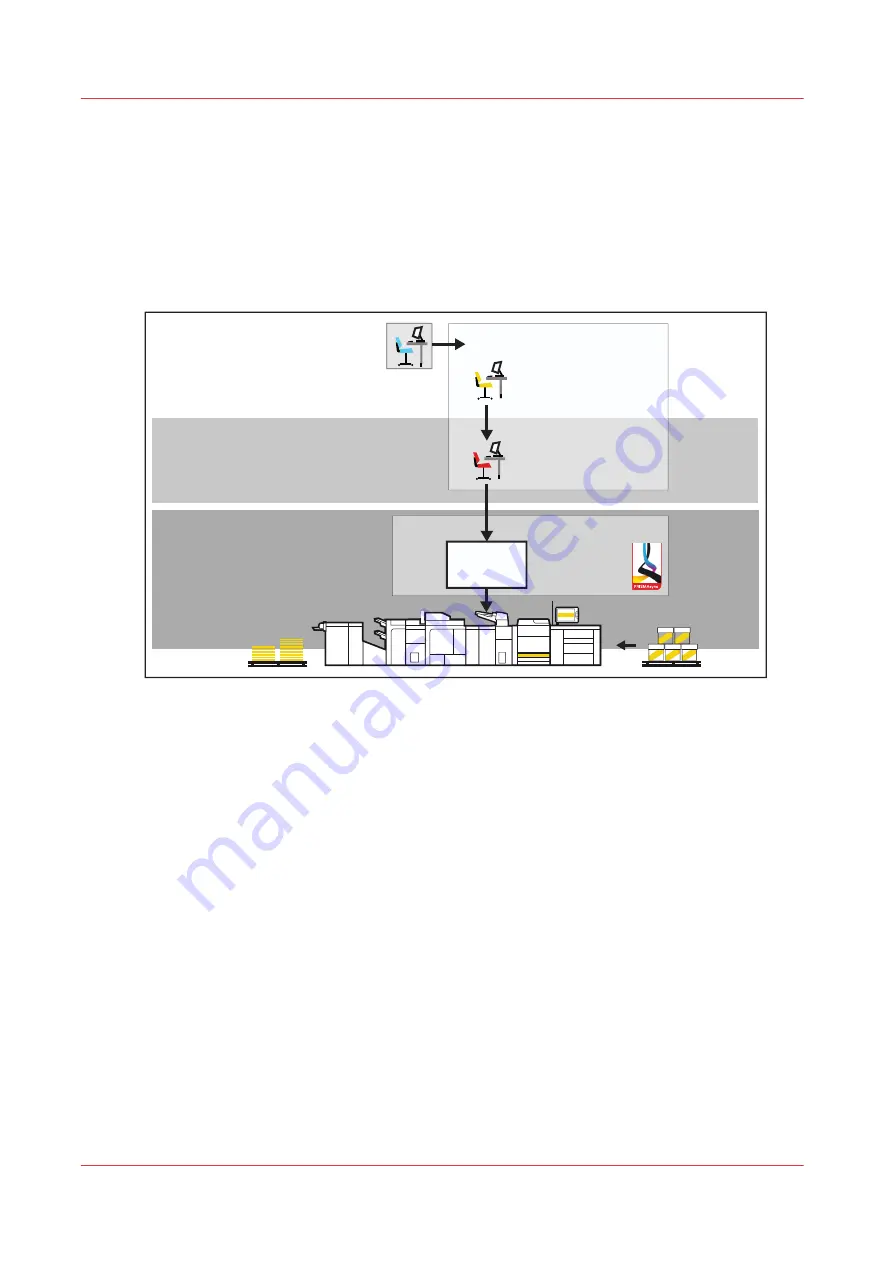
Transaction printing workflow
When there is a license for transaction printing (IPDS or PCL), you can operate the print system in
the transaction printing mode. An IPDS or PCL host sends a streaming job to a dedicated port in
the print system. The transaction printing mode fits print environments with large numbers of
business critical data, such as invoices, checks and salary slips.
Typical for the transaction print mode is that first non-variable parts of a print job are stored on
the print server and then merged with the variable parts of the print job.
Print production
Job planning
Scheduled
jobs
Job preparation
Applications to prepare and
submit job stream
PRISMAproduction
Preflight and
make ready
Data input
Job scheduling and
monitor
[12] Job workflow for transaction printing mode
During daily work, you can switch between the transaction printing and document printing
modes without rebooting the print system.
When the transaction printing mode is active, the print system still accepts PDF and PostScript
jobs. However, PRISMAsync starts to process these jobs, when you switch off the transaction
printing mode.
Differences between the two printing modes
The transaction printing mode is different from the document printing mode in several respects:
1. All data in one connection session are part of the same streaming job. This streaming job can
have job separators. In this instance, you can see the different job names on the control
panel.
2. The print resolution for IPDS is 240, 300, 600 dpi, or automatically detected.
3. When the transaction printing jobs contain paper tray selection numbers, you can select a
mapping method. The paper tray number corresponds to a physical tray or to media from the
catalog:
• Tray-to-media mapping
You can assign the paper tray number included in the print job to a physical paper tray.
You select media from the media catalog and link these to a logical tray, indicated by a
number. The print system maps the media of the logical tray to the physical paper trays
that hold these media. The control panel shows the media which the job uses.
• Tray-to-tray mapping
Transaction printing workflow
44
Chapter 3 - Explore the ease of operation
VarioPrint 6000 line
Summary of Contents for VarioPrint 6000 Series
Page 8: ...Contents 8 VarioPrint 6000 line ...
Page 9: ...Chapter 1 Introduction ...
Page 14: ...Information in this operation guide 14 Chapter 1 Introduction VarioPrint 6000 line ...
Page 15: ...Chapter 2 Explore the print system ...
Page 31: ...Chapter 3 Explore the ease of operation ...
Page 46: ...Transaction printing workflow 46 Chapter 3 Explore the ease of operation VarioPrint 6000 line ...
Page 47: ...Chapter 4 Start the print system ...
Page 56: ...Log in to the printer 56 Chapter 4 Start the print system VarioPrint 6000 line ...
Page 63: ...Chapter 5 Prepare the print system ...
Page 101: ...Chapter 6 Prepare the print jobs ...
Page 110: ...Print a page number via PRISMAsync 110 Chapter 6 Prepare the print jobs VarioPrint 6000 line ...
Page 111: ...Chapter 7 Plan the workload remotely ...
Page 115: ...Chapter 8 Plan the jobs ...
Page 127: ...6 Touch OK Move jobs to another destination Chapter 8 Plan the jobs 127 VarioPrint 6000 line ...
Page 139: ...5 Touch OK Create a note for the operator Chapter 8 Plan the jobs 139 VarioPrint 6000 line ...
Page 165: ...Chapter 9 Carry out print jobs ...
Page 232: ...Make an intermediate check print 232 Chapter 9 Carry out print jobs VarioPrint 6000 line ...
Page 233: ...Chapter 10 Keep the system printing ...
Page 246: ...Status indicators 246 Chapter 10 Keep the system printing VarioPrint 6000 line ...
Page 247: ...Chapter 11 Media handling ...
Page 289: ...Chapter 12 Maintain the print system ...
Page 316: ...Close the doors and covers 316 Chapter 12 Maintain the print system VarioPrint 6000 line ...
Page 317: ...Chapter 13 PRISMAlytics Dashboard ...
Page 319: ...Chapter 14 Troubleshooting ...
Page 334: ...Create and download a log file 334 Chapter 14 Troubleshooting VarioPrint 6000 line ...
Page 335: ...Chapter 15 Specifications ...
Page 353: ......