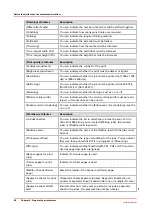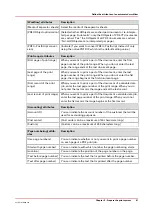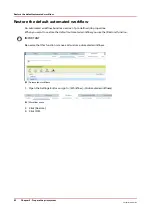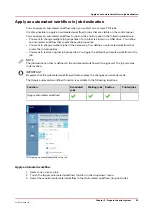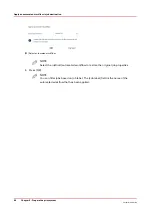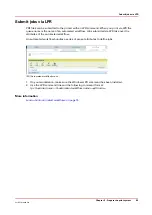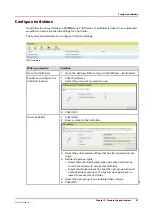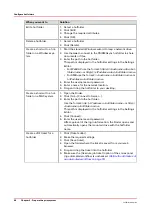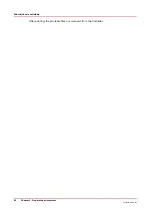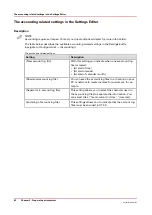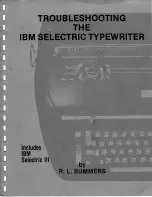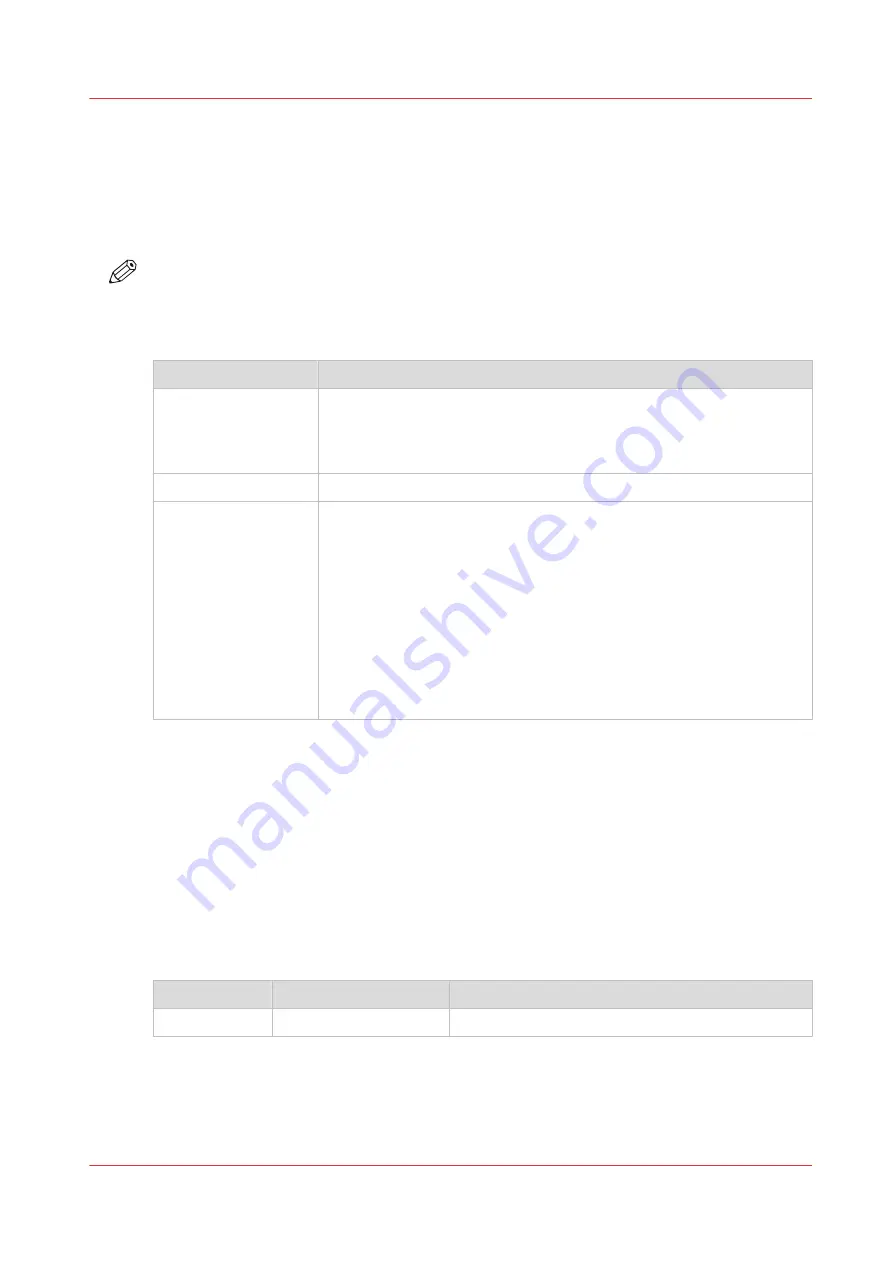
The Account Log File
The Account Log File
The Name of an Account Log File
NOTE
Accounting requires a license. Contact your local authorized dealer for more information.
An account log file has the following name format:
<serialnumber><yyyy><mm><dd><extension>, for example 012345678920120115.CSV.
Item
Description
<serialnumber>
The serial number of the device.
This number is a text string with a maximum length of 10 characters
(A-Z, a-z, 0-9). The serial number is provided by the PRISMAsync con-
troller at the moment the account log file is created.
<yyyy><mm><dd>
The year, month and day the account log file was created.
<extension>
The file extension, either .CSV (Comma Separated Values) for inactive
log files, or .ACL (ACtive Log) for the active log file.
For the current file, the file has the extension .ACL. At the end of the in-
dicated period, the .ACL file is converted into a .CSV file. With the set-
ting [New account log file] in the Settings Editor you indicate when a
new account log file is created: per day, per week, per month.
The PRISMAsync controller can store a maximum of 99 .CSV files +
1 .ACL file. When the limit is reached, the oldest .CSV file is removed.
You can retrieve the account log files from the Settings Editor ([Config-
uration] -> [Accounting] -> [Download account log file]) and import the
files into Microsoft® Excel, for example.
Data Records
An account log file consists of data records. The data records contain information about the use
of the VarioPrint 6000 line. For each job, a new data record is added to the current account log
file.
The first record of an account log file is the header record. The header record always starts with
4302. Every subsequent data record starts with 4303. These records contain the actual accounting
information for each job.
The Fields of an Account Log File
The following table describes the fields of each data record in an account log file.
Field name
Specification
Description
<recordtype>
4303
A number that identifies a data record.
4
The Account Log File
Chapter 5 - Prepare the print system
93
VarioPrint 6000 line
Summary of Contents for VarioPrint 6000 Series
Page 8: ...Contents 8 VarioPrint 6000 line ...
Page 9: ...Chapter 1 Introduction ...
Page 14: ...Information in this operation guide 14 Chapter 1 Introduction VarioPrint 6000 line ...
Page 15: ...Chapter 2 Explore the print system ...
Page 31: ...Chapter 3 Explore the ease of operation ...
Page 46: ...Transaction printing workflow 46 Chapter 3 Explore the ease of operation VarioPrint 6000 line ...
Page 47: ...Chapter 4 Start the print system ...
Page 56: ...Log in to the printer 56 Chapter 4 Start the print system VarioPrint 6000 line ...
Page 63: ...Chapter 5 Prepare the print system ...
Page 101: ...Chapter 6 Prepare the print jobs ...
Page 110: ...Print a page number via PRISMAsync 110 Chapter 6 Prepare the print jobs VarioPrint 6000 line ...
Page 111: ...Chapter 7 Plan the workload remotely ...
Page 115: ...Chapter 8 Plan the jobs ...
Page 127: ...6 Touch OK Move jobs to another destination Chapter 8 Plan the jobs 127 VarioPrint 6000 line ...
Page 139: ...5 Touch OK Create a note for the operator Chapter 8 Plan the jobs 139 VarioPrint 6000 line ...
Page 165: ...Chapter 9 Carry out print jobs ...
Page 232: ...Make an intermediate check print 232 Chapter 9 Carry out print jobs VarioPrint 6000 line ...
Page 233: ...Chapter 10 Keep the system printing ...
Page 246: ...Status indicators 246 Chapter 10 Keep the system printing VarioPrint 6000 line ...
Page 247: ...Chapter 11 Media handling ...
Page 289: ...Chapter 12 Maintain the print system ...
Page 316: ...Close the doors and covers 316 Chapter 12 Maintain the print system VarioPrint 6000 line ...
Page 317: ...Chapter 13 PRISMAlytics Dashboard ...
Page 319: ...Chapter 14 Troubleshooting ...
Page 334: ...Create and download a log file 334 Chapter 14 Troubleshooting VarioPrint 6000 line ...
Page 335: ...Chapter 15 Specifications ...
Page 353: ......