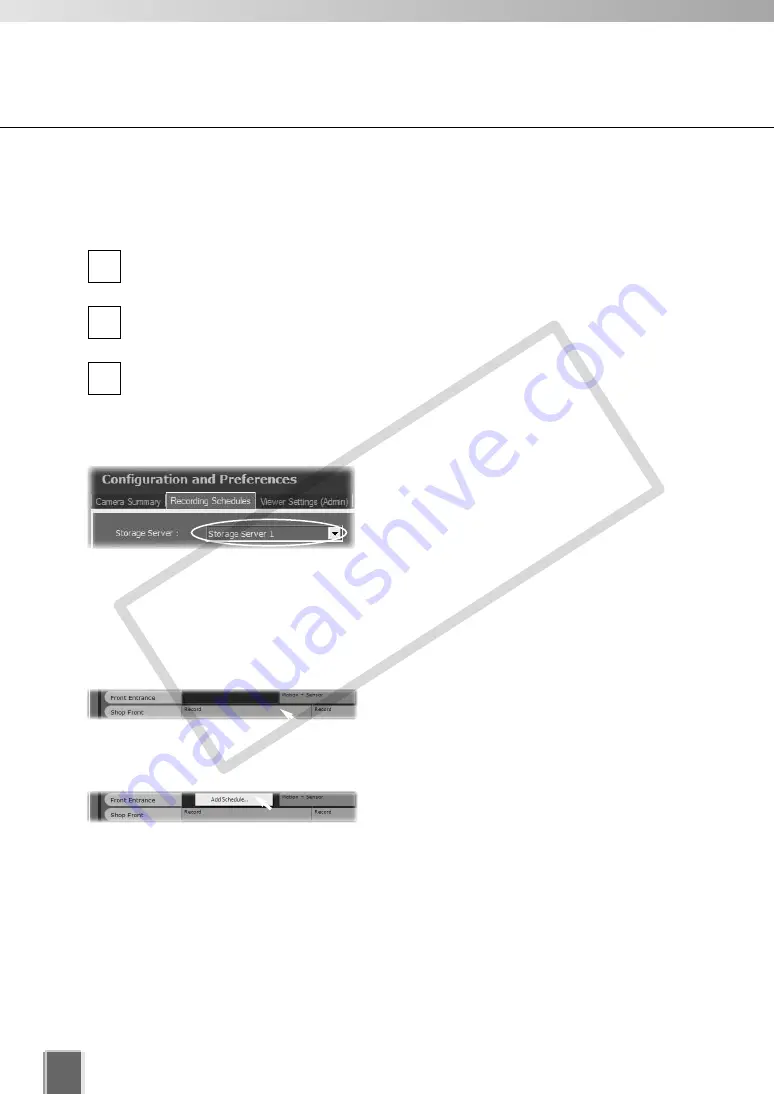
110
Set Normal Schedule
Create Normal Schedule
●
Display the Recording Schedule screen
In the Menu Bar, select
View
➝
Configuration
.
The
Configuration and Preferences
screen appears.
Click the
Recording Schedules
tab to display the
Recording Schedules
screen.
Click the
Normal Schedule
tab to display the
Normal Schedule
screen.
●
Change the Storage Server
If you wish to display another Storage
Server’s schedule, click the
Storage Server
menu, otherwise proceed to the next step.
The menu may list more assigned Storage Servers. If you select another Storage Server,
the Schedule Area will refresh and associated schedule zones will be shown.
●
Create a Normal Schedule
Click and drag a time period for a camera
name and release the mouse button. The
Add Schedule Item Camera
dialog is
displayed.
3
2
1
Alternatively, right-click anywhere in the
Schedule Area alongside a camera name
and click
Add Schedule
from the context
menu.
COP
Y
Summary of Contents for VB-C300
Page 13: ...Chapter 1 System Overview COPY...
Page 15: ...15 1 System Overview COPY...
Page 42: ...42 COPY...
Page 43: ...Chapter 2 Installation COPY...
Page 49: ...Chapter 3 Storage Server Configuration Reference COPY...
Page 75: ...Chapter 4 Register Camera Server and Set Recording Schedule COPY...
Page 152: ...152 COPY...
Page 153: ...Chapter 5 Viewer Reference COPY...
Page 155: ...155 5 Viewer Reference COPY...
Page 218: ...218 COPY...
Page 219: ...Chapter 6 Operation and Management COPY...
Page 227: ...Chapter 7 Backup Scheme COPY...
Page 243: ...Chapter 8 System Maintenance COPY...
Page 250: ...250 COPY...
Page 251: ...Chapter 9 Troubleshooting COPY...
Page 290: ...290 COPY...
Page 291: ...Appendix COPY...
Page 301: ...301 COPY...
















































