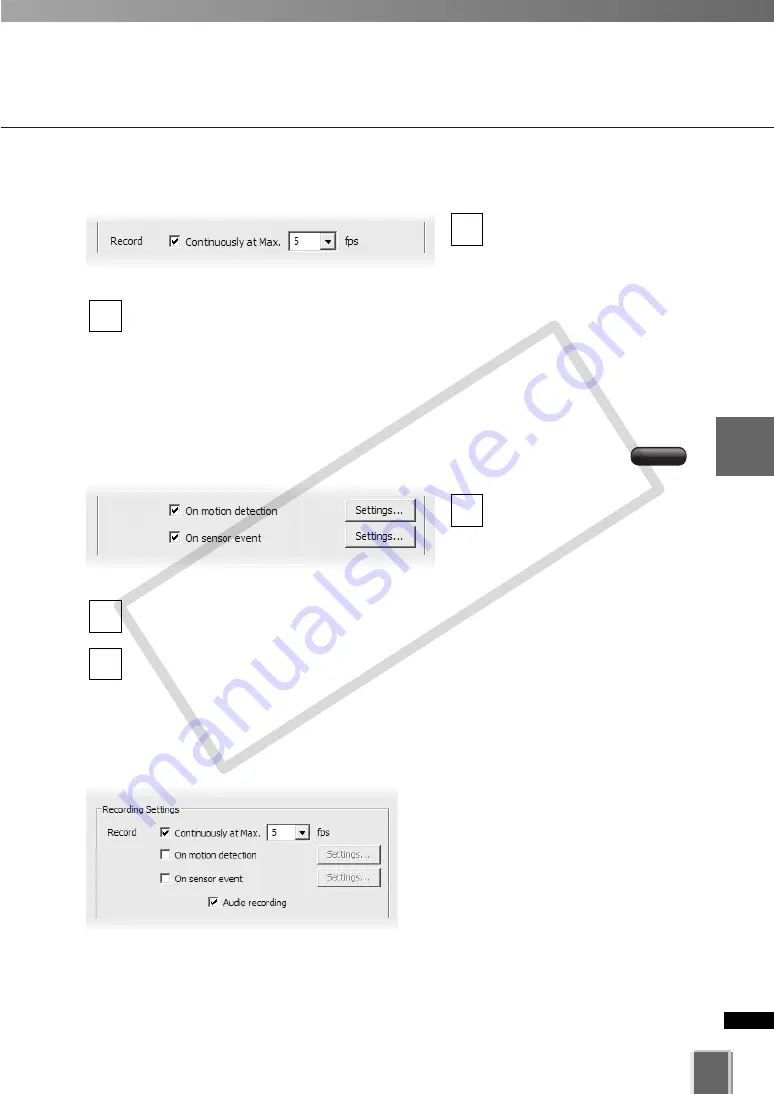
113
4
Register
Camera
Ser
ver
and
Set
Recor
ding
Sc
hedule
Set Normal Schedule
●
Configure Motion Detection Recording and Sensor Recording Settings
Check the
On motion
detection
box if you want
recording activated when
motion is detected during this
time period.
Check the
On sensor event
box if you want recording activated from a sensor
event during this time period.
Click
Settings
to change the details.
Refer to P. 124 and P. 131 for details of Motion Detection and Sensor Event
recordings.
3
2
1
●
Set Continuous Recording
Click the
Continuously at
Max.
box if you want to set
continuous recording for the
duration of the time period.
Select a frame rate for recorded video from the drop-down menu, or input a value
from the keyboard.
You can set the frame rate from 0.1 frames per second to 30 frames per second.
The default is 5 frames par seconds. The upper limit is 5 frames per second with
VK-Lite.
Refer to P. 123 for details of Continuous Recording.
2
1
●
Configure Audio Recording
If you want to record audio when video
recording mode is set, select the
Audio
recording
checkbox.
Audio-only recording is not available, so
Audio recording should be set as an
addition to video recording.
VK-64/16
VK-64/16
COP
Y
Summary of Contents for VB-C300
Page 13: ...Chapter 1 System Overview COPY...
Page 15: ...15 1 System Overview COPY...
Page 42: ...42 COPY...
Page 43: ...Chapter 2 Installation COPY...
Page 49: ...Chapter 3 Storage Server Configuration Reference COPY...
Page 75: ...Chapter 4 Register Camera Server and Set Recording Schedule COPY...
Page 152: ...152 COPY...
Page 153: ...Chapter 5 Viewer Reference COPY...
Page 155: ...155 5 Viewer Reference COPY...
Page 218: ...218 COPY...
Page 219: ...Chapter 6 Operation and Management COPY...
Page 227: ...Chapter 7 Backup Scheme COPY...
Page 243: ...Chapter 8 System Maintenance COPY...
Page 250: ...250 COPY...
Page 251: ...Chapter 9 Troubleshooting COPY...
Page 290: ...290 COPY...
Page 291: ...Appendix COPY...
Page 301: ...301 COPY...
















































