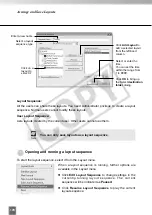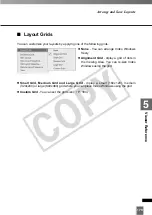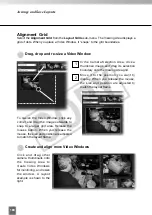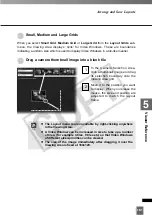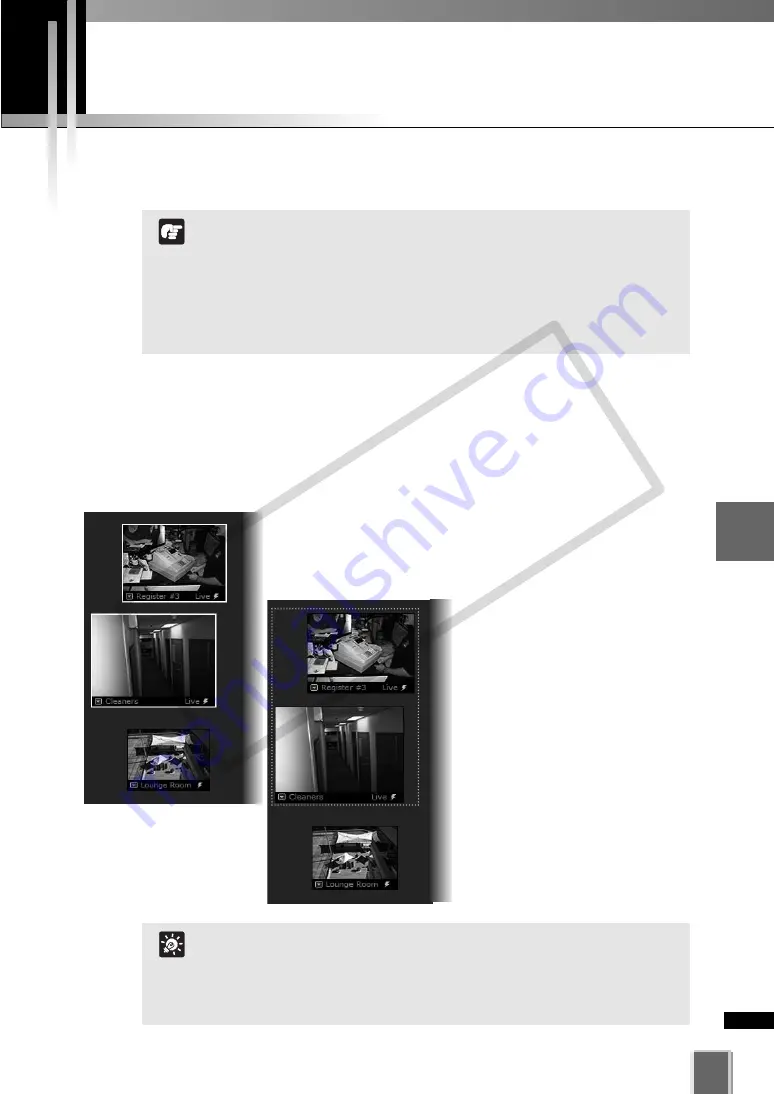
191
5
Vie
wer
Ref
erence
Arrange Video Windows
There are various ways you can manage the layout of Video Windows in the Viewing Area
(
➝
P. 180).
Select Multiple Video Windows
You can select multiple video windows easily. You can also move, cut, or copy selected
multiple windows simultaneously.
●
Select Multiple Video Windows
There are three ways to select multiple windows:
On your keyboard, hold down the
Ctrl
key and click each
Video Window to select them, or.
In the Viewer, the number of Video Windows you can display
simultaneously will depend on your video card, the resolution
and quality settings of the camera and the Live Video Viewing
Settings (frame rate) set in the Viewer Settings window of the
Configuration and Preferences screen.
If the load on the computer CPU is high, Viewer operations
may take longer.
Note
Video Windows from different zones and locations can be
displayed in the same Layout.
You can copy and paste a multiple selection of Video
Windows at one time which can be pasted into and saved as a
new Layout.
Tip
Click outside the Video Windows
and drag a selection box around
the Video Windows you want
selected, as shown below. Only
windows contained within the
selection box are selected.
Dragging around part of an
image in the selection box will
not select it.
If you wish to select all Video
Windows, click
Select All
from
the
Edit
menu (or on your
keyboard press
Ctrl + A
).
COP
Y
Summary of Contents for VB-C300
Page 13: ...Chapter 1 System Overview COPY...
Page 15: ...15 1 System Overview COPY...
Page 42: ...42 COPY...
Page 43: ...Chapter 2 Installation COPY...
Page 49: ...Chapter 3 Storage Server Configuration Reference COPY...
Page 75: ...Chapter 4 Register Camera Server and Set Recording Schedule COPY...
Page 152: ...152 COPY...
Page 153: ...Chapter 5 Viewer Reference COPY...
Page 155: ...155 5 Viewer Reference COPY...
Page 218: ...218 COPY...
Page 219: ...Chapter 6 Operation and Management COPY...
Page 227: ...Chapter 7 Backup Scheme COPY...
Page 243: ...Chapter 8 System Maintenance COPY...
Page 250: ...250 COPY...
Page 251: ...Chapter 9 Troubleshooting COPY...
Page 290: ...290 COPY...
Page 291: ...Appendix COPY...
Page 301: ...301 COPY...