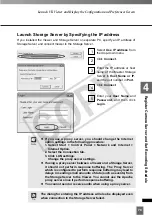93
4
Register
Camera
Ser
ver
and
Set
Recor
ding
Sc
hedule
Register Camera Server
●
Add the Camera Server
In the
Search Results
dialog, click a Camera Server
in the search results list to
select it.
Click
Add Camera Server
.
The
Add Camera Server
dialog appears.
Alternatively, double-click an
item to bring up the
Add
Camera Server
dialog.
Continue settings on the
Add
Camera Server
dialog.
2
1
Recording schedules should be set in order to record video.
Even though you click OK, video recording will not start
immediately.
Note
Contents of the Add Camera Server dialog will be different
depending on the type of connected Camera Server.
Tip
COP
Y
Summary of Contents for VB-C300
Page 13: ...Chapter 1 System Overview COPY...
Page 15: ...15 1 System Overview COPY...
Page 42: ...42 COPY...
Page 43: ...Chapter 2 Installation COPY...
Page 49: ...Chapter 3 Storage Server Configuration Reference COPY...
Page 75: ...Chapter 4 Register Camera Server and Set Recording Schedule COPY...
Page 152: ...152 COPY...
Page 153: ...Chapter 5 Viewer Reference COPY...
Page 155: ...155 5 Viewer Reference COPY...
Page 218: ...218 COPY...
Page 219: ...Chapter 6 Operation and Management COPY...
Page 227: ...Chapter 7 Backup Scheme COPY...
Page 243: ...Chapter 8 System Maintenance COPY...
Page 250: ...250 COPY...
Page 251: ...Chapter 9 Troubleshooting COPY...
Page 290: ...290 COPY...
Page 291: ...Appendix COPY...
Page 301: ...301 COPY...