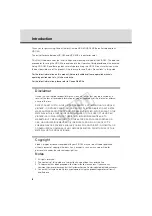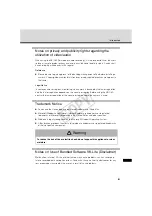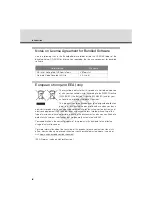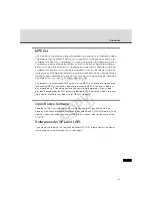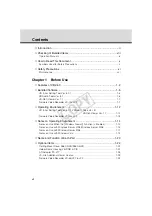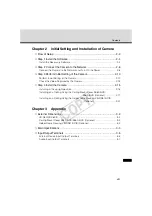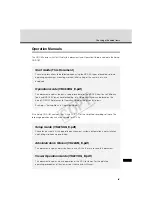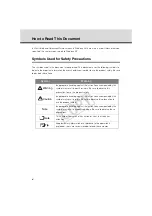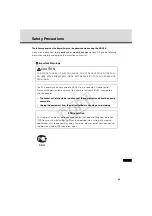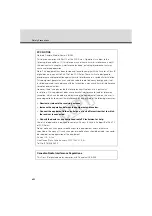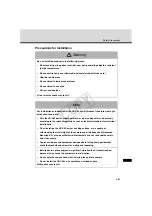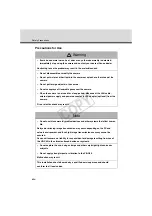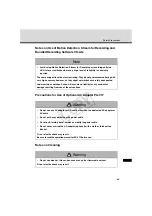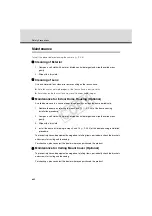NETWORK CAMERA
Start Guide
Be sure to read
Start Guide
and
Operation Guide
before using.
In particular, be sure to read the "Safety Precautions" section and
use the camera correctly. Keep this guide in a readily accessible
location for future reference.
COP
Y