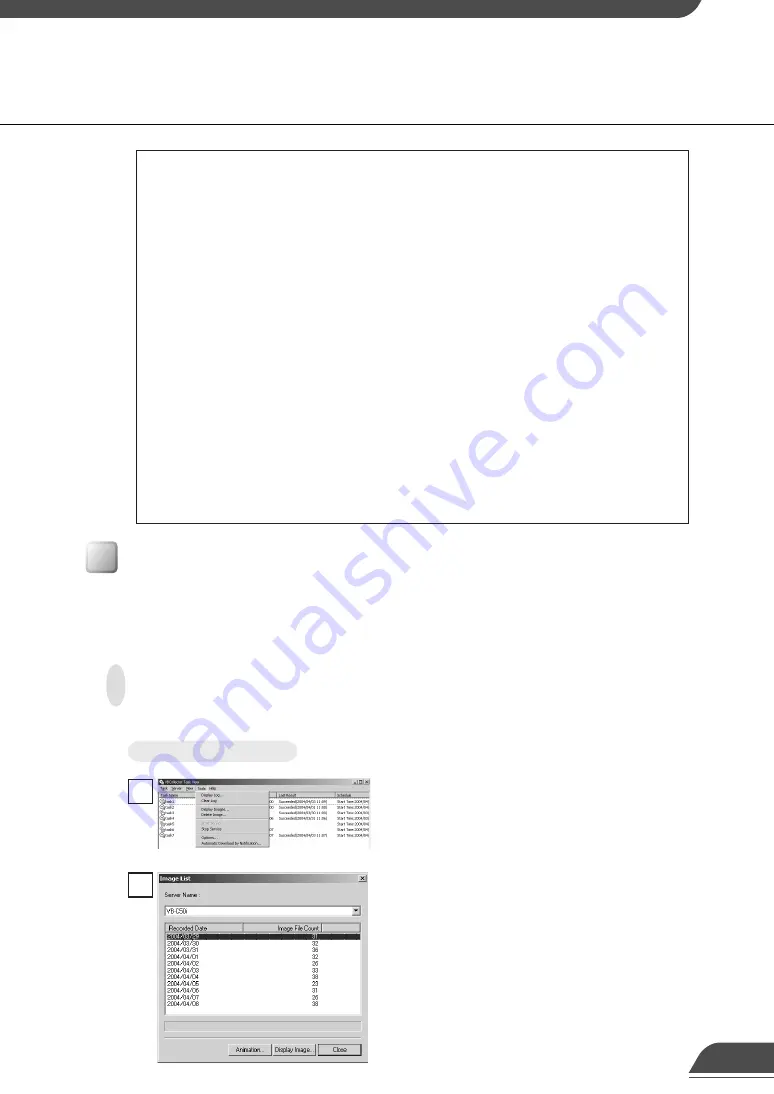
Configuring and Operating the VBCollector
16
Viewing Recorded Images
Displaying Images
Downloaded images are selected by server name and date, and displayed in a Web browser.
The images that were downloaded according to the task schedule are saved in the folder specified
at Server Information. You can view images easily by outputting these recorded images to a Web
browser.
To View Pictures...
Choose Display Images in the Tools menu.
2
The Image List dialog box appears. Select the
server name to be viewed, select the date of the list
to be displayed, and click the Display Image.
1
e
Tip
●
Where “Host” is displayed as “(Other)” or where the transmission port and the
reception port are different, you cannot receive a low server capacity notification.
●
“--------” is displayed where server information such as the host name or the HTTP
port number has not been entered correctly, or in the case of servers other than
the VB-C50i(R) which support the low server capacity notification function.
●
If “Host” is not “(Other)” or “Port” is not “Reception Port No.” in the selected
server, a message asking you to confirm whether it is okay to change the setting
values will be displayed. Click Yes and a dialog box appears.
●
If the server that sends the notification is in the middle of a task, there is no
automatic downloading during normal tasks.
●
If there is a setting value for the maximum number of downloaded images, only
the specified number will be downloaded.
●
Images on the server are deleted regardless of the setting for deletion of the
images on the server.
●
When large images are recorded each second, the server will run out of capacity
before it can send a notification, and picture recording may stop working.
●
When the server capacity falls below the set value, a notification will be sent from
the server every 30 seconds.
Summary of Contents for VBCollector
Page 1: ...VBCollector User s Manual E ENGLISH ...
Page 25: ...24 ...










































