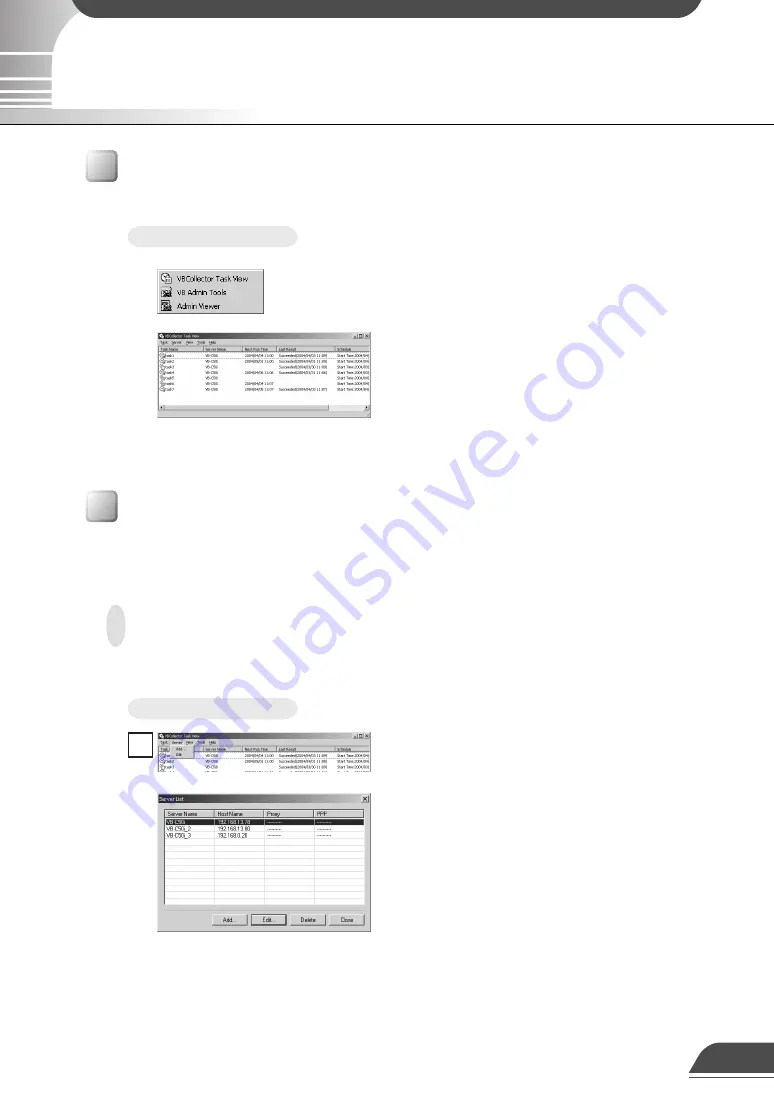
VBCollector is started up by choosing it from Start menu.
To Start Up VBCollector...
Choose [Program]-[WebView Livescope]-[VBCollector
Task View] from the Start menu to start up VBCollector.
Starting Up VBCollector
To use VBCollector, server from which the VBCollector downloads pictures must be registered.
Registering a Server
To Add a New Server...
To add a server, choose Add from the Server menu,
or click Add on the Server List dialog box that
appeared when Edit from the Server menu was
selected.
1
Adding a server
Add a new server to which VBCollector will download pictures.
6
Configuring and Operating the VBCollector
Summary of Contents for VBCollector
Page 1: ...VBCollector User s Manual E ENGLISH ...
Page 25: ...24 ...








































