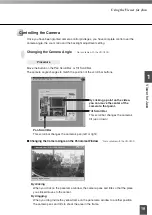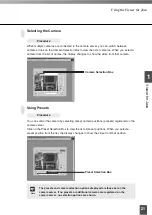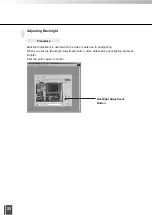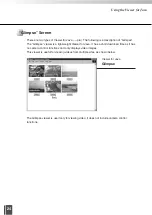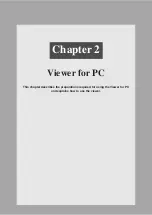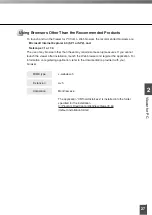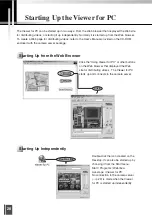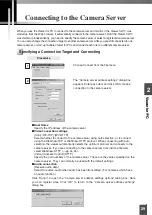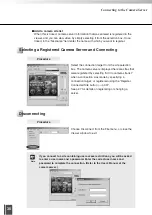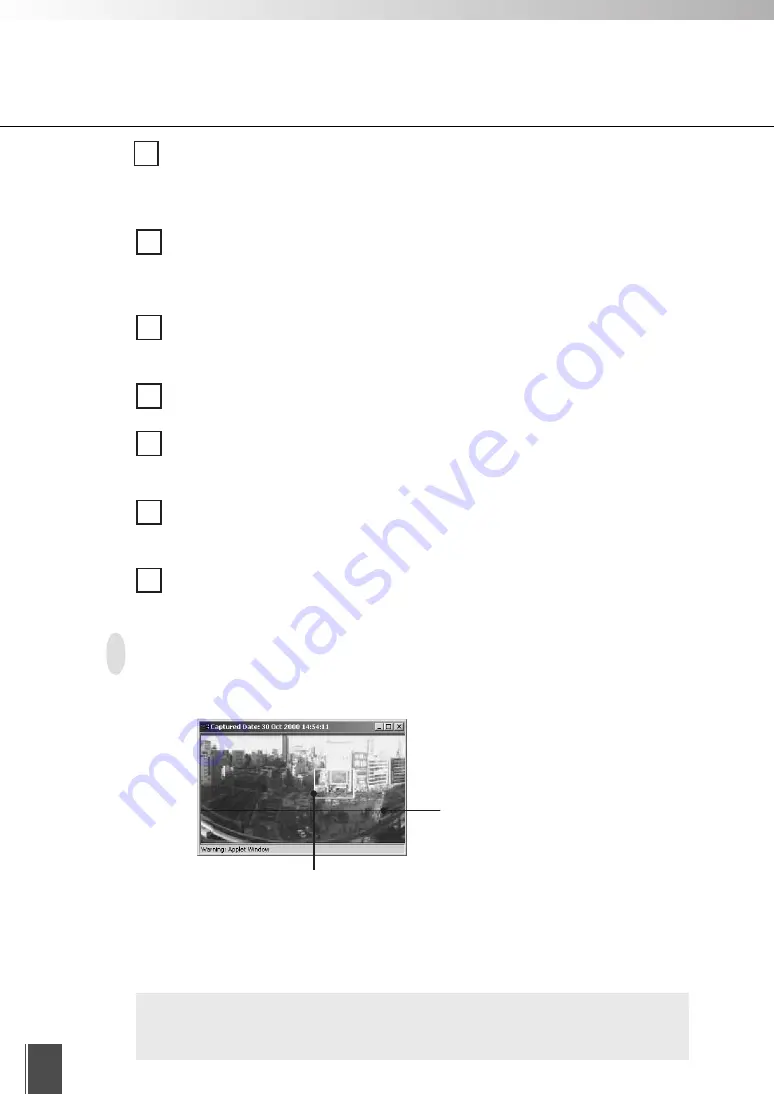
32
10
11
12
13
14
15
Panorama Window
* Not available with the VB-C50Fi.
You can control the camera by clicking on the panorama window or dragging the yellow
frame on the panorama window.
The black frame indicates the range of
movement for the camera center. The
camera center cannot be moved outside
this frame.
The blue frame indicates the area currently being photographed by the camera
when you do not hold camera control privileges.
When you are granted control privileges, this changes to a yellow frame. This
frame not only indicates the area being photographed by the camera, but you can
also control the camera pan and tilt by dragging the entire frame around and
control the camera zoom by dragging the edge of the frame to change its size.
c
Note
The size of the panorama window may differ from that shown above if field of
view restrictions have been specified on the camera server.
9
Zoom Scroll Bar
Used to change the zoom ratio.
Moving the button up zooms in (telephoto) and moving it down zooms out (wide-
angle).
Panorama View Button
Displays the pop-up panorama window. Panorama pictures must be saved at the
camera server. Panorama pictures will not be displayed if not saved.
* Not displayed on the VB-C50Fi.
Camera Control Status Window
Used to display camera control information (“Camera controllable”, “Camera not
controllable”, “Awaiting turn”, “Remaining camera control time”).
Start Control Button
Used to acquire camera control privileges.
Backlight Adjustment Button
Compensates for backlighting. Useful when the video appears dark due to
backlighting. Click the button again to cancel.
Preset Selection Box
Allows you to control the camera by selecting preset camera positions registered
beforehand on the camera server.
Pan Scroll Bar
Used to change the camera pan angle (left and right movement).
* Not available with the VB-C50Fi.