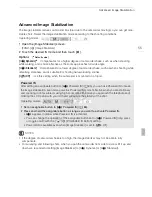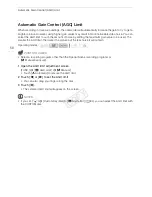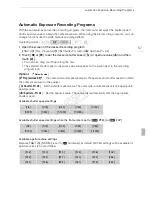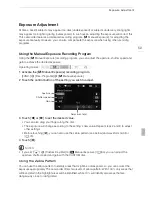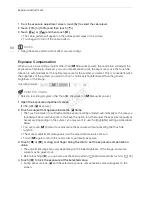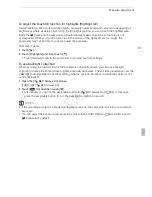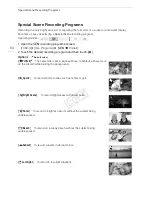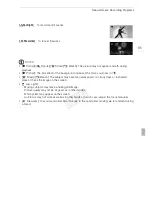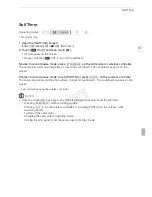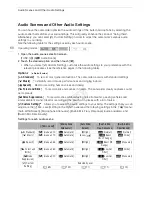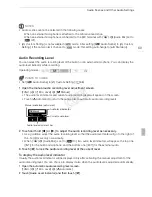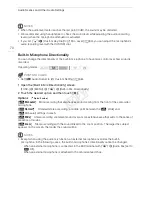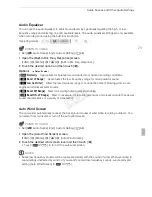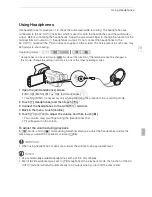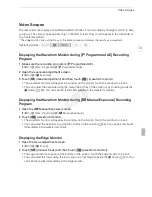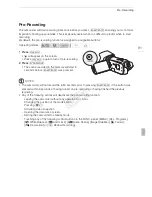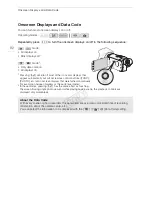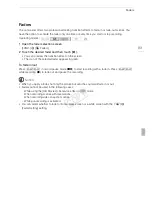Audio Scenes and Other Audio Settings
69
NOTES
• Audio scenes cannot be selected in the following cases:
- When an external microphone is attached to the mini advanced shoe.
- When an external microphone is connected to the MIC terminal with
p
>
[Audio Mix] set to
[
j
Off].
• [
„
Custom Setting] is not available in
mode. After setting [
—
Audio Scene] to [
„
Custom
Setting], if the camcorder is then set to
mode, this setting will change to [
‘
Standard].
Audio Recording Level
You can adjust the audio recording level of the built-in or an external microphone. You can display the
audio level indicator while recording.
POINTS TO CHECK
• Set [
—
Audio Scene] to [
„
Custom Setting] (
A
68).
1 Open the manual audio recording level adjustment screen.
[FUNC.]
>
[
ä
Mic. Level]
>
[
n
Manual]
• The audio level indicator and current audio recording level will appear on the screen.
• Touch [
m
Automatic] to return the camcorder to automatic audio recording levels.
2 Touch and hold [
Ï
] or [
Ð
] to adjust the audio recording level as necessary.
• As a guideline, adjust the audio recording level so that the audio level meter will go to the right of
the -12 dB mark only occasionally.
• When
p
>
[Audio Mix] is set to [
i
On], two audio level indicators will appear; the top one
([INT]) for the built-in microphone, and the bottom one ([EXT]) for the external audio.
3 Touch [
X
] to lock the audio recording level at the current level.
To display the audio level indicator
Usually, the audio level indicator will be displayed only after activating the manual adjustment of the
audio recording level. You can choose to display it also when the audio level is adjusted automatically.
1 Open the automatic audio recording level screen.
[FUNC.]
>
[
ä
Mic. Level]
>
[
m
Automatic]
2 Touch [Audio Level Indicator] and then touch [
X
].
Operating modes:
Audio level indicator
Audio level adjustment bar
Manual audio level adjustment
Current audio level
COP
Y