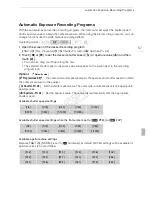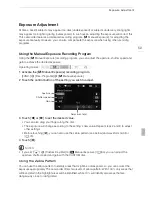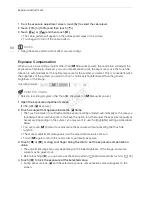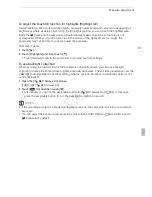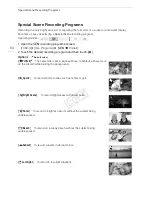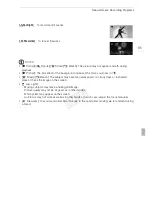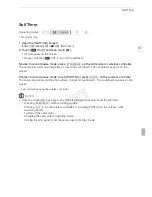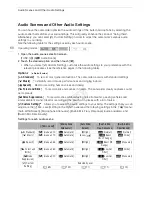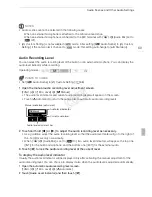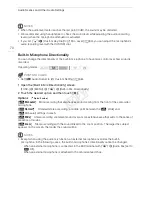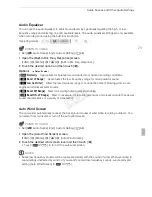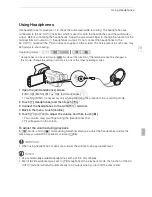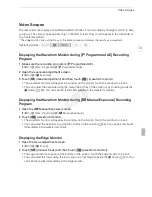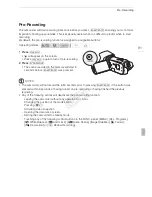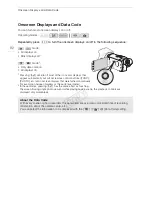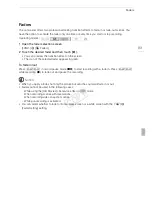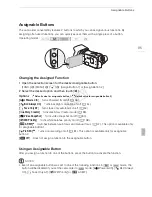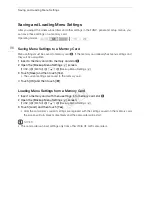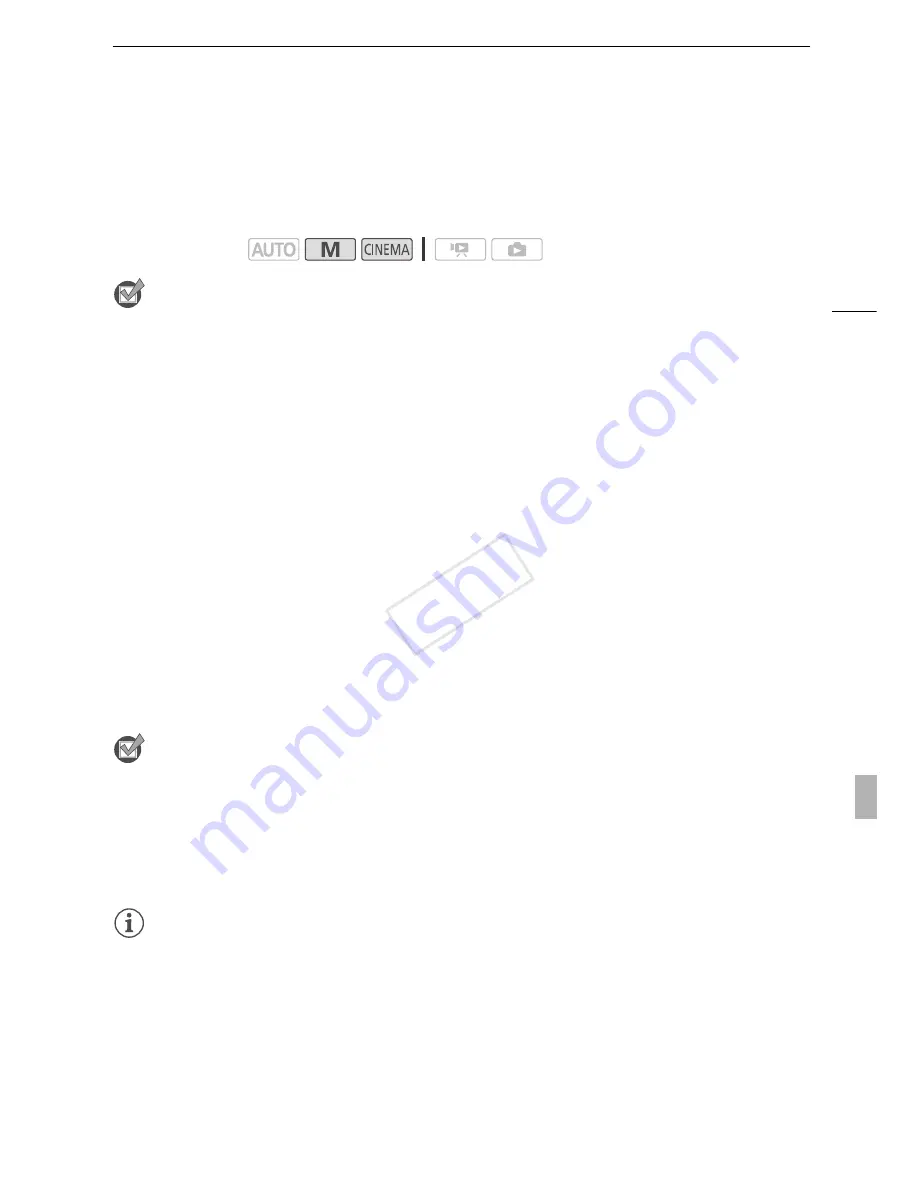
Audio Scenes and Other Audio Settings
71
Audio Equalizer
You can use the audio equalizer to adjust sound levels by specifically targeting the high- or low-
frequency range and selecting one of 3 available levels. The audio equalizer settings are only available
when recording sound using the built-in microphone.
POINTS TO CHECK
• Set [
—
Audio Scene] to [
„
Custom Setting] (
A
68).
1 Open the [Built-in Mic Freq. Response] screen.
[FUNC.]
>
[MENU]
>
p
>
[Built-in Mic Freq. Response]
2 Touch the desired option and then touch [
X
].
Options
(
Default value)
Auto Wind Screen
The camcorder automatically reduces the background sound of wind when recording outdoors. You
can select from two levels or turn off the auto wind screen.
POINTS TO CHECK
• Set [
—
Audio Scene] to [
„
Custom Setting] (
A
68).
1 Open the [Auto Wind Screen] screen.
[FUNC.]
>
[MENU]
>
p
>
[Auto Wind Screen]
2 Touch the desired wind screen level and then touch [
X
].
• Touch [
j
Off
à
] to turn off the auto wind screen.
NOTES
• Some low-frequency sounds will be suppressed along with the sound of wind. When recording in
surroundings unaffected by wind or if you want to record low-frequency sounds, we recommend
setting [Auto Wind Screen] to [
j
Off
à
].
Operating modes:
[
h
Normal]
Appropriate for balanced sound under most normal recording conditions.
[
ç
Boost LF Range]
Accentuates the low-frequency range for more powerful sound.
[
è
Low Cut Filter]
Filters the low-frequency range to reduce the noise of blowing wind, a car’s
engine and similar ambient sounds.
[
é
Boost MF Range]
Best for recording human voices and dialog.
[
ê
Boost HF+LF Range]
Best, for example, for recording live music and clearly capture the special
sound characteristics of a variety of instruments.
COP
Y