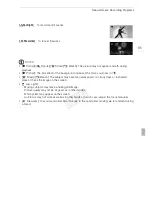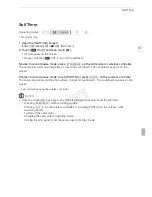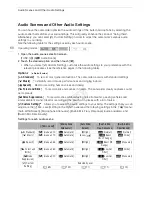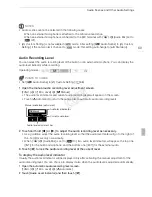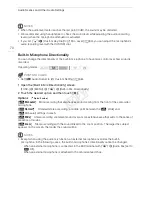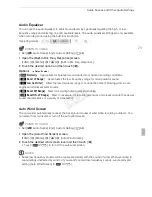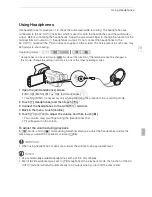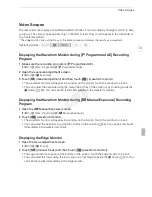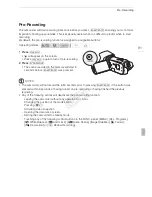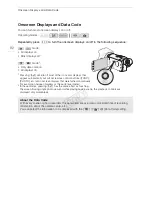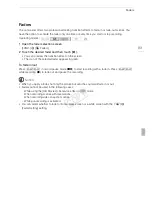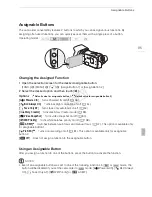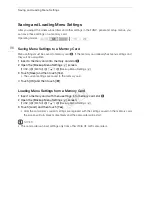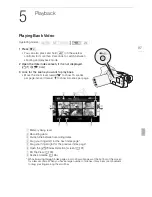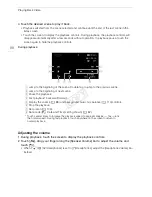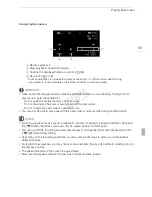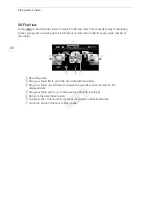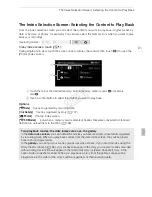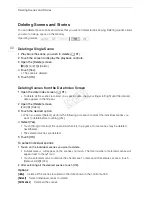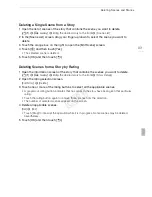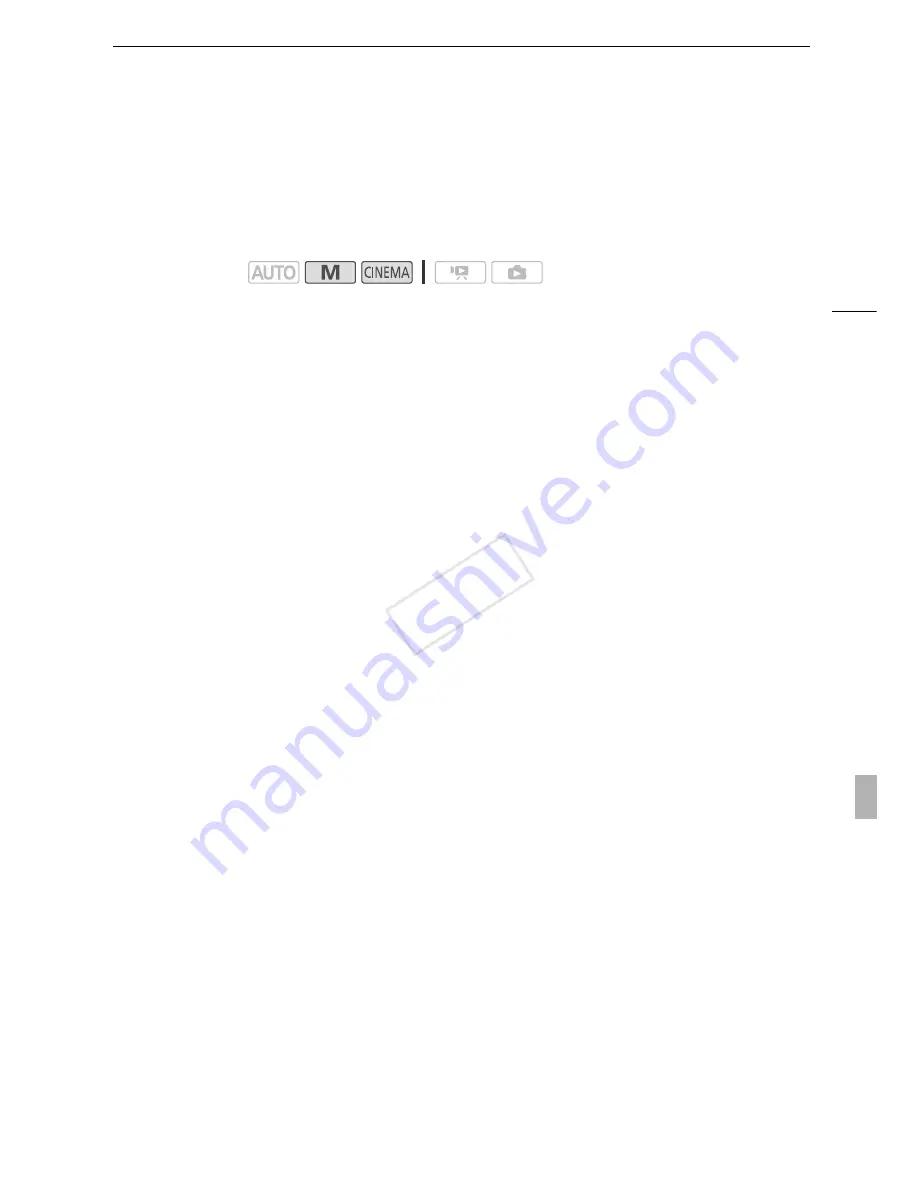
Video Scopes
79
Video Scopes
The camcorder can display a simplified waveform monitor. It can also display an edge monitor* to help
you focus. The video scopes appear only on the LCD screen. They do not appear in the viewfinder or
on an external monitor.
* The edge monitor looks at the focus of the entire picture and displays the results as a waveform.
Displaying the Waveform Monitor during [
’
Programmed AE] Recording
Program
1 Make sure the recording program is [
’
Programmed AE].
[FUNC.]
>
[Rec. Programs]
>
[
’
Programmed AE]
2 Open the exposure adjustment screen.
[FUNC.]
>
[
y
Exposure]
3 Touch [
n
] (manual adjustment) and then touch [
P
] (waveform monitor).
• The waveform monitor will appear in a window on the screen. Touch the window to close it.
• You can adjust the exposure using the dial at the bottom of the screen or by touching inside the
y
frame (
A
60). You can see the results immediately in the waveform monitor.
Displaying the Waveform Monitor during [
n
Manual Exposure] Recording
Program
1 Open the [
n
Manual Exposure] screen.
[FUNC.]
>
[Rec. Programs]
>
[
n
Manual Exposure]
2 Touch [
P
] (waveform monitor).
• The waveform monitor will appear in a window on the screen. Touch the window to close it.
• You can adjust the exposure by using the controls on the screen (
A
59). You can see the results
immediately in the waveform monitor.
Displaying the Edge Monitor
1 Open the focus adjustment screen.
[FUNC.]
>
[
<
Focus]
2 Touch [
D
] (manual focus) and then touch [
P
] (waveform monitor).
• The edge monitor will appear at the bottom of the screen. Touch the edge monitor to close it.
• You can adjust the focus using the focus ring or by touching the inside the
<
frame (
A
47). You
can see the results immediately in the edge monitor.
Operating modes:
COP
Y