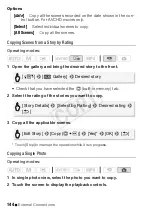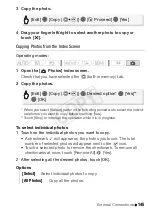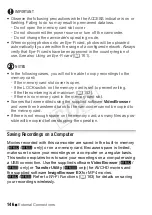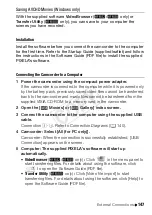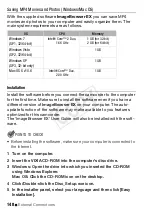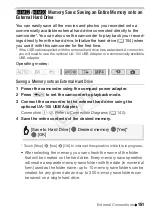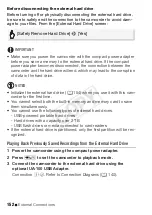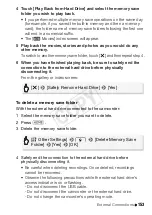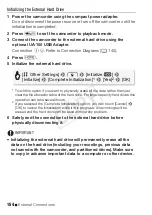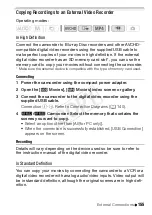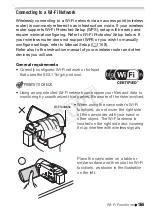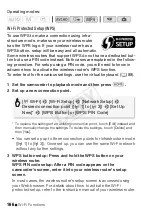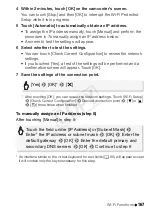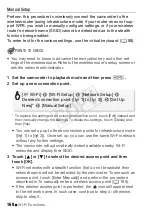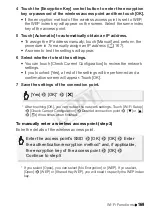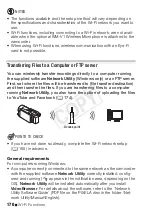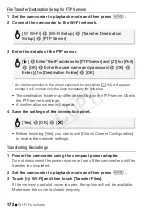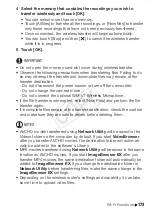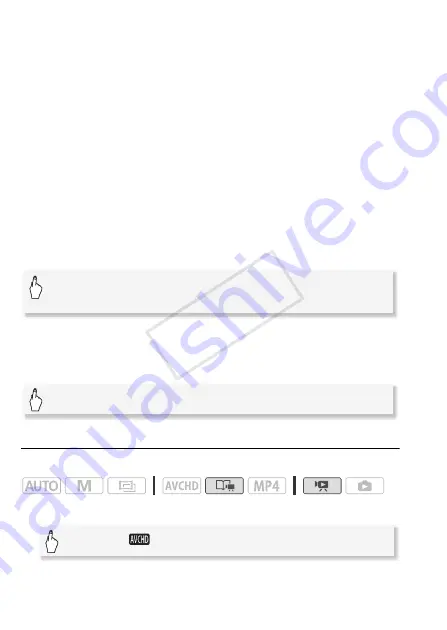
158
External Connections
7 Touch [OK].
Connect the camcorder to the computer at this point (
A
continue uploading the converted videos to the Web.
To select individual scenes (step 4)
1 Touch on the individual scenes you want to convert.
• A checkmark
!
will appear on the scenes you touch. The total
number of selected scenes will appear next to the
"
icon.
• Touch a selected scene to remove the checkmark. To remove all
checkmarks at once, touch [Remove All]
>
[Yes].
2 After selecting all the desired scenes, touch [OK].
To select the bit rate (step 5)
Using a higher bit rate will result in better video quality for the con-
verted scenes, while a lower bit rate will result in smaller file sizes and
faster uploads.
To automatically divide scenes (step 5)
If you are converting a long scene, you can have the camcorder divide
it into 10-minute SD movies to make uploading easier.
Converting Scenes into Standard Definition from a Story by Rating
Operating modes:
1 Open the gallery and bring the desired story to the front.
• Check that you have selected the
&
(built-in memory) tab.
[
w
]
>
[Bit Rate (Quality)]
>
Desired option
>
[
K
]
>
[
K
]
[
w
]
>
[Auto Divide]
>
[On]
>
[
K
]
>
[
K
]
[
G
]
>
[
Gallery]
>
Desired story
COP
Y