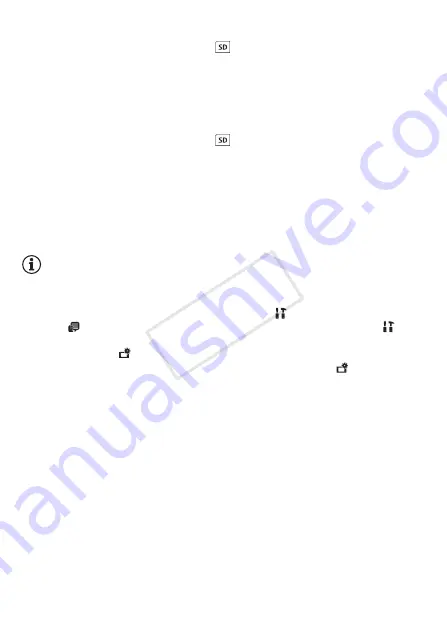
32
Preparations
•
7
Skip to step 10.
8 Touch [
&
] (built-in memory) or [
] (memory card) and then
touch [
æ
].
• When selecting the memory, you can check the available recording
time based on the video quality setting.
• After you select the memory to which you want to record movies, the
[
{
Rec Media for Photos] screen will appear.
9 Touch [
&
] (built-in memory) or [
] (memory card) and then
touch [
æ
].
When selecting the memory, you can check the number of photos that
can be recorded, based on a photo size of 1920x1080.
10 Touch [OK].
Setup is complete. The settings you selected will appear briefly and
then the camcorder will be ready to record.
NOTES
• Some control buttons, such as [ZOOM] or [PHOTO], will appear in
English regardless of the language selected.
• You can change the language later on with the
>
q
>
[Lan-
guage
] setting. You can adjust the date and time later on with the
>
q
>
[Date/Time] setting. You can change the movie format
later on with the
>
[Movie Format] setting.
6
/
4
You can
select the memory for movies and photos later on with the
>
[Recording Media]
>
[
v
Rec Media for Movies] and [
{
Rec Media
for Photos] settings.
• When you do not use the camcorder for about 3 months, the built-in
rechargeable lithium battery may discharge completely and the date
and time setting may be lost. In such case, recharge the built-in lithium
battery (
A
178). The next time you turn on the camcorder, you will
have to configure the initial settings again.
COP
Y
















































