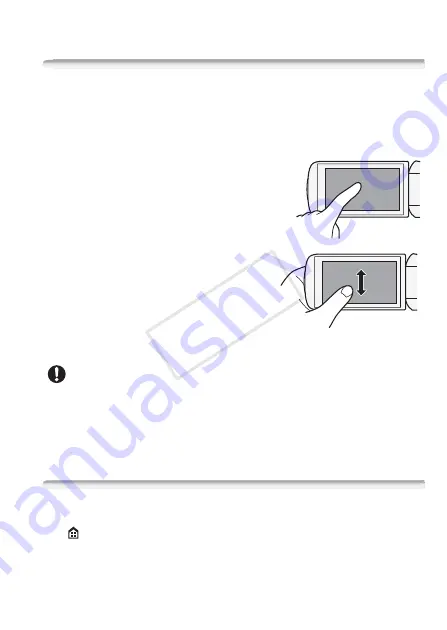
Preparations
35
Basic Operation of the Camcorder
Using the Touch Screen
The control buttons and menu items that appear on the touch screen
change dynamically depending on the operating mode and the task
you are performing. With the intuitive touch screen interface you have
all the controls at your fingertips.
Touch
Touch on an element displayed on the touch
screen.
Used to start playing back a scene in an
index screen, to select a setting from the
menus, etc.
Drag
While touching the screen, swipe your fin-
ger up and down or left and right across
the screen.
Used to scroll menus, to browse through
index screen pages or to adjust slider
controls like the volume.
IMPORTANT
• In the following cases, you may not be able to perform touch operations
correctly.
- Using your fingernails or hard-tipped objects, such as ballpoint pens.
- Operating the touch screen with wet or gloved hands.
- Applying excessive force with your finger.
Using the Menus
Many of the camcorder’s functions can be adjusted from the menus in
the
(
Home) menu. In addition, you will find it useful to learn how to
navigate the other menus as well so that you can access all that your
camcorder has to offer.
COP
Y
















































