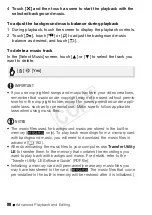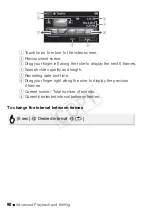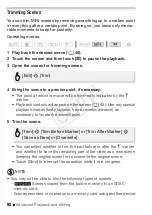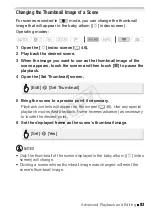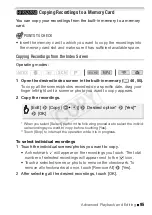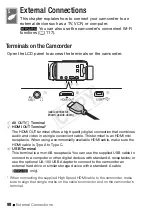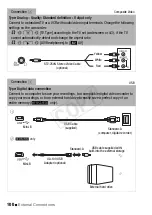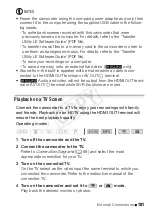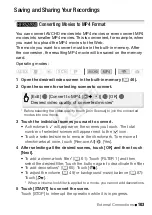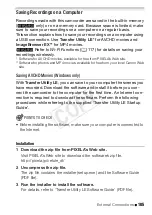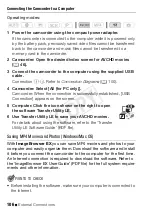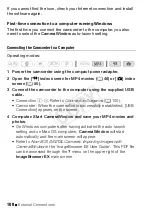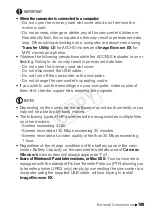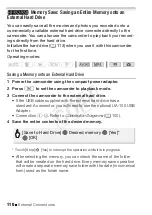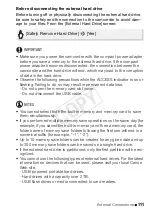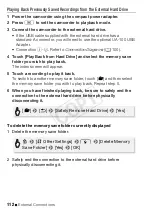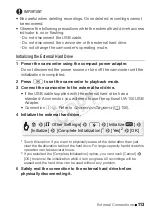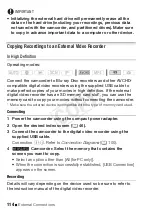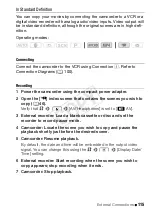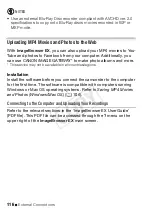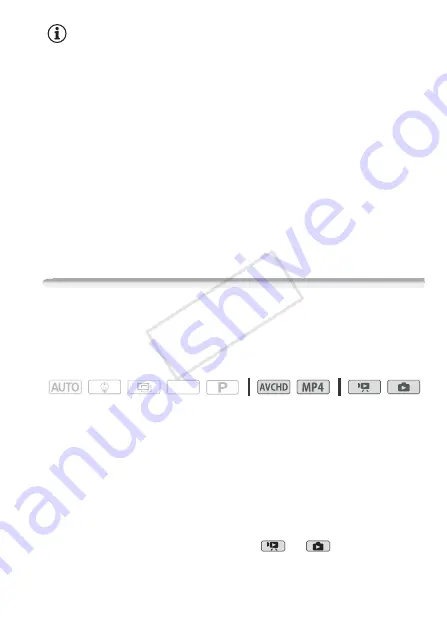
External Connections
101
NOTES
• Power the camcorder using the compact power adapter and only then
connect it to the computer using the supplied USB cable in the follow-
ing cases.
- To write back scenes recorded with this camcorder that were
previously saved on a computer. For details, refer to the ‘Transfer
Utility LE Software Guide’ (PDF file).
- To transfer music files to a memory card in the camcorder in order to
use them as background music. For details, refer to the ‘Transfer
Utility LE Software Guide’ (PDF file).
- To save your recordings on a computer.
- To save a memory onto an external hard drive (
B
only).
• Sound from the built-in speaker will be muted while a cable is con-
nected to the HDMI OUT terminal or AV OUT/
×
terminal.
•
B
Audio and video will not be output from the HDMI OUT termi-
nal or AV OUT/
×
terminal while Wi-Fi functions are in use.
Playback on a TV Screen
Connect the camcorder to a TV to enjoy your recordings with family
and friends. Playback on an HDTV using the HDMI OUT terminal will
ensure the best playback quality.
Operating modes:
1 Turn off the camcorder and the TV.
2 Connect the camcorder to the TV.
Refer to
Connection Diagrams
(
A
99) and select the most
appropriate connection for your TV.
3 Turn on the connected TV.
On the TV, select as the video input the same terminal to which you
connected the camcorder. Refer to the instruction manual of the
connected TV.
4 Turn on the camcorder and set it to
or
mode.
Play back the desired movies or photos.
SCN
COP
Y