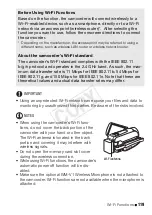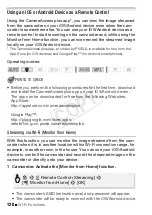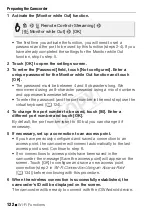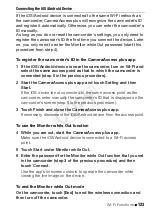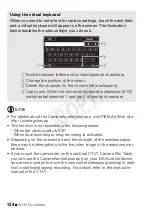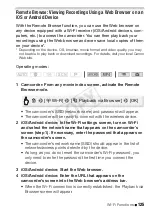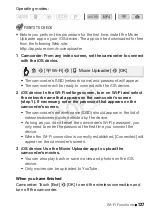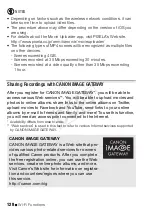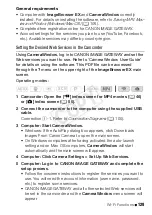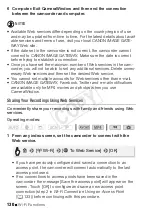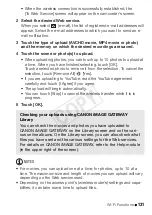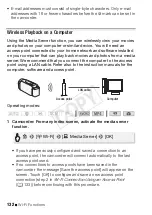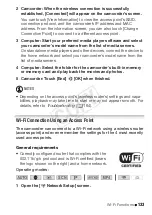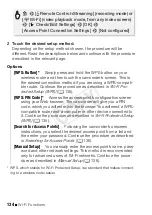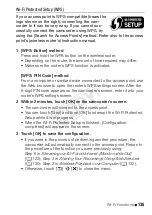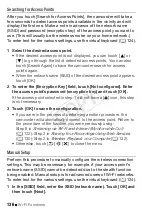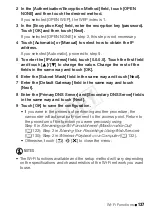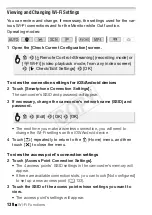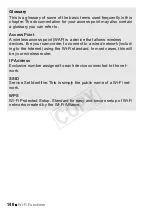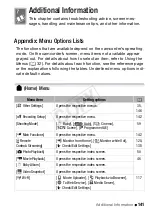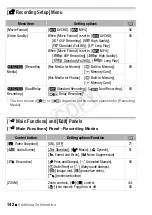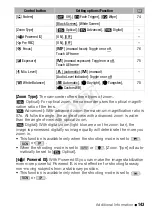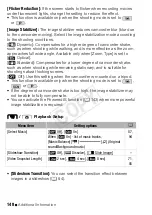Wi-Fi Functions
133
2 Camcorder: When the wireless connection is successfully
established, [Connected] will appear on the camcorder’s screen.
You can touch [View Information] to view the access point’s SSID,
connection protocol, and the camcorder’s IP address and MAC
address. From the information screen, you can also touch [Change
Connection Point] to connect to a different access point.
3 Computer: Start your preferred media player software and select
your camcorder’s model name from the list of media servers.
On standalone media players and other devices, connect the device to
the home network and select your camcorder’s model name from the
list of media servers.
4 Computer: Select the folder for the camcorder’s built-in memory
or memory card and play back the movies and photos.
5 Camcorder: Touch [End]
>
[OK] when finished.
NOTES
• Depending on the access point’s (wireless router’s) settings and capa-
bilities, playback may take time to start or may not appear smooth. For
details, refer to
Troubleshooting
(
A
Wi-Fi Connection Using an Access Point
The camcorder can connect to a Wi-Fi network using a wireless router
(access point) and even remember the settings for the 4 most recently
used access points.
General requirements
• Correctly configured router that complies with the
802.11b/g/n protocol and is Wi-Fi certified (bears
the logo shown on the right) and a home network.
Operating modes:
1 Open the [
—
Network Setup] screen.
SCN
COP
Y