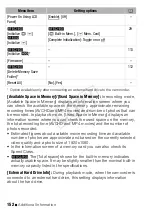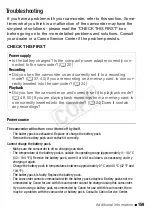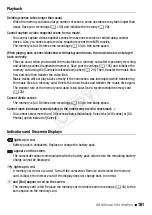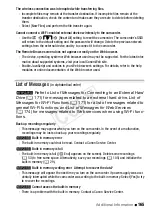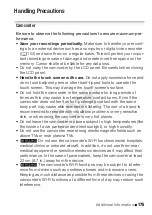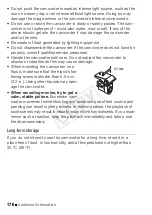164
Additional Information
There is no image on the TV screen and there is no sound.
-
B
Video and audio will not be output from the camcorder while Wi-Fi functions are
in use.
The computer does not recognize the camcorder even though the camcorder is connected
correctly.
- Disconnect the USB cable and turn off the camcorder. After a short while, turn it on again and
restore the connection.
- Connect the camcorder to a different USB port on the computer.
Cannot save MP4 movies or photos on my computer
- When the memory contains too many MP4 movies or photos (Windows – 2,500 scenes/pho-
tos or more, Mac OS – 1,000 scenes/photos or more), you may not be able to transfer record-
ings to a computer. Try using a card reader to transfer the recordings on the memory card.
B
only: To transfer the recordings in the built-in memory, copy them to the memory
card in advance (
A
B
Wi-Fi Functions
Refer also to the instruction manual of your access point and other
devices you will use.
Cannot connect with the access point.
- Check that the access point is working correctly.
- The effective communication range between the camcorder and access point may vary
depending on the strength of the wireless signal. Try using the camcorder closer to the access
point.
- Cordless phones, microwave ovens, refrigerators and other appliances in the line of sight
between the access point and the camcorder may interfere with the wireless signal. Try using
the camcorder in a location farther away from such appliances.
- Wi-Fi networks with a stealth function that do not broadcast their network name (SSID) will
not be detected by the camcorder during the Wi-Fi network setup. Perform the setup manu-
ally (
A
136) or turn off the stealth function of the access point.
Wireless playback on a computer or similar device is not smooth.
- Playback may not be smooth depending on the access point’s settings and capabilities.
- Connect the computer to the access point using a LAN cable.
- Remove any objects between the camcorder and wireless access point that may interfere
with the wireless signal.
- Move the camcorder closer to the wireless access point.
- Turn off the wireless functions of other wireless devices other than the computer or similar
device being used for playback.
- Switch the wireless access point to IEEE802.11n. Refer to its instruction manual for details.
- If these do not solve the issue, the cause may be due the device or conditions unique to the
surrounding area. Use the supplied High Speed HDMI cable to connect the camcorder to a TV
(
A
COP
Y