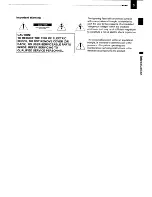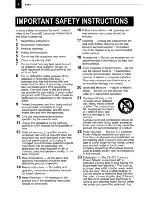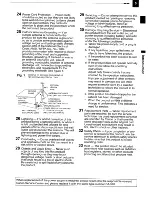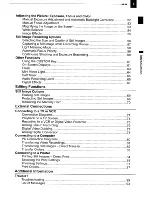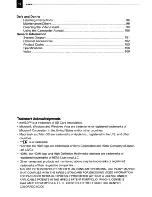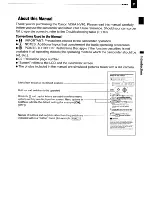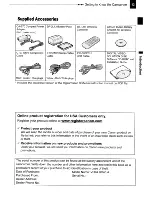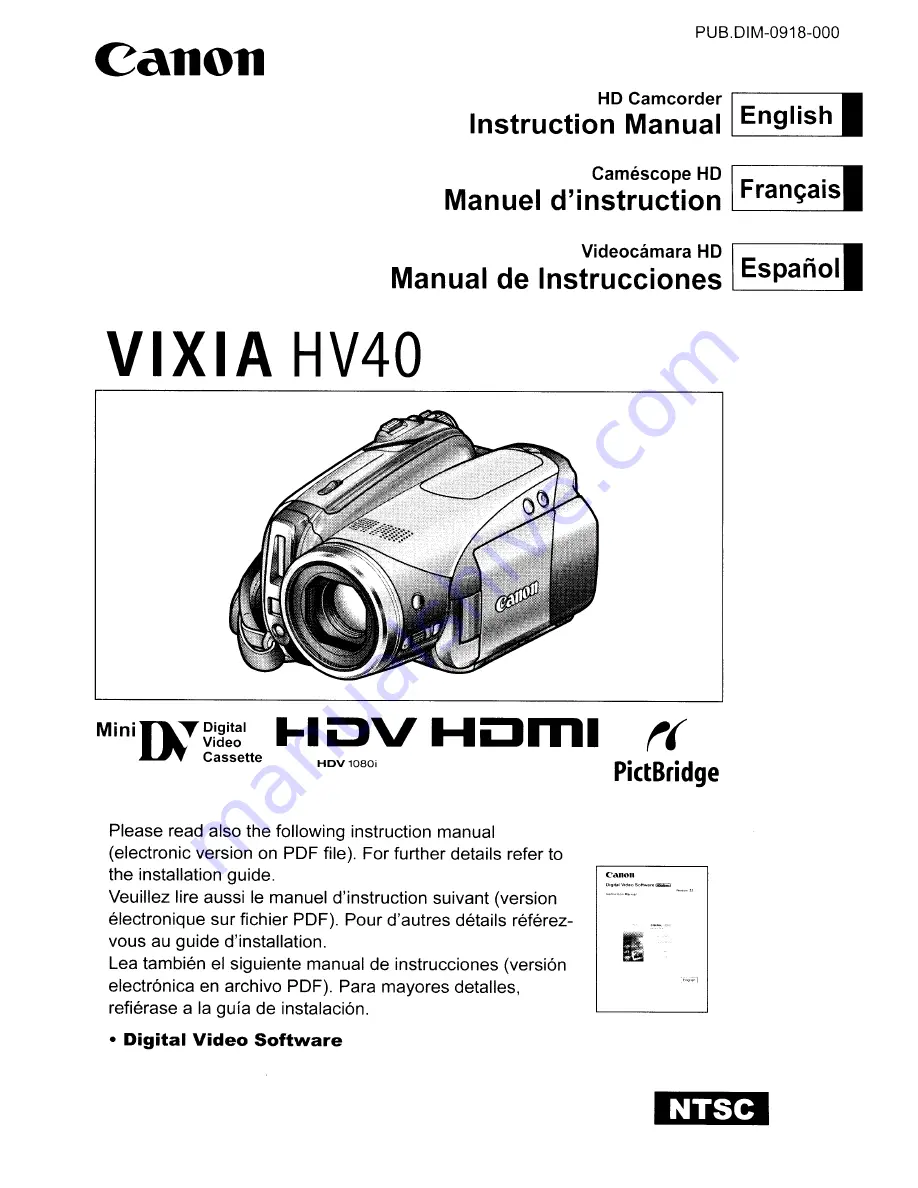Reviews:
No comments
Related manuals for Vixia HV40

Everio GZ-R315BE
Brand: JVC Pages: 108

Handycam DCR-HC96
Brand: Sony Pages: 2

Handycam DCR-HC94E
Brand: Sony Pages: 11

Handycam DCR-HC21
Brand: Sony Pages: 2

Handycam DCR-DVD910
Brand: Sony Pages: 2

Handycam DCR-DVD7
Brand: Sony Pages: 2

Handycam DCR-DVD508
Brand: Sony Pages: 2

Handycam DCR-HC90
Brand: Sony Pages: 74

Handycam DCR-HC28E
Brand: Sony Pages: 63

Handycam DCR-HC62
Brand: Sony Pages: 81

Handycam DCR-HC27E
Brand: Sony Pages: 76

Handycam DCR-PC1
Brand: Sony Pages: 102

Handycam DCR-HC17E
Brand: Sony Pages: 92

Handycam DCR-HC21
Brand: Sony Pages: 92

Handycam DCR-HC23E
Brand: Sony Pages: 96

Handycam DCR-HC16E
Brand: Sony Pages: 100

Handycam DCR-PC1000E
Brand: Sony Pages: 123

Handycam DCR-HC90E
Brand: Sony Pages: 119