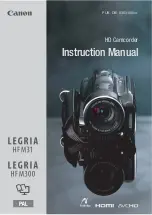External Connections
!
121
External Connections
This chapter explains how to connect your camcorder to an
external device such as a TV, VCR, or computer.
Terminals on the Camcorder
* When connecting a cable to the camcorder, make sure to align the triangle marks
on the cable's connector and on the camcorder's terminal.
1
COMPONENT OUT Terminal*
Access: Open the rear terminal cover.
The component video terminal is for video only.
When you use connection
#
do not forget the
audio connections using the AV OUT/
*
terminal.
2
USB Terminal
Access: Open the side terminal cover.
3
HDMI OUT Terminal*
Access: Open the side terminal cover.
The HDMI OUT terminal offers a high-quality
digital connection that combines audio and
video in a single convenient cable.
4
AV OUT/
*
Terminal
Access: Open the LCD panel.
Sound from the built-in speaker will be muted
while the STV-250N Stereo Video Cable is
connected to the camcorder. Adjust the volume
on the connected TV.
!"
#$
122
!
External Connections
Connection Diagrams
In the following connection diagrams, the left side shows the terminals
on the camcorder and the right side shows (for reference only) an
example of terminals on a connected device.
Connection
"
HDMI
Type: Digital Quality: High definition Output only
Connect to a high-definition TV (HDTV) with an HDMI input terminal.
HTC-100 HDMI Cable
(optional)
(HDMI mini connector)
(standard HDMI
connector)
About the HDMI
TM
connection
The HDMI (High-Definition Multimedia Interface) connection (
"
) is a
convenient all-digital connection using a single cable for both video
and audio. When you connect the camcorder to an HDTV equipped
with an HDMI terminal, you can enjoy video and audio playback at
the highest quality.
- The HDMI OUT terminal on the camcorder is for output only. Do not
connect it to an HDMI output terminal on an external device, as this
may damage the camcorder.
- While the camcorder is connected to an HDTV using connection
"
, there
will be no video output from other terminals.
- Correct operation cannot be guaranteed when connecting the
camcorder to DVI monitors.
- Depending on the HDTV, correct playback of personal video content may
not be possible using connection
"
. Try one of the other connections.
!"
#$
External Connections
!
123
Connection
#
Component Video
Type: Analog Quality: High Definition Output only
Connect to a high-definition TV (HDTV) with component video input terminals. Change the
following settings on the camcorder:
-
!
(
[AV/Headphones] to [
)
AV]
Connection
$
Composite Video
Type: Analog Quality: Standard definition Output only
Connect to a standard TV or a VCR with audio/video input terminals. Change the following
settings on the camcorder:
-
'
(
[TV Type] according to the TV set (widescreen or 4:3), if the TV cannot
automatically detect and change the aspect ratio
-
!
(
[AV/headphones] to [
)
AV]
White
CTC-100/S Component Cable
(supplied)
STV-250N Stereo Video Cable
(supplied)
Red
Green
Blue
Red
Red
White
Yellow
STV-250N Stereo Video Cable
(supplied)
!"
#$
124
!
External Connections
NOTES
• To be able to write back scenes and to transfer music files from the
computer to the camcorder, power the camcorder using the compact
power adapter and only then connect it to the computer using the sup-
plied USB cable.
Playback on a TV Screen
Connect the camcorder to a TV to enjoy your recordings with family
and friends. Playback on an HDTV using one of the high-definition con-
nections will ensure the best playback quality.
1 Turn off the camcorder and the TV.
2 Connect the camcorder to the TV.
Refer to
Connection Diagrams
(
"
122) and select the most
appropriate connection for your TV.
3 Turn on the connected TV.
On the TV, select as the video input the same terminal to which you
connected the camcorder. Refer to the instruction manual of the
connected TV.
4 Turn on the camcorder and set it to
or
mode.
Play back the movies or photos.
Connection
%
USB
Type: Digital data connection
Connect to a computer to save your recordings, to the optional DW-100 DVD Burner to
create DVD discs from them, or to a printer to print out photos.
USB Cable
(supplied)
Operating modes:
!"
#$