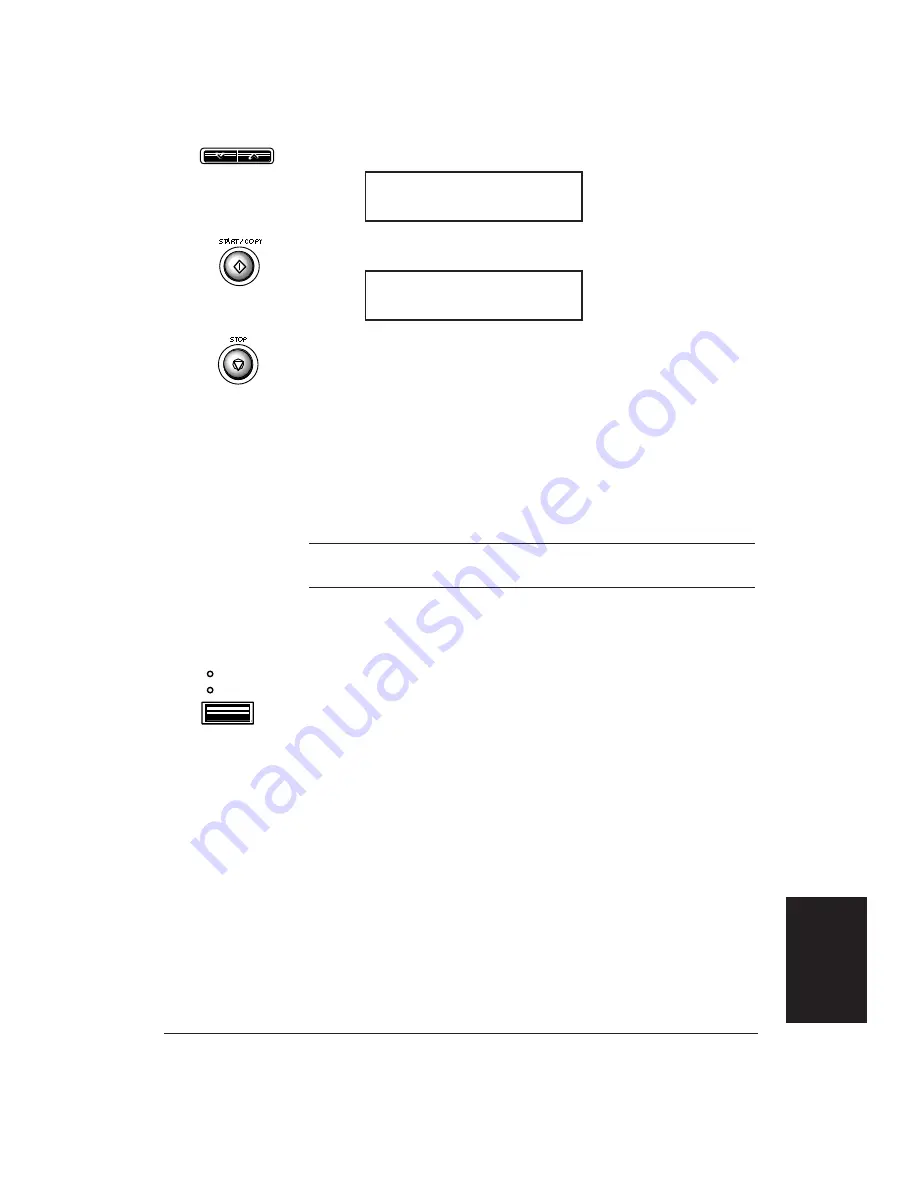
Chapter 7
Receiving Fax Documents
7-3
6.
Press the arrow buttons to change the setting to
OFF
.
7.
Press
START/COPY
.
8.
Press
STOP
.
Receiving Documents Automatically Over
a Dedicated Fax Line
When the MultiPASS 1000 is set up for a dedicated line, it
automatically receives documents whenever a call comes over the
fax line.
N
The MultiPASS 1000 cannot receive automatically if you are
making copies, printing reports, or registering information.
1.
Make sure the MultiPASS 1000 is set to receive over a
dedicated fax line.
2.
Press the
ANS HOOK UP/MANUAL
button.
❏
Make sure both the
ANS HOOK UP
and
MANUAL
lights are
off.
The MultiPASS 1000 assumes all incoming calls are from another
fax machine sending a document. It receives the documents
automatically.
❏
The MultiPASS 1000 receives documents in memory if the
paper runs out or if the ink cartridge runs out of ink. (See
Receiving Documents in Memory on page 7-7.)
❏
To stop receiving before the document is complete, press
STOP
.
❏
If the
ALARM
light is flashing for any reason, correct the
problem and then press
STOP
. If necessary, see Chapter 14,
Troubleshooting.
MANUAL
ANS HOOK UP
FAX/TEL SWITCH
DATA ENTRY OK
FAX/TEL SWITCH
OFF
<
>
Receiving Fax
Documents
Summary of Contents for Vizcam 1000
Page 1: ...MultiPASS 1000 USER S MANUAL Canon ...
Page 8: ...viii Contents ...
Page 14: ...xiv Contents ...
Page 120: ...6 18 Using Automatic Dialing Chapter 6 ...
Page 156: ...8 12 Using the Telephone an Answering Machine and a Modem Chapter 8 ...
Page 188: ...10 22 Special Sending Procedures Chapter 10 ...
Page 206: ...12 4 Miscellaneous Printer Operations Chapter 12 ...
Page 242: ...A 10 Specifications Appendix A ...
Page 278: ...I 16 Index ...

































