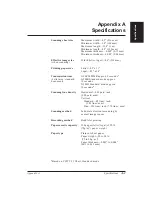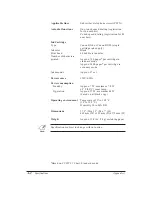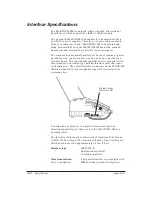Chapter 14
Troubleshooting
14-3
3.
Remove the paper from the cassette.
❏
Fan the paper and tap it on a flat surface to even out the
stack.
❏
Then reinsert the paper into the cassette making sure to
push it down under the tabs at the back of the cassette.
❏
Make sure the thickness of the stacked paper is less than
3/4 inch (20 mm). (Use plain white, 20 lb paper.)
4.
Insert the paper cassette until it is securely in place.
❏
Make sure the slot for the paper cassette is free of any
jammed paper.
5.
Press
STOP
to clear the LCD display and turn off the
ALARM
light.
If you cannot reach the jammed paper from the paper cassette slot,
lift the top cover and check for the paper. (See the next section.)
Removing Jammed Paper from the Printer Area
1.
Open the printer cover.
❏
The cartridge moves to the left (it may already be in the left
position). Wait until the cartridge holder stops moving.
2.
Gently pull the jammed paper out. (See the illustration on the
next page.)
❏
Make sure the printer light is off.
❏
If the cartridge is not all the way to the left and the paper is
jammed there, gently move the cartridge left and remove
the paper.
Troubleshooting
Summary of Contents for Vizcam 1000
Page 1: ...MultiPASS 1000 USER S MANUAL Canon ...
Page 8: ...viii Contents ...
Page 14: ...xiv Contents ...
Page 120: ...6 18 Using Automatic Dialing Chapter 6 ...
Page 156: ...8 12 Using the Telephone an Answering Machine and a Modem Chapter 8 ...
Page 188: ...10 22 Special Sending Procedures Chapter 10 ...
Page 206: ...12 4 Miscellaneous Printer Operations Chapter 12 ...
Page 242: ...A 10 Specifications Appendix A ...
Page 278: ...I 16 Index ...