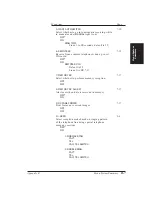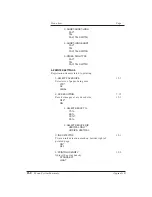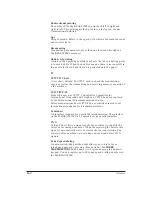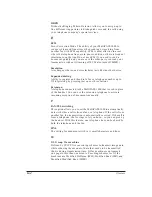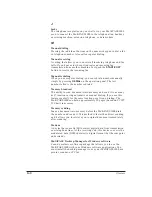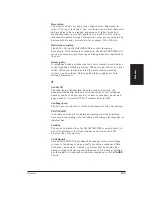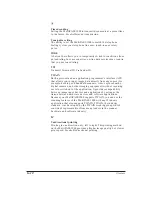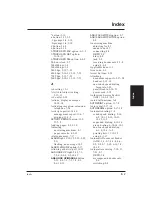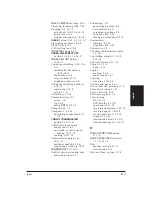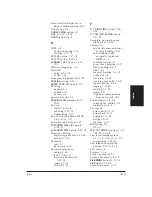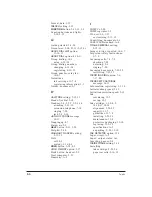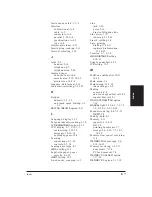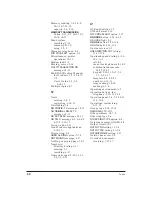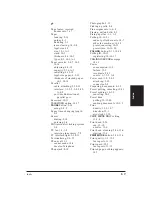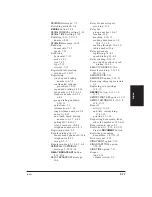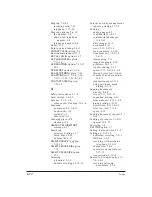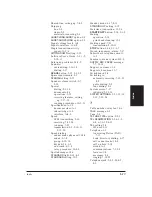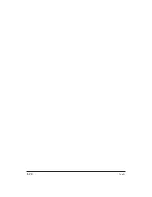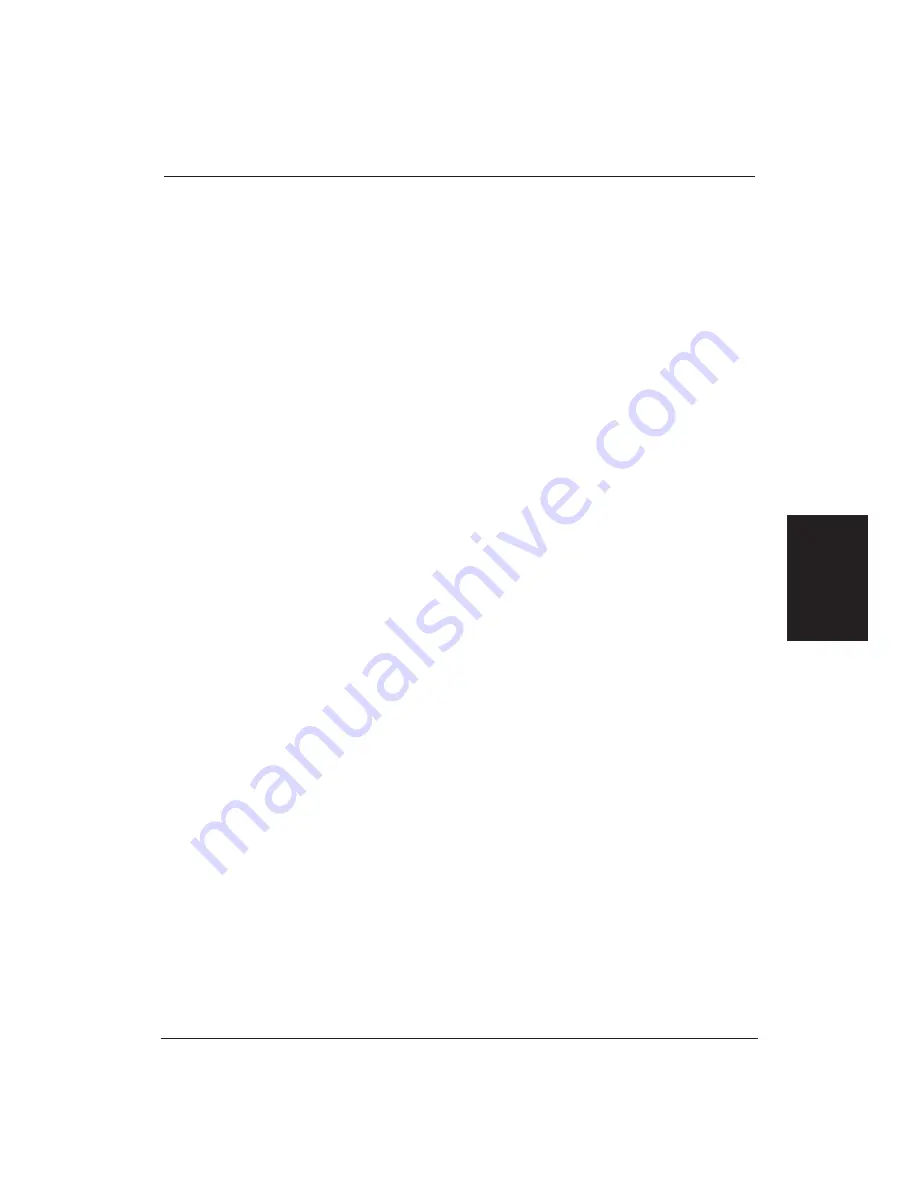
*
button: 3-10
+
button: 2-13, 3-9
:1
prompt: 3-4, 3-10
:A
prompt: 3-4, 3-10
<
button: 2-14
>
button: 2-14
1-TOUCH SPD FAX
option: 6-1–2
1-TOUCH SPD LIST
option:
11-10–11
1-TOUCH SPD TEL
option: 6-4–5
24-hour clock: 3-7
200x200 dpi: 1-4
360x360 dpi: 1-3
2400 bps: 5-19, 7-23
4800 bps: 5-10–11, 5-19, 7-23
7200 bps: 5-19, 7-23
9600 bps: 5-10–11, 5-19, 7-23
A
A4 setting: 12-1
AA (Auto Adjust) setting:
5-12–13
AC outlet: 2-22
Actions, display messages:
14-10–14
Activating reception, extension
telephone: 7-14
Activity report(s): 14-10
management report: 11-6–7
printing: 11-3–9
ACTIVITY REPORT
option: 11-2,
11-7–8
Adding pages: 4-5, 5-10
Adjusting
answering machines: 8-7
paper cassette: 4-9–12
Alarm, memory: 7-17
ALARM
light: 2-10–12, 2-22, 2-25,
5-11
flashing, no message: 14-9
ALARM VOLUME
option: 3-17
Allowing others to poll: 10-19
ANS HOOK UP
light: 2-12, 7-3,
7-5, 8-2, 8-6, 9-9, 10-19
ANS HOOK UP/MANUAL
button:
2-12, 4-8, 7-3, 7-5, 7-9, 8-2,
8-6, 10-19
ANS/FAX SWITCH
option: 8-7
ANS/FAX SWITCH TIME
option:
8-8
Answering machine
adjusting for: 8-7
cannot use: 14-7
connecting: 8-5
DRPD: 9-9
hints: 8-4
jack: 2-8
receiving documents: 8-7–8
using: 8-4–8
Applicable lines: A-1
Area code: 3-3
Arrow buttons: 2-14
Attaching
document supports: 2-27–28
handset: 2-15–16
one-touch speed dialing
faceplate: 2-29
parallel cable: 2-20–21
power cord: 2-22
Authorized Service Facility
(ASF): 1-6, 1-8, 14-1
Auto dial functions: A-2
AUTO PRINT
option: 11-7–8
Auto redial: 5-17–18
AUTO REDIAL
option: 5-17–18
Automatic dialing: 1-4
coded speed dialing: 2-14,
6-9, 10-1, 10-10, 10-12,
10-15, A-2
expanded dialing: 6-15–16
group dialing: 6-10–14, 10-1
one-touch speed dialing:
6-1–6, 10-1, A-2
printing lists: 11-10–12
using: 6-1–17
Automatic Document Feeder
(ADF): 1-3, 2-7, 4-3–4, 4-6,
5-2, 5-4, 5-7, 5-10, 6-16, 7-9,
10-19
Automatic receiving: 7-10–11,
7-21, 8-7
DRPD: 9-9
messages and documents:
8-6
switching: 8-8
Index
I-1
Index
Index
Summary of Contents for Vizcam 1000
Page 1: ...MultiPASS 1000 USER S MANUAL Canon ...
Page 8: ...viii Contents ...
Page 14: ...xiv Contents ...
Page 120: ...6 18 Using Automatic Dialing Chapter 6 ...
Page 156: ...8 12 Using the Telephone an Answering Machine and a Modem Chapter 8 ...
Page 188: ...10 22 Special Sending Procedures Chapter 10 ...
Page 206: ...12 4 Miscellaneous Printer Operations Chapter 12 ...
Page 242: ...A 10 Specifications Appendix A ...
Page 278: ...I 16 Index ...