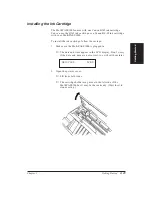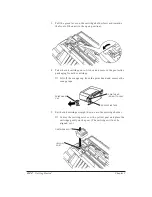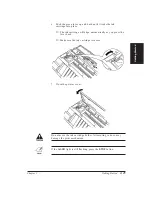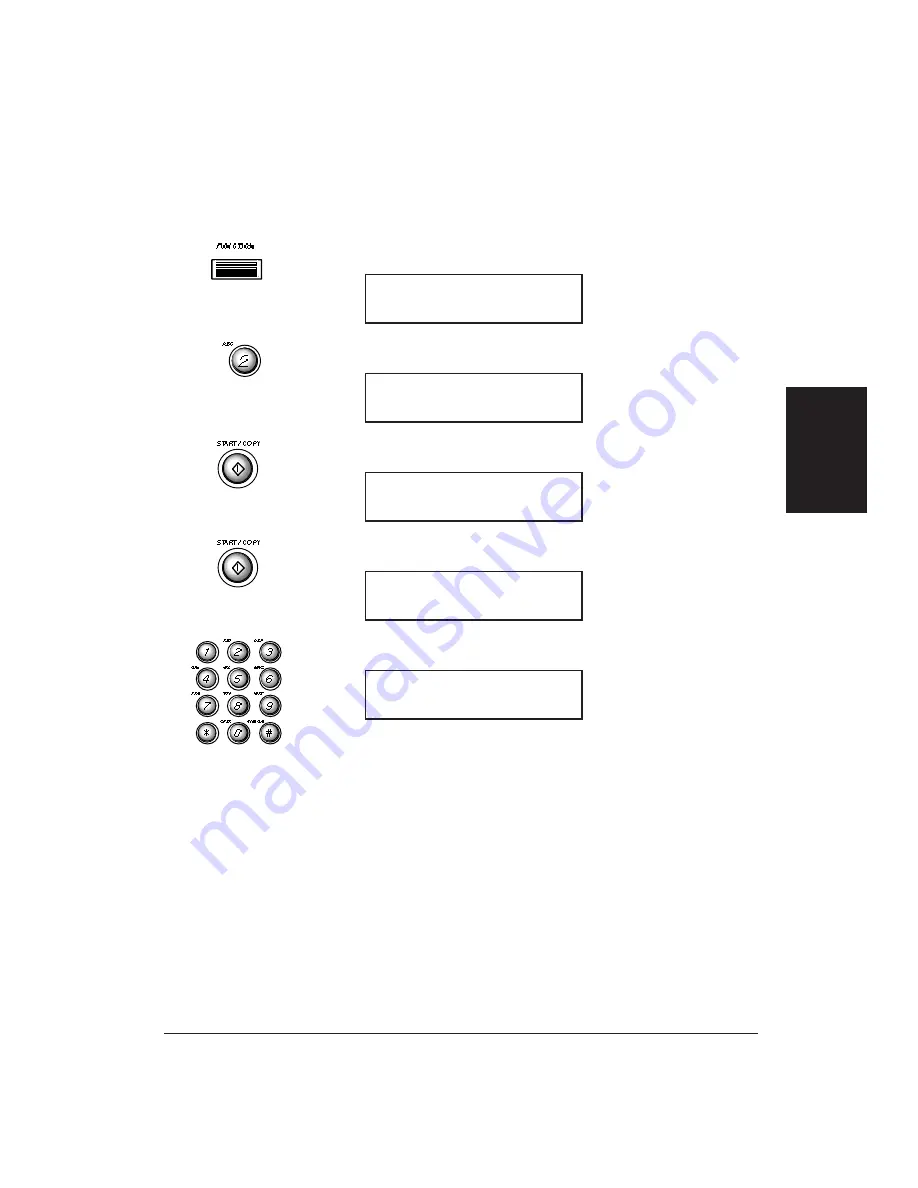
Setting the Date and Time
Follow the steps below to set the date and time for your MultiPASS
1000. The date and time appear in the LCD display as well as on
the documents you send.
1.
Press
FUNCTION
.
2.
Press
2
.
3.
Press
START/COPY
.
4.
Press
START/COPY
.
5.
Use the numeric keypad to enter the date and time.
❏
Enter the month, day, and year in mm/dd/yy format.
❏
Set the time using the 24-hour clock system. Precede single
digits with a zero. Example:
07:30 = 7:30 a.m.
17:05 = 5:05 p.m.
❏
If there is a previously registered date and time, you can
enter the new setting over the old one.
❏
If you make a mistake or you want to change an existing
date setting, press
CLEAR
(on the one-touch speed dialing
keypad). Then enter the date.
SET TIME
*
06/06/95 15:30
SET TIME
*
06/07/95 12:50
USER SETTINGS
1.SET TIME
SELECT MENU
2.USER SETTINGS
SELECT MENU
Chapter 3
Registering Information in the MultiPASS 1000
3-7
Registering
Information
Summary of Contents for Vizcam 1000
Page 1: ...MultiPASS 1000 USER S MANUAL Canon ...
Page 8: ...viii Contents ...
Page 14: ...xiv Contents ...
Page 120: ...6 18 Using Automatic Dialing Chapter 6 ...
Page 156: ...8 12 Using the Telephone an Answering Machine and a Modem Chapter 8 ...
Page 188: ...10 22 Special Sending Procedures Chapter 10 ...
Page 206: ...12 4 Miscellaneous Printer Operations Chapter 12 ...
Page 242: ...A 10 Specifications Appendix A ...
Page 278: ...I 16 Index ...