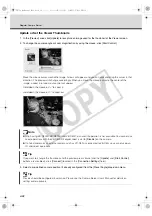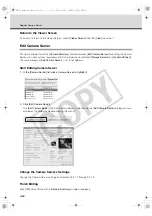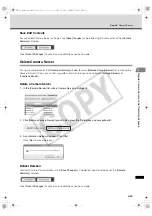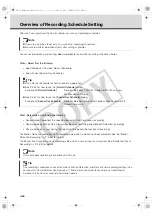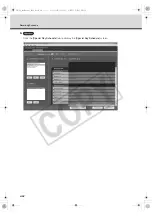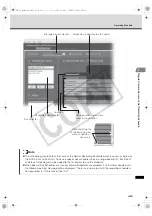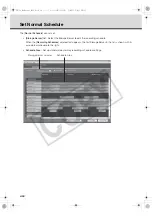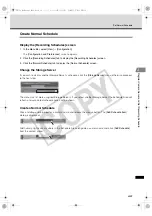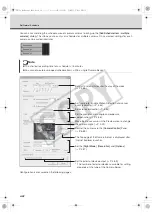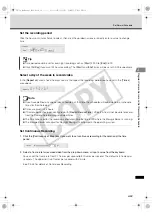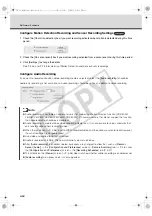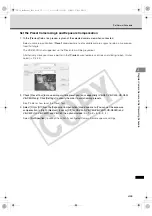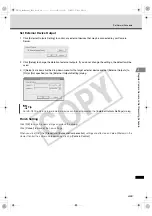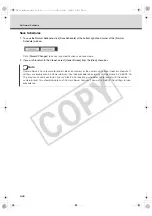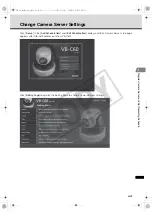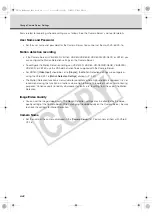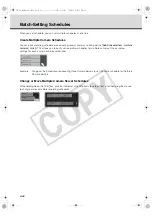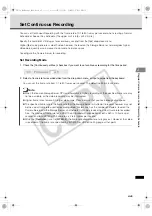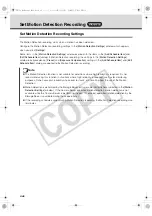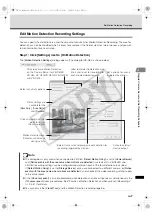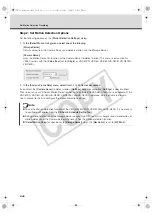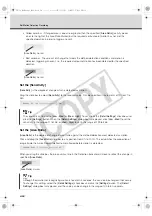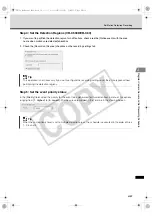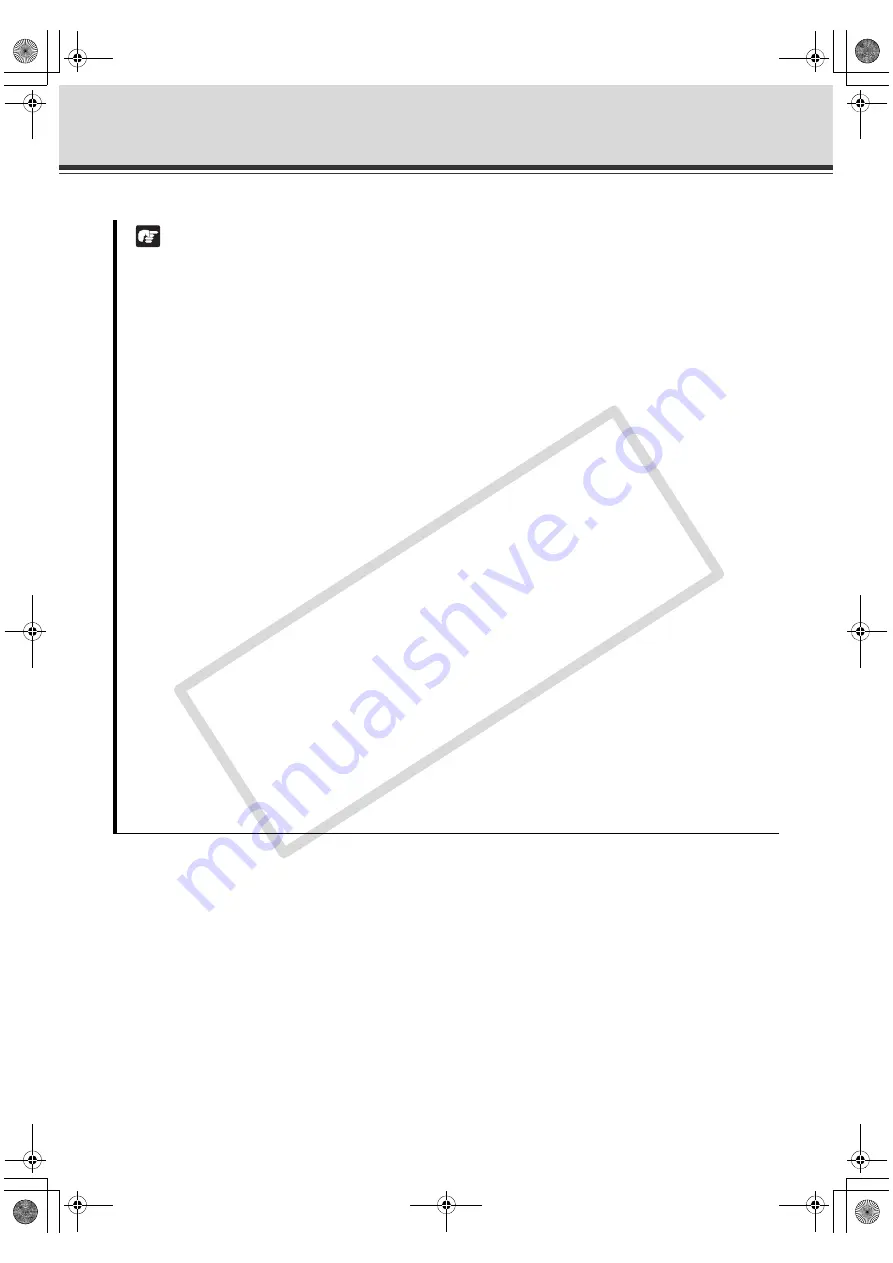
4-36
Set Normal Schedule
Note
z
Camera angle can be changed by moving your mouse pointer in the [
Preview
] area to display controls.
By clicking, pan, tilt and zoom function can be controlled (
z
After the camera server control finishes, the [
Preset
] is set to [
Custom
], and the current setting values of
exposure compensation and the camera server position are used for recording.
z
If you select [
Not Specified
] for [
Preset
], Storage Server records video the Camera Server currently
displays. However if camera angle is changed from the Viewer, the video will be recorded at the changed
position of the Camera Server.
z
In the following cases, the Storage Server records what the Camera Server currently displays;
• Multiple number of cameras are connected to VB150 with the [
Video Input
] set to [
Single
].
• VB-C50i/VB-C50iR, VB-C50FSi, VB-C50Fi with an external camera connected and have configured
the [
Use External Video Input
].
z
During initializing the camera head position of VB-C50i/VB-C50iR, VB-C300 or VB-C60, the camera head
moves to face front, and then moves back to the current position. Please note that video will be recorded
in the meantime cotinuously.
z
The [
On Motion Detection
], [
Exposure compensation
], and additional options are not available, if you use
the [
Preset Tour
] function.
z
If you use the [
Camera Control
] Panel to do the pan, tilt, or zoom operation, the value in the [
Preset
] drop-
down menu will changed to [
Custom
].
z
Preset used for the [
Preset Tour
] are created on the Camera Server. Please see the Camera Server User's
Manual for details on making camera presets.
z
Although the VB-C300 does not allow [
Preset Tour
] on the Camera Server, the [
Preset Tour
] is available
via this setting.
z
If [
Preset Tour
] is selected, [
Exposure Compensation
] is not available.
z
If [
Exposure
] is selected, the [
Exposure Compensation
] option is set to [
Not Specified
].
z
With VB-C60, when the optical zoom exceeds the threshold and shifted to digital zoom, [
Custom
] in the
[
Preset
] pull-down menu is not available. Even if you click [
OK
] in the [
Add Schedule Item
] and [
Edit
Schedule Item
] dialog or the [
Sensor Event Settings
] dialog, an error message will appear and the
settings will not be applied.
z
Preset Tour settings cannot be made with the VB-C500D, VB-C50FSi, and VB-C50Fi.
VK-64_SysManual_Ev21.book 36 ページ 2009年3月2日 月曜日 午後1時3分
CO
PY
Summary of Contents for VK-16 v2.1
Page 15: ...System Overview VK 64_SysManual_Ev21 book 1 ページ 2009年3月2日 月曜日 午後1時3分 COPY ...
Page 45: ...Installation VK 64_SysManual_Ev21 book 1 ページ 2009年3月2日 月曜日 午後1時3分 COPY ...
Page 52: ...2 8 Installation Procedures VK 64_SysManual_Ev21 book 8 ページ 2009年3月2日 月曜日 午後1時3分 COPY ...
Page 80: ...3 28 Set User Management Tab VK 64_SysManual_Ev21 book 28 ページ 2009年3月2日 月曜日 午後1時3分 COPY ...
Page 151: ...Viewer Reference VK 64_SysManual_Ev21 book 1 ページ 2009年3月2日 月曜日 午後1時3分 COPY ...
Page 212: ...5 62 Use Timeline and View Events VK 64_SysManual_Ev21 book 62 ページ 2009年3月2日 月曜日 午後1時3分 COPY ...
Page 213: ...Operation and Management VK 64_SysManual_Ev21 book 1 ページ 2009年3月2日 月曜日 午後1時3分 COPY ...
Page 221: ...Backup Scheme VK 64_SysManual_Ev21 book 1 ページ 2009年3月2日 月曜日 午後1時3分 COPY ...
Page 235: ...System Maintenance VK 64_SysManual_Ev21 book 1 ページ 2009年3月2日 月曜日 午後1時3分 COPY ...
Page 242: ...8 8 Camera Server Maintenance VK 64_SysManual_Ev21 book 8 ページ 2009年3月2日 月曜日 午後1時3分 COPY ...
Page 243: ...Troubleshooting VK 64_SysManual_Ev21 book 1 ページ 2009年3月2日 月曜日 午後1時3分 COPY ...
Page 278: ...9 36 Messages List VK 64_SysManual_Ev21 book 36 ページ 2009年3月2日 月曜日 午後1時3分 COPY ...
Page 279: ...Appendix VK 64_SysManual_Ev21 book 1 ページ 2009年3月2日 月曜日 午後1時3分 COPY ...