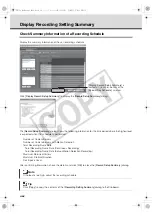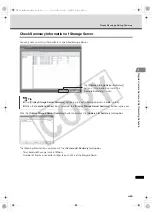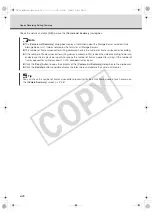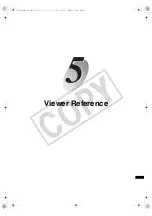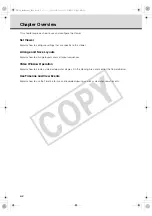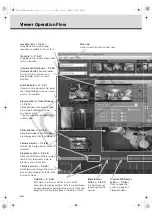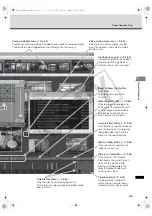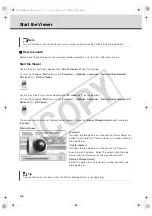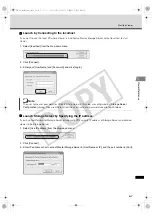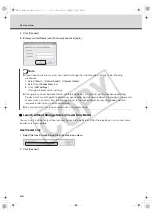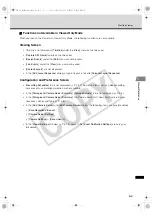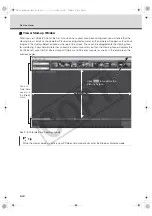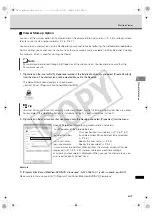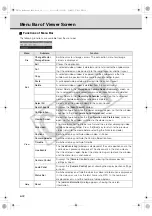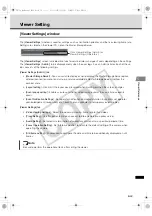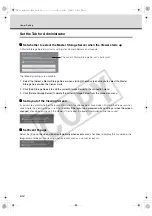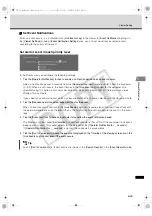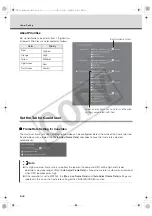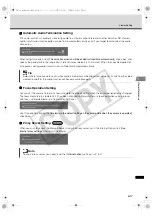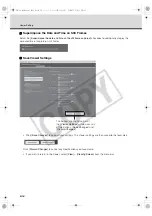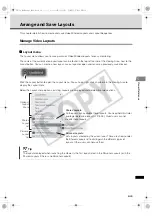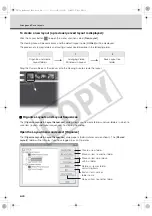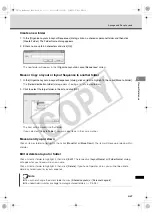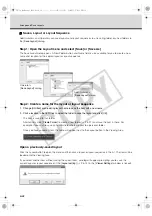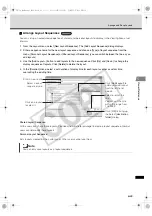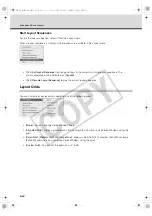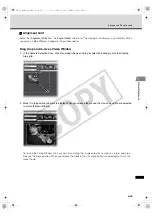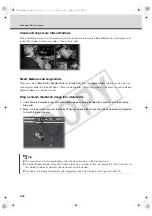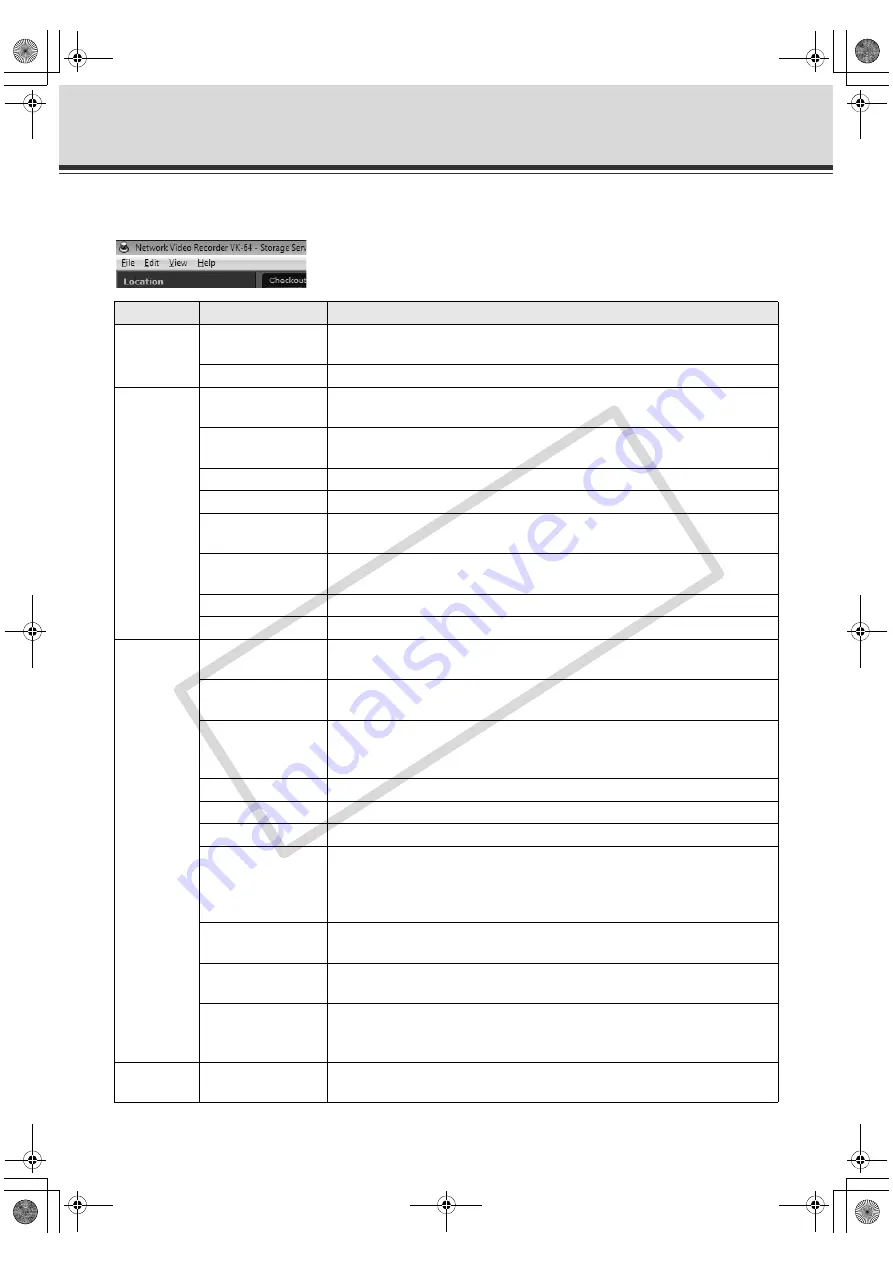
5-12
Menu Bar of Viewer Screen
Functions of Menu Bar
The following functions are available from the menu bar.
Menu
Submenu
Function
File
Change Master
Storage Server
Switches master storage servers. The connection menu for storage
servers is displayed.
Exit
Closes the application.
Edit
Cut
A selected video window is deleted and transferred to the clipboard, so
that the window can be pasted into the same layout or another layout.
Copy
A selected video window is coppied into the clipboard, so that the
window can be pasted into the same layout or another layout.
Paste
A cut/copied video window is pasted into the current layout.
Delete
A selected video window is deleted from the current layout.
Select Delete in the [
Storage and Camera Server Summary
] screen, so
that a selected storage server/camera server/location/zone is deleted.
Select Delete in the [
Recording Schedules
] screen, so that a selected
normal schedule/special day schedule is deleted.
Select All
Selects all of the video windows in the current layout.
Search Events
Displays the [
Event Search
] dialog.
View
Configuration
Select Configuration while the viewer window is open, so that the window
switches to the [
Configuration and Preferences
] screen.
Viewing Screen
Select Configuration while the [
Configuration and Preferences
] screen is
open, so that the window switches to the viewer screen.
Fullscreen
The menu bar and the title bar are hid and the area for displaying video
windows becomes larger. Press the [
Esc
] key to return to the previous
status (return to the mode before selecting the Fullscreen mode).
Captions
Switches display and hide video window's title bar.
Camera Selector
Switches display and hide the Camera Selection Area.
Timeline
Switches display and hide Timeline.
Live Events
The [
Live Events Log
] window is displayed at the same position and in the
same size as prevously displayed. The checkmark in the menu means
that the window is open. Select the menu item again to close the window
and the menu item is unchecked.
Camera Control
Displays the [
Camera Control
] panel], allowing the display positon
settings or zoom.
Audio Panel
Displays the [
Camera Control
] panel, allowing the display positon settings
or zoom.
Status Bar
Switches display and hide the status bar. Several information is displayed
in the status bar, such as the total frame rate, CPU %, the number of
displayed events, and the number of video windows.
Help
About
The [
version information
] dialog appears, showing the version
information.
VK-64_SysManual_Ev21.book 12 ページ 2009年3月2日 月曜日 午後1時3分
CO
PY
Summary of Contents for VK-16 v2.1
Page 15: ...System Overview VK 64_SysManual_Ev21 book 1 ページ 2009年3月2日 月曜日 午後1時3分 COPY ...
Page 45: ...Installation VK 64_SysManual_Ev21 book 1 ページ 2009年3月2日 月曜日 午後1時3分 COPY ...
Page 52: ...2 8 Installation Procedures VK 64_SysManual_Ev21 book 8 ページ 2009年3月2日 月曜日 午後1時3分 COPY ...
Page 80: ...3 28 Set User Management Tab VK 64_SysManual_Ev21 book 28 ページ 2009年3月2日 月曜日 午後1時3分 COPY ...
Page 151: ...Viewer Reference VK 64_SysManual_Ev21 book 1 ページ 2009年3月2日 月曜日 午後1時3分 COPY ...
Page 212: ...5 62 Use Timeline and View Events VK 64_SysManual_Ev21 book 62 ページ 2009年3月2日 月曜日 午後1時3分 COPY ...
Page 213: ...Operation and Management VK 64_SysManual_Ev21 book 1 ページ 2009年3月2日 月曜日 午後1時3分 COPY ...
Page 221: ...Backup Scheme VK 64_SysManual_Ev21 book 1 ページ 2009年3月2日 月曜日 午後1時3分 COPY ...
Page 235: ...System Maintenance VK 64_SysManual_Ev21 book 1 ページ 2009年3月2日 月曜日 午後1時3分 COPY ...
Page 242: ...8 8 Camera Server Maintenance VK 64_SysManual_Ev21 book 8 ページ 2009年3月2日 月曜日 午後1時3分 COPY ...
Page 243: ...Troubleshooting VK 64_SysManual_Ev21 book 1 ページ 2009年3月2日 月曜日 午後1時3分 COPY ...
Page 278: ...9 36 Messages List VK 64_SysManual_Ev21 book 36 ページ 2009年3月2日 月曜日 午後1時3分 COPY ...
Page 279: ...Appendix VK 64_SysManual_Ev21 book 1 ページ 2009年3月2日 月曜日 午後1時3分 COPY ...