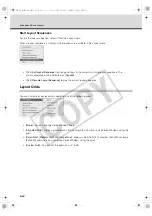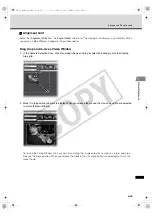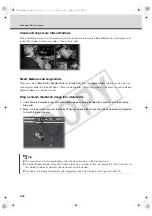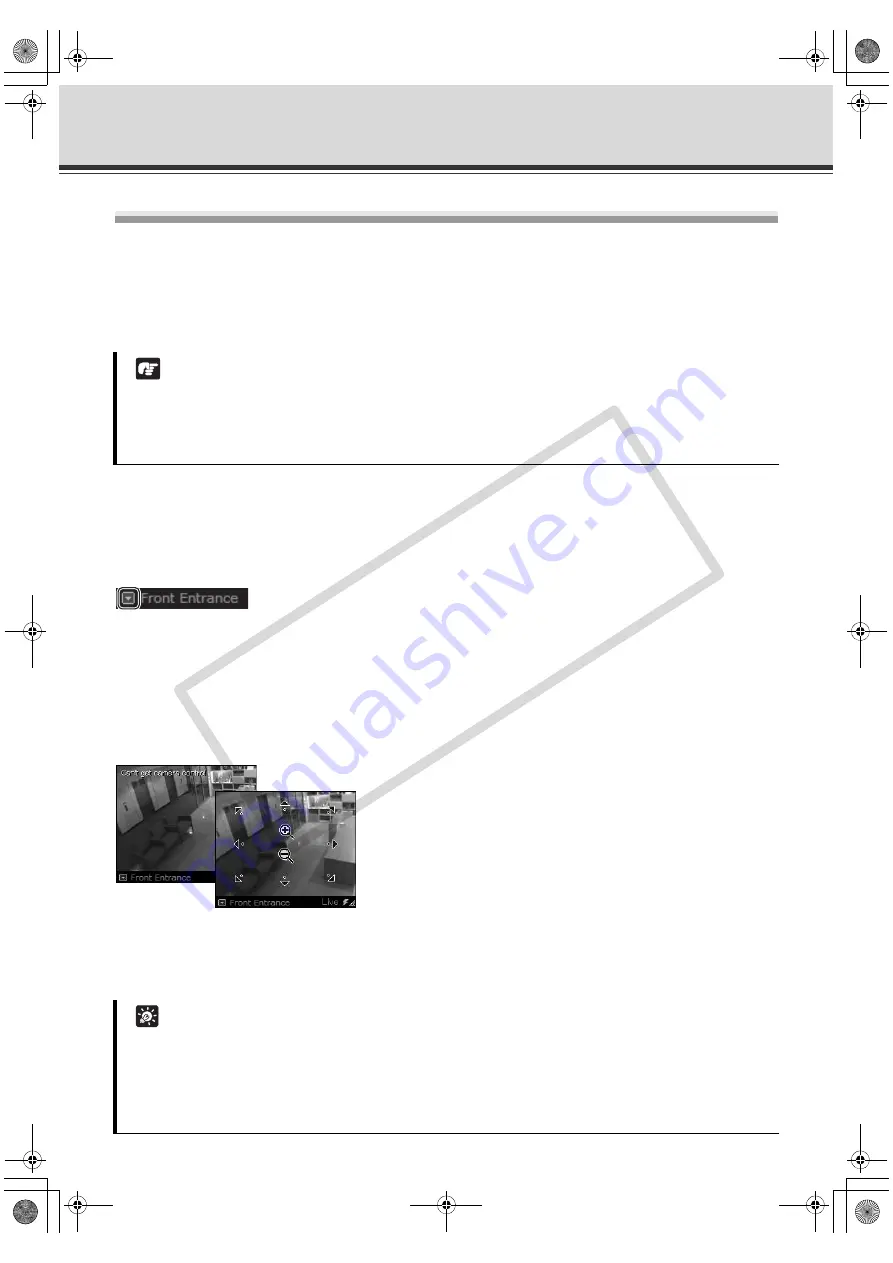
5-38
Arrange Video Windows
Pan, Tilt, Zoom Control
This is done in one of three ways:
• Directly from within the Video Window
• Using the Camera Control Panel
• Selecting a Preset
Using the Camera Directly from within the Video Window
Enable the controls by double-clicking on a live Video Window.
Alternatively, click the down-arrow at the base of the Video Window (or right-click on the window). A drop-down
menu will appear. Select [
Get Camera Control
].
If the camera is being used by the Viewers or another VB Administration Tools associated with the Camera
Server, a "Can't get camera control" message will appear. You may have to wait a few moments and attempt to
get control later.
Arrows will appear in the cursor position when you have gained control of the camera. When you move the
mouse cursor over a Video Window, the mouse cursor changes its shape. Click and drag the cursor in the
direction of the arrow for pan and tilt. When you move the mouse cursor to the center of the image, a zoom in or
zoom out control will appear.
Hold down the mouse on "+" to zoom in.
Hold down the mouse on "-" to zoom out.
When you have finished, select [
Release Camera Control
] from the Video Window menu.
Note
z
For VB-C500D, VB-C50FSi and VB-C50Fi, Pan and Tilt are not available. You cannot use zoom operations
with the VB-C500D if digital zoom is set to [
Disable
] on the camera.
z
If a fixed camera or an external camera such as VC-C50i is connected to VB-C50i, you cannot use pan,
tilt, and zoom operations.
Tip
z
If you have camera control, you can only drag the window by clicking and holding the title bar.
z
If you did not make any control for 30 seconds, the message of "Control will be lost in 10 seconds"
appears, and a 10-second countdown will start.
z
You can still manipulate a camera that is currently recording. If the recording position has been set, the
Camera Server will return to that position after the Viewer release camera control.
VK-64_SysManual_Ev21.book 38 ページ 2009年3月2日 月曜日 午後1時3分
CO
PY
Summary of Contents for VK-16 v2.1
Page 15: ...System Overview VK 64_SysManual_Ev21 book 1 ページ 2009年3月2日 月曜日 午後1時3分 COPY ...
Page 45: ...Installation VK 64_SysManual_Ev21 book 1 ページ 2009年3月2日 月曜日 午後1時3分 COPY ...
Page 52: ...2 8 Installation Procedures VK 64_SysManual_Ev21 book 8 ページ 2009年3月2日 月曜日 午後1時3分 COPY ...
Page 80: ...3 28 Set User Management Tab VK 64_SysManual_Ev21 book 28 ページ 2009年3月2日 月曜日 午後1時3分 COPY ...
Page 151: ...Viewer Reference VK 64_SysManual_Ev21 book 1 ページ 2009年3月2日 月曜日 午後1時3分 COPY ...
Page 212: ...5 62 Use Timeline and View Events VK 64_SysManual_Ev21 book 62 ページ 2009年3月2日 月曜日 午後1時3分 COPY ...
Page 213: ...Operation and Management VK 64_SysManual_Ev21 book 1 ページ 2009年3月2日 月曜日 午後1時3分 COPY ...
Page 221: ...Backup Scheme VK 64_SysManual_Ev21 book 1 ページ 2009年3月2日 月曜日 午後1時3分 COPY ...
Page 235: ...System Maintenance VK 64_SysManual_Ev21 book 1 ページ 2009年3月2日 月曜日 午後1時3分 COPY ...
Page 242: ...8 8 Camera Server Maintenance VK 64_SysManual_Ev21 book 8 ページ 2009年3月2日 月曜日 午後1時3分 COPY ...
Page 243: ...Troubleshooting VK 64_SysManual_Ev21 book 1 ページ 2009年3月2日 月曜日 午後1時3分 COPY ...
Page 278: ...9 36 Messages List VK 64_SysManual_Ev21 book 36 ページ 2009年3月2日 月曜日 午後1時3分 COPY ...
Page 279: ...Appendix VK 64_SysManual_Ev21 book 1 ページ 2009年3月2日 月曜日 午後1時3分 COPY ...