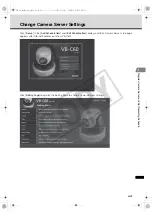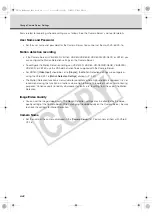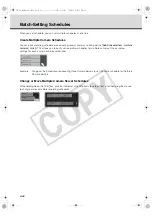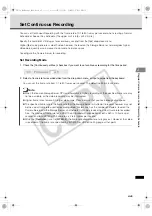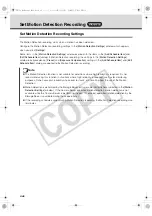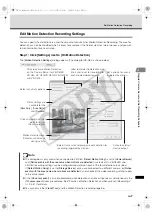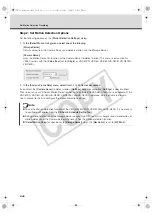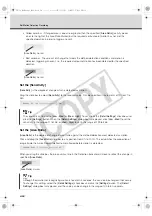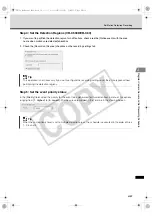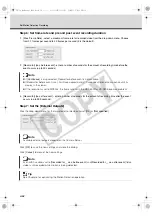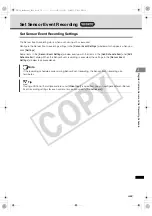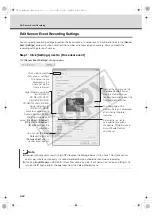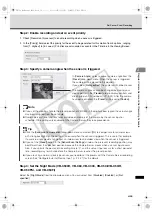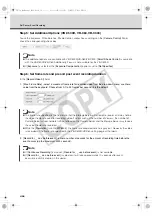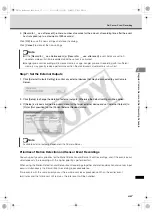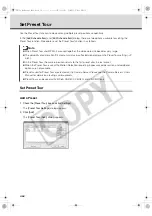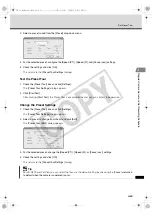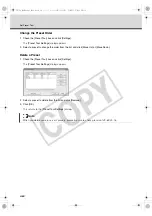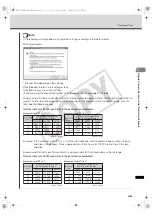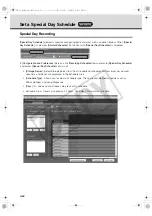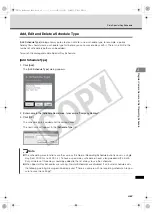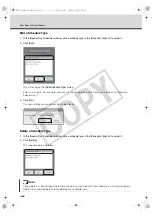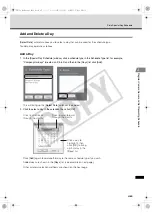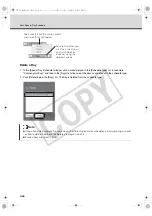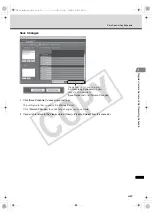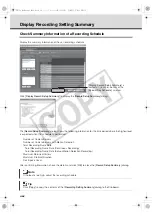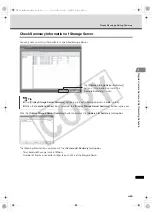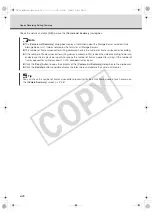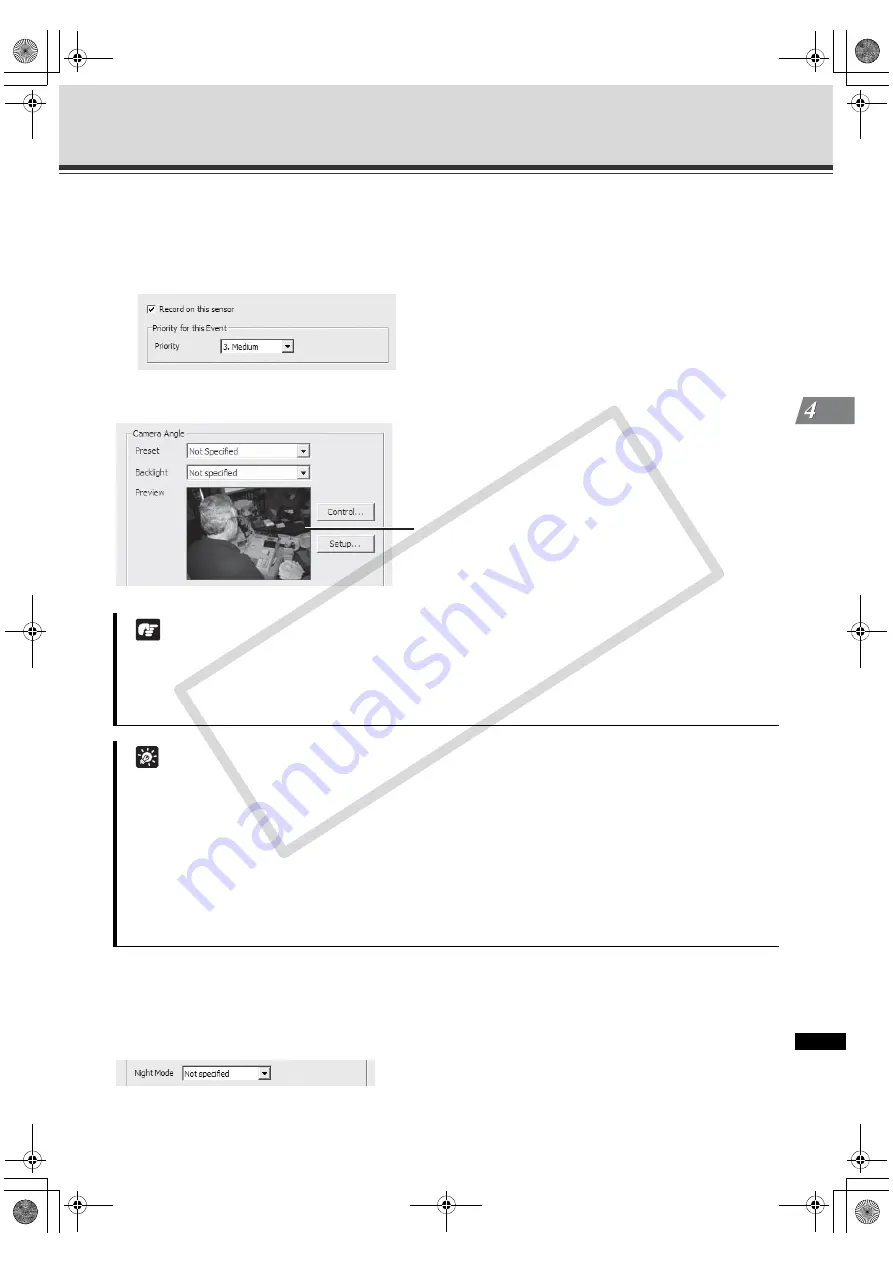
4-55
Set Sensor Event Recording
Register Camera Ser
v
e
r an
d Set
Re
cordin
g
Sch
edul
e
Step 2: Enable recording and set an event priority
1. Check [Record on this sensor] to enable recording when a sensor is triggered.
2. In the [Priority] field, select the priority for the event to be generated for this motion from 5 options, ranging
from [1. Highest] to [5. Lowest]. Priorities are color-coded as events in the Timeline in the Viewing Screen.
Step 3: Specify a camera angle when the sensor is triggered
Step 4: Set the Night Mode (VB-C500D, VB-C60, VB-C300, VB-C50i/VB-C50iR,
VB-C50FSi, and VB-C50Fi)
Select the [
Night Mode
] from the drop-down menu. You can select from [
Disabled
], [
Enabled
], or [
Not
specified
].
Note
z
If you set the viewing angle to the preset position of VB-C300 in the digital zoom region, the actual angle
may be misaligned from the set angle.
z
Camera Servers have functions to record video on memory of the camera by the sensor input or
schedule. If the settings are enabled on the Camera Server, they take precedence.
Tip
z
Click the [
Exposure Compensation
] drop-down menu and select [
On
] to compensate for camera views
with strong backlighting. The setting will be used when the sensor is triggered. This is useful, for example,
if a camera angle would change from an indoor view to an outdoor view when the sensor is triggered.
z
If you set the [
Preset
] option in the [
Sensor Event Settings
] window, the pre-event recording position may
be different from the specified position because the Camera Server moves when a sensor input occurs.
Also, if you specify the post-event recording time to "0", and the sensor input occurs for a short period of
time, recording may terminate before the Camera Server reaches the preset position.
z
If you are using a normal close type sensor, you need to set the presets with the Camera Server recording
screen. See "Configure External Device Input" (
P. 4-21) for the details.
In [
Camera Angle
], select a preset camera angle from the
[
Preset
] drop-down menu. When the sensor is triggered,
the camera will be moved to this position.
If you select [
Not specified
], the camera will not be moved.
The camera angle can also be changed by moving your
mouse pointer in the [
Preview
] area to display controls and
clicking to pan, tilt and zoom (
P. 4-22). After the camera
has been controlled, the [
Preset
] will be set to [
Custom
].
VK-64_SysManual_Ev21.book 55 ページ 2009年3月2日 月曜日 午後1時3分
CO
PY
Summary of Contents for VK-16 v2.1
Page 15: ...System Overview VK 64_SysManual_Ev21 book 1 ページ 2009年3月2日 月曜日 午後1時3分 COPY ...
Page 45: ...Installation VK 64_SysManual_Ev21 book 1 ページ 2009年3月2日 月曜日 午後1時3分 COPY ...
Page 52: ...2 8 Installation Procedures VK 64_SysManual_Ev21 book 8 ページ 2009年3月2日 月曜日 午後1時3分 COPY ...
Page 80: ...3 28 Set User Management Tab VK 64_SysManual_Ev21 book 28 ページ 2009年3月2日 月曜日 午後1時3分 COPY ...
Page 151: ...Viewer Reference VK 64_SysManual_Ev21 book 1 ページ 2009年3月2日 月曜日 午後1時3分 COPY ...
Page 212: ...5 62 Use Timeline and View Events VK 64_SysManual_Ev21 book 62 ページ 2009年3月2日 月曜日 午後1時3分 COPY ...
Page 213: ...Operation and Management VK 64_SysManual_Ev21 book 1 ページ 2009年3月2日 月曜日 午後1時3分 COPY ...
Page 221: ...Backup Scheme VK 64_SysManual_Ev21 book 1 ページ 2009年3月2日 月曜日 午後1時3分 COPY ...
Page 235: ...System Maintenance VK 64_SysManual_Ev21 book 1 ページ 2009年3月2日 月曜日 午後1時3分 COPY ...
Page 242: ...8 8 Camera Server Maintenance VK 64_SysManual_Ev21 book 8 ページ 2009年3月2日 月曜日 午後1時3分 COPY ...
Page 243: ...Troubleshooting VK 64_SysManual_Ev21 book 1 ページ 2009年3月2日 月曜日 午後1時3分 COPY ...
Page 278: ...9 36 Messages List VK 64_SysManual_Ev21 book 36 ページ 2009年3月2日 月曜日 午後1時3分 COPY ...
Page 279: ...Appendix VK 64_SysManual_Ev21 book 1 ページ 2009年3月2日 月曜日 午後1時3分 COPY ...