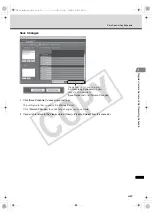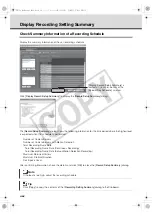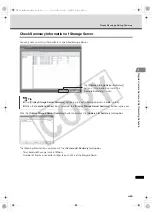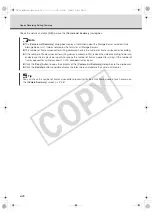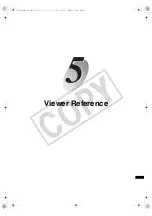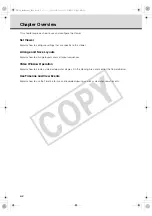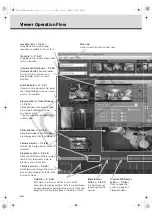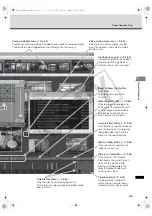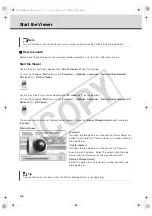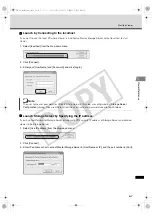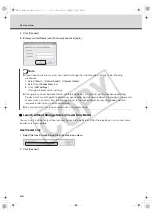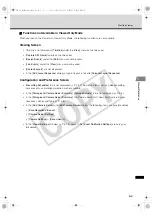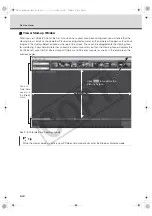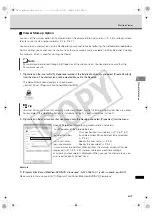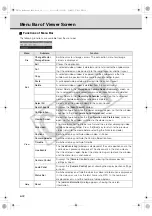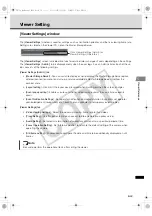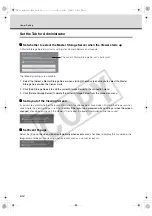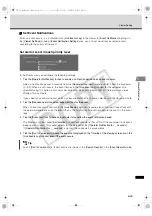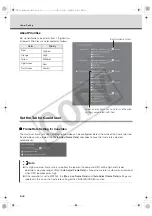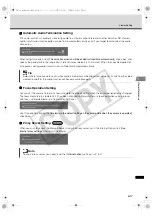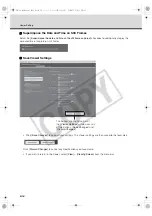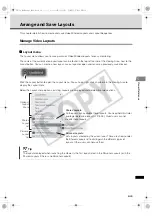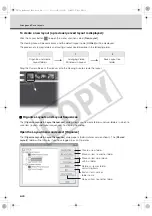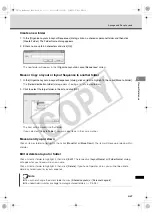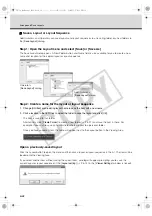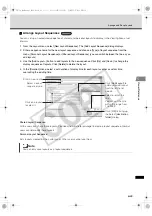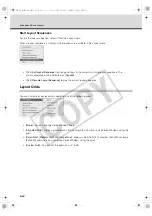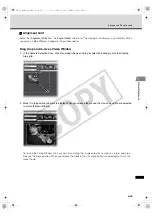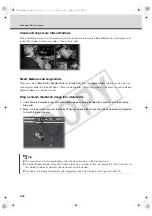5-11
Start the Viewer
Vie
w
er Ref
e
rence
Viewer Start-up Option
You can set the start-up option of the Viewer to omit the display of Start-up screen (
P. 4-3) and login screen
to enter a user name and password (
You can place a shortcut icon on the Desktop for your convenience by following the method described below.
For this setting, you cannot use the shortcut icon that was automatically created on the Desktop after installing
this software, which is used for starting the Viewer.
1. Right-click on the icon for NVR_Viewer.exe located in the installation directory and select [Create Shortcut]
from the menu. The shortcut icon will be created. Move it to the Desktop.
The default destination directory is shown below.
<System Drive>:\Program Files\Canon\WebView\NVR
2. Right-click on the shortcut icon that was moved onto the Desktop and select [Properties] from the menu.
Example
"C:\Program Files\Canon\WebView\NVR\NVR_Viewer.exe" -h=192.168.100.1 -p=80 -u=admin -pw=NVR
Make sure to enter a space after "C:\Program Files\Canon\WebView\NVR\NVR_Viewer.exe".
Note
Password can be referred through the Properties of the shortcut icon. You need to make sure that the
Password is secure.
Tip
<System Drive> is a drive that contains a directory (folder) in which the Operating System files are stored.
For example, if the Operating System is installed on Drive C, your system drive is Drive C.
Specify [
Target
] as follows (using alphanumeric characters)
-h=<IP address of the Storage Server>
This specification is mandatory (
-p=<port number>
It can be omitted. When omitted, 80 is specified
(
P. 4-5).
-u=<user name>
Specify the user name (
-pw=<password>
Specify the password (
P. 4-4).
-u and -pw can be omitted. When omitted, the start-up screen will not be
displayed (
P. 4-3, P. 5-6). Instead, the login screen for entering a
username and password is displayed. When you use the Viewer alone, you
also need to specify "nohost" for -h.
VK-64_SysManual_Ev21.book 11 ページ 2009年3月2日 月曜日 午後1時3分
CO
PY
Summary of Contents for VK-16 v2.1
Page 15: ...System Overview VK 64_SysManual_Ev21 book 1 ページ 2009年3月2日 月曜日 午後1時3分 COPY ...
Page 45: ...Installation VK 64_SysManual_Ev21 book 1 ページ 2009年3月2日 月曜日 午後1時3分 COPY ...
Page 52: ...2 8 Installation Procedures VK 64_SysManual_Ev21 book 8 ページ 2009年3月2日 月曜日 午後1時3分 COPY ...
Page 80: ...3 28 Set User Management Tab VK 64_SysManual_Ev21 book 28 ページ 2009年3月2日 月曜日 午後1時3分 COPY ...
Page 151: ...Viewer Reference VK 64_SysManual_Ev21 book 1 ページ 2009年3月2日 月曜日 午後1時3分 COPY ...
Page 212: ...5 62 Use Timeline and View Events VK 64_SysManual_Ev21 book 62 ページ 2009年3月2日 月曜日 午後1時3分 COPY ...
Page 213: ...Operation and Management VK 64_SysManual_Ev21 book 1 ページ 2009年3月2日 月曜日 午後1時3分 COPY ...
Page 221: ...Backup Scheme VK 64_SysManual_Ev21 book 1 ページ 2009年3月2日 月曜日 午後1時3分 COPY ...
Page 235: ...System Maintenance VK 64_SysManual_Ev21 book 1 ページ 2009年3月2日 月曜日 午後1時3分 COPY ...
Page 242: ...8 8 Camera Server Maintenance VK 64_SysManual_Ev21 book 8 ページ 2009年3月2日 月曜日 午後1時3分 COPY ...
Page 243: ...Troubleshooting VK 64_SysManual_Ev21 book 1 ページ 2009年3月2日 月曜日 午後1時3分 COPY ...
Page 278: ...9 36 Messages List VK 64_SysManual_Ev21 book 36 ページ 2009年3月2日 月曜日 午後1時3分 COPY ...
Page 279: ...Appendix VK 64_SysManual_Ev21 book 1 ページ 2009年3月2日 月曜日 午後1時3分 COPY ...