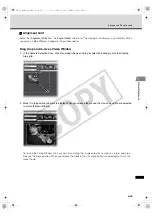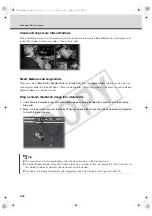5-39
Arrange Video Windows
Vie
w
er Ref
e
rence
Using the Camera Control Panel
To display, select [
View
] > [
Camera Control
] from the menu bar, or click the Video window menu icon (or right-
click in the Video Window) to bring up a context menu and select [
Camera Control
].
If a Video Window is not selected, the preview window will be blank. Click on a Video Window to control the
camera.
Note
z
When using the VB-C500D/VB-C60/VB-C300, you cannot use Night Mode in the following cases:
• When [
Day/Night
] is set to [
Auto
] on the [
Camera Settings
] page
• When the [Night Mode] is set to [
Auto
] with a recording schedule
z
Panorama picture needs to be set on the Camera Server in advance. VB-C500D/VB-C50FSi/VB-C50Fi
cannot display panorama picture.
Set Night
Mode.
Pan/Tilt controls. Click
to nudge or click and
hold for continuous
movement.
Clicking this button
returns the camera
to face the front.
Click this
button to
display
exposure
control
(
Click this
button to
display white
balance
control
(
Click this button to
display the smart
shade correction
controls at the
bottom of the
panel.
If preset camera angles have been set up by your Administrator,
they will be available from a drop-down menu.
Switch On and Off of external
device output of the camera.
You can control the pan, tilt, and zoom operation using
a panorama image. Click inside the Panorama window
to adjust the pan and tile angles so that the clicked
position becomes the center of the image.
Alternatively, you can move or zoom in/out the yellow
scope to perform the pan, tilt, and zoom operation.
When the Video Window is selected, click
[
Get Control
]. Click [
Release Control
] when finished.
If the digital zoom is enabled by the Camera Server, a
boundary between the optical and digital zoom is
displayed.
Click and drag the Zoom slider to perform the zoom
operation.
Click this button to display extended camera control
panel (
VK-64_SysManual_Ev21.book 39 ページ 2009年3月2日 月曜日 午後1時3分
CO
PY
Summary of Contents for VK-16 v2.1
Page 15: ...System Overview VK 64_SysManual_Ev21 book 1 ページ 2009年3月2日 月曜日 午後1時3分 COPY ...
Page 45: ...Installation VK 64_SysManual_Ev21 book 1 ページ 2009年3月2日 月曜日 午後1時3分 COPY ...
Page 52: ...2 8 Installation Procedures VK 64_SysManual_Ev21 book 8 ページ 2009年3月2日 月曜日 午後1時3分 COPY ...
Page 80: ...3 28 Set User Management Tab VK 64_SysManual_Ev21 book 28 ページ 2009年3月2日 月曜日 午後1時3分 COPY ...
Page 151: ...Viewer Reference VK 64_SysManual_Ev21 book 1 ページ 2009年3月2日 月曜日 午後1時3分 COPY ...
Page 212: ...5 62 Use Timeline and View Events VK 64_SysManual_Ev21 book 62 ページ 2009年3月2日 月曜日 午後1時3分 COPY ...
Page 213: ...Operation and Management VK 64_SysManual_Ev21 book 1 ページ 2009年3月2日 月曜日 午後1時3分 COPY ...
Page 221: ...Backup Scheme VK 64_SysManual_Ev21 book 1 ページ 2009年3月2日 月曜日 午後1時3分 COPY ...
Page 235: ...System Maintenance VK 64_SysManual_Ev21 book 1 ページ 2009年3月2日 月曜日 午後1時3分 COPY ...
Page 242: ...8 8 Camera Server Maintenance VK 64_SysManual_Ev21 book 8 ページ 2009年3月2日 月曜日 午後1時3分 COPY ...
Page 243: ...Troubleshooting VK 64_SysManual_Ev21 book 1 ページ 2009年3月2日 月曜日 午後1時3分 COPY ...
Page 278: ...9 36 Messages List VK 64_SysManual_Ev21 book 36 ページ 2009年3月2日 月曜日 午後1時3分 COPY ...
Page 279: ...Appendix VK 64_SysManual_Ev21 book 1 ページ 2009年3月2日 月曜日 午後1時3分 COPY ...