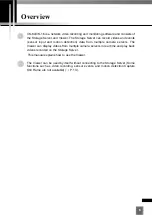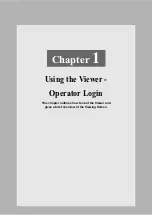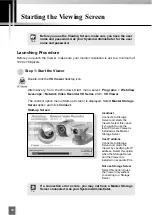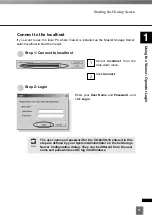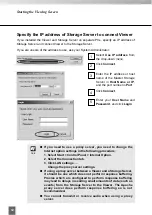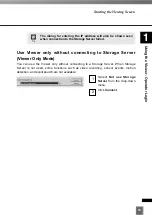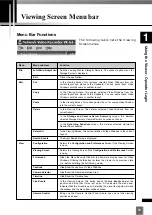Selecting Cameras for Viewing
19
2
Wo
rking
with
Video
Windo
ws
●
Step 2: Select a Zone from the menu or thumbnail folder region
Click the
Zone
drop-down menu or on the down
arrow.
A list of pre-configured zones appears.
Click a zone in the list.
Once a Zone is selected from the drop-down menu,
the Camera Selection Area for the selected Zone
moves to the left.
Alternatively, click the scrollbar
located under the Camera
Selection Area. Drag it to the
right until the desired Zone is
displayed.
Selecting Locations and their Zones
Selection is performed in the following order:
●
Step 1: Select a Location from the drop-down menu
Click the
Location
drop-down menu or on the down
arrow.
A list of pre-configured locations appears.
Click a location in the list. Zones for that list will
appear in the thumbnail section to the right.
1
Select a
Location
2
Select a Zone in
that Location
3
Click and drag
thumbnails to
view live video