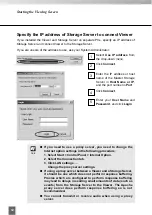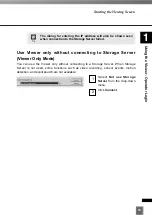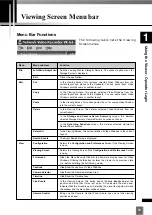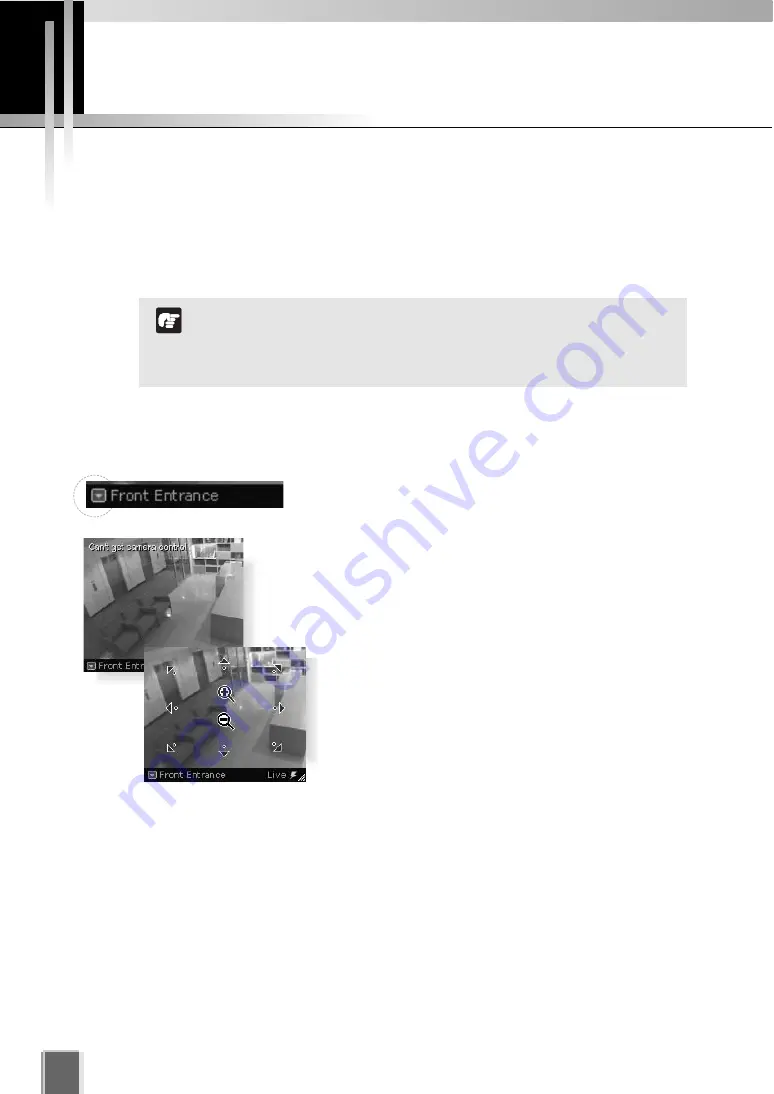
26
Viewing Live Video - Adjusting Pan, Tilt and Zoom
This is done in one of three ways:
Directly from within the Video Window
Using the Camera Control Panel
Selecting a Preset
●
Using the Camera Directly from within the Video Window
Double-clicking on a live Video Window.
Alternatively, click the down-arrow at the base of the Video
Window (or right-click on the window). A drop-down menu
will appear. Select
Get Camera Control
.
If the camera server is being used by the Viewers or
VBAdmin Tools supplied with the Camera Server, a “Can’t
get camera control” message will appear. You may have to
wait a few moments and attempt to get control later.
Move the mouse cursor around the Video Window.
Arrows will appear in the cursor position when you
have gained control of the camera. Click and drag the
cursor in the direction of the arrow for pan and tilt.
When you move the mouse cursor to the center of
the image, a zoom in or zoom out control will appear.
Hold down the mouse on “+” to zoom in.
Hold down the mouse on “-” to zoom out.
When you have finished, select
Release Camera Control
from the Video Window menu.
Adjust Pan, Tilt and Zoom
For a VB-C50FSi and VB-C50Fi, only zoom is available.
If a fixed camera or an external camera such as VC-C50i is
connected to VB-C50i, you cannot use pan, tilt, and zoom
operations.
Note