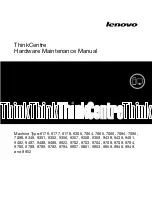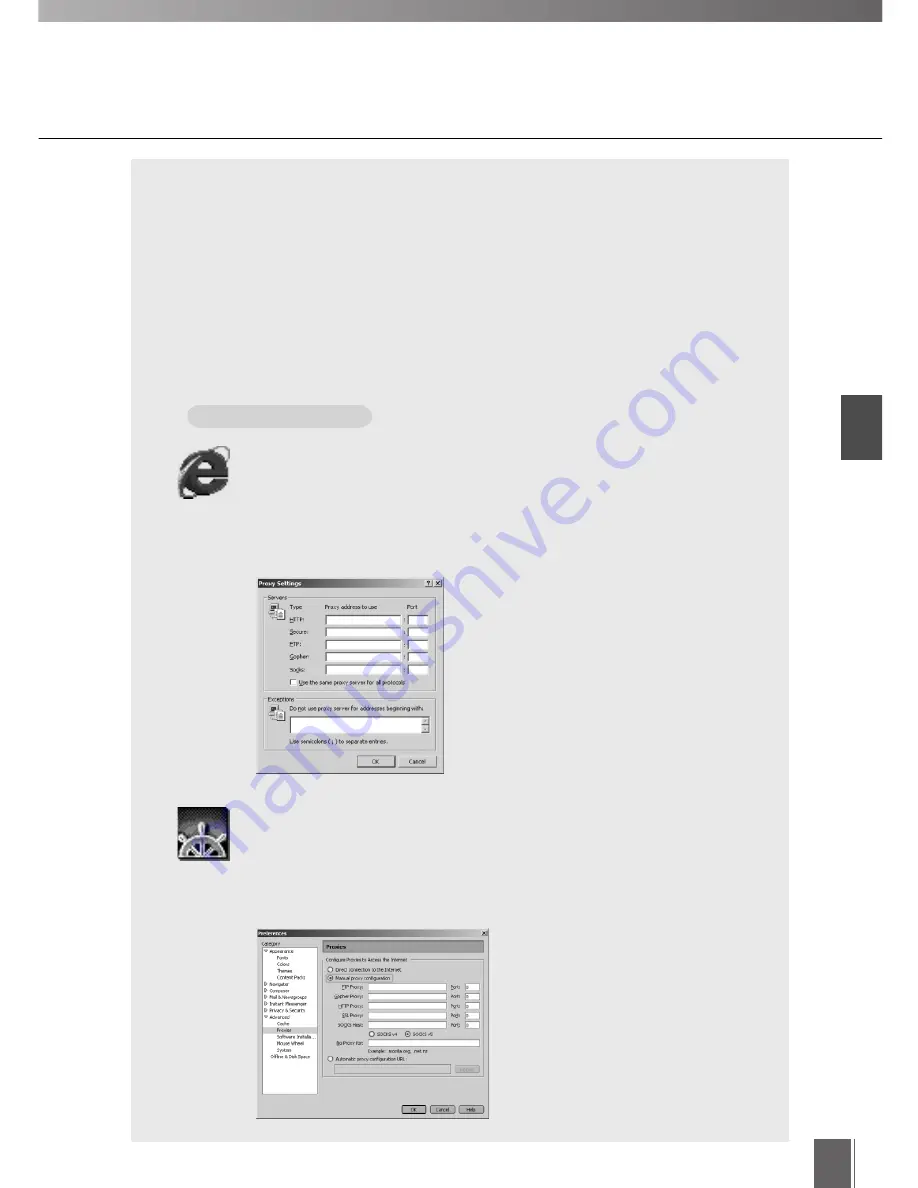
J
a
v
a Vie
w
ers
1
11
When You are Connected to a LAN
If the camera server is used via an Intranet and you specify the Web browser proxy
setting manually, videos are distributed via the proxy. This can result in a slower
frame rate and proxy server overload.
Use the procedure shown below to set up a "No proxy" connection. Note that if
you are accessing a camera server that is located outside a firewall on the internet,
registration is not required for the camera server.
Using Internet Explorer
From the "View" menu, select "Internet Options" and click the "Connection" tab.
In the "Exception" field, add "Camera server IP address:HTTP conversion
server service port". If there are multiple settings, use a semicolon (;) as the
separator.
Using Netscape Navigator or Communicator
Select "Preferences" from the "Edit" menu and click "Proxies".
In the "No proxy for" setting for "Manual proxy configuration", add "Camera
server IP address:HTTP conversion server service port". If there are multiple
settings, use a comma (,) as the separator.
e
Note
Setup Examples
The settings for the Web browser vary
depending on the version used. Refer to
the settings given here and check your
browser version.
* For Netscape Navigator 6.2
* For Internet Explorer 4.01