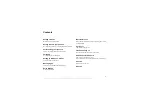93
8
T
ro
ubleshooting
When using the transmitter with a wireless LAN, try the following corrective actions if the
transmission rate drops, the connection is lost, or other problems occur.
When using the transmitter indoors, install the wireless LAN device in the same room
where you are shooting.
Install the wireless LAN device higher than the transmitter.
Install the device where people or objects do not come between it and the camera.
Install the device as close as possible to the camera. In particular, note that during
outdoor use in poor weather, rain may absorb radio waves and disrupt the connection.
If the transmission rate over a wireless LAN drops because of interference from the following
electronic devices, switching to a wired LAN can resolve the problem.
The transmitter communicates over wireless LANs using radio waves in the 2.4 GHz
band. For this reason, the wireless LAN transmission rate may drop if there are nearby
microwave ovens, cordless telephones, microphones, or similar devices operating on the
same frequency band.
If a wireless LAN device on the same frequency band as the transmitter is used nearby,
the transmission rate of the wireless LAN may drop.
If multiple transmitters are connected to a single wireless LAN device, be careful not to
use duplicate camera IP addresses.
Note that the transmission rate drops when multiple transmitters access a single wireless
LAN device.
To reduce radio wave interference when using multiple transmitters and wireless LAN
devices in the same area, it is advisable to use three groups of devices or fewer. In this
case, leave a gap of four channels between each wireless LAN channel. For example,
use channels 1, 6, and 11; or channels 2, 7, and 12; or channels 3, 8, and 13.
Wireless LAN radio waves can be easily intercepted. For this reason, we recommend
activating encrypted communication in the wireless LAN device settings.
Wireless LAN Notes
Wireless LAN Device Installation and Antenna Position
Nearby Electronic Devices
Using Multiple Transmitters
Security
COP
Y
Summary of Contents for WFT-E4A
Page 16: ...16 COPY ...
Page 28: ...28 COPY ...
Page 42: ...42 COPY ...
Page 48: ...48 COPY ...
Page 57: ...57 5 Managing Settings Information COPY ...
Page 79: ...79 8 Troubleshooting COPY ...
Page 95: ...95 9 Reference COPY ...
Page 101: ...101 9 Reference COPY ...
Page 102: ...102 COPY ...