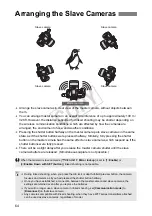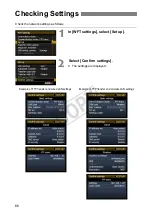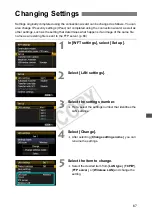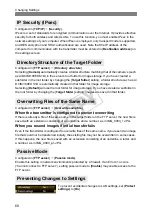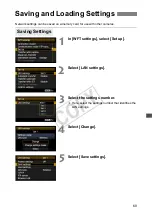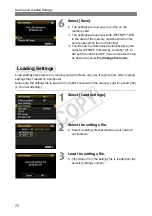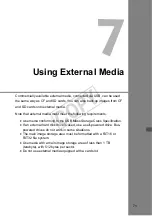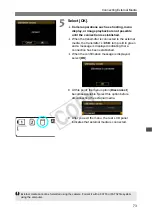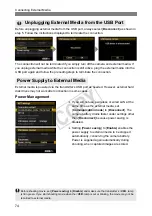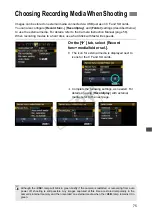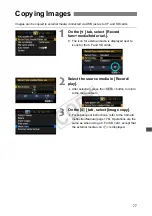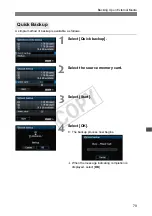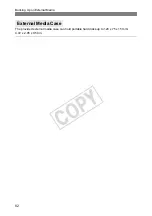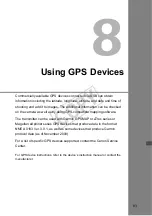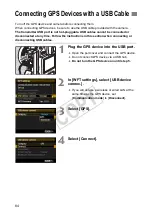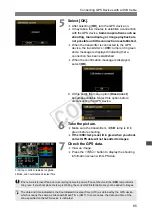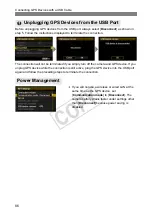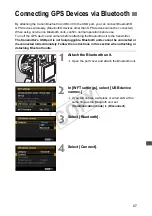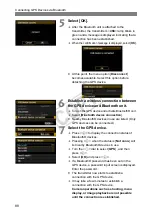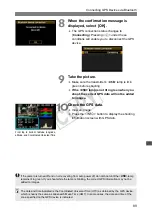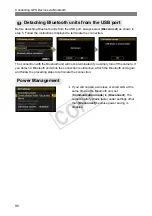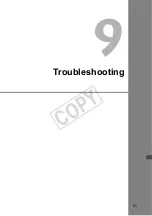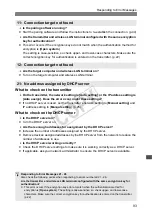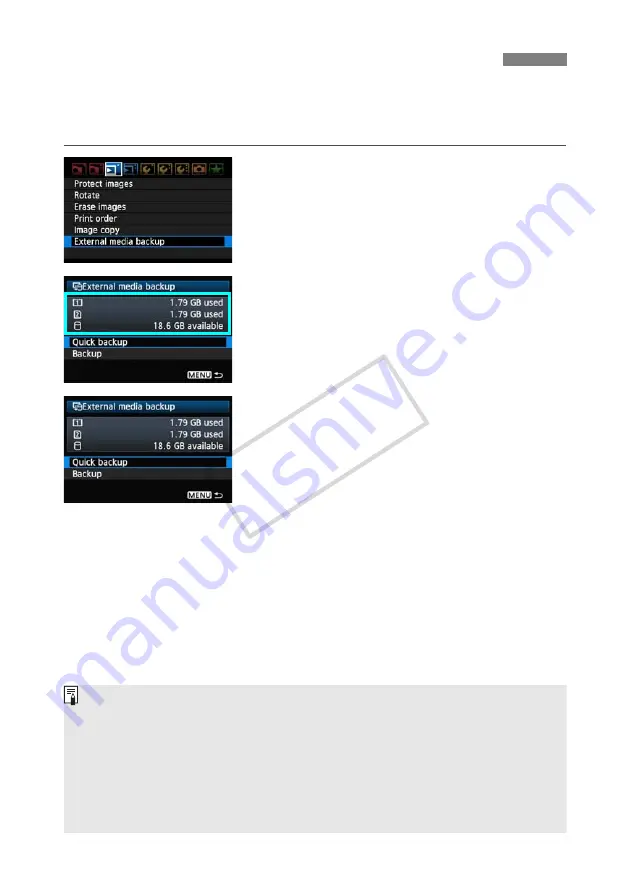
78
Images stored on CF or SD cards can be backed up on external media.
Initially, captured images are stored in the DCIM folder on CF or SD cards. Selecting [
External
media backup
] backs up this DCIM folder to external media.
1
On the [
3
] tab, select [External media
backup].
2
Check the free space on the media.
Make sure more space is available on the external
media than the amount used on the memory card.
If less free space is available on the external
media, backup is not possible.
3
Select the method of backup.
Select [
Quick backup
] or [
Backup
].
Backing Up on External Media
You can also backup the MISC folder, where printing and transfer instructions are stored.
External media cannot be backed up onto memory cards.
If the backup destination already has a folder of the same number containing images of the same
number, [
Skip image and continue
], [
Replace existing image
], and [
Cancel backup
] are
displayed. Select the backup method and press <
0
>.
• [
Skip image and continue
]: All images are backed up except for images of the same number as
existing images
• [
Replace existing image
]: All images are backed up, including images of the same number as
existing images
Shooting is not possible during backup. Press [
Cancel
] before shooting.
COP
Y
Summary of Contents for Wireless File Transmitter WFT-E2 II A
Page 14: ...14 COPY ...
Page 28: ...28 COPY ...
Page 42: ...42 COPY ...
Page 48: ...48 COPY ...
Page 60: ...60 COPY ...
Page 65: ...65 Managing Settings Information COPY ...
Page 91: ...91 Troubleshooting COPY ...
Page 108: ...108 COPY ...
Page 109: ...109 Reference COPY ...
Page 113: ...113 COPY ...
Page 114: ...114 COPY ...
Page 115: ...115 COPY ...