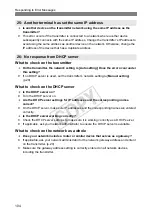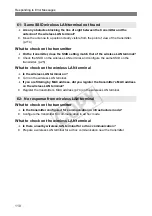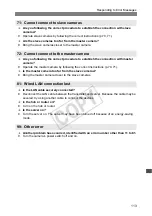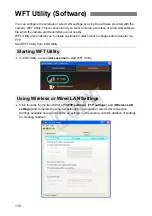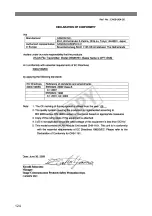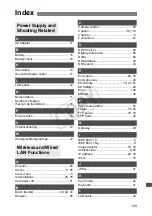115
Click the Windows [
Start
] button
[
All Programs
]
[
Accessories
]
[
Command Prompt
].
Type
ipconfig/all
and press the <
Enter
> key.
The IP address assigned to the computer is displayed, as well as the subnet mask, gateway,
and DNS server information.
To avoid using the same IP address for the computer and other devices on the network when
configuring the IP address assigned to the camera (page 29), change the rightmost numbers
here.
In Mac OS X, open the [
Terminal
] application, type
ifconfig -a
, and press the <
Return
> key.
The IP address assigned to the computer is indicated in the [
en0
] item by [
inet
], in the format
***.***.***.***.
To avoid using the same IP address for the computer and other devices on the network when
configuring the IP address assigned to the camera (page 29), change the rightmost numbers
here.
* For information on the [
Terminal
] application, refer to the Mac OS X help.
Checking Network Settings
Windows
Macintosh
COP
Y
Summary of Contents for Wireless Transmitter WFT-E5A
Page 32: ...32 COPY ...
Page 46: ...46 COPY ...
Page 52: ...52 COPY ...
Page 64: ...64 COPY ...
Page 68: ...68 COPY ...
Page 73: ...73 Managing Settings Information COPY ...
Page 99: ...99 Troubleshooting COPY ...
Page 116: ...116 COPY ...
Page 117: ...117 Reference COPY ...
Page 123: ...123 COPY ...
Page 124: ...124 COPY ...
Page 125: ...125 COPY ...
Page 128: ...128 MEMO COPY ...