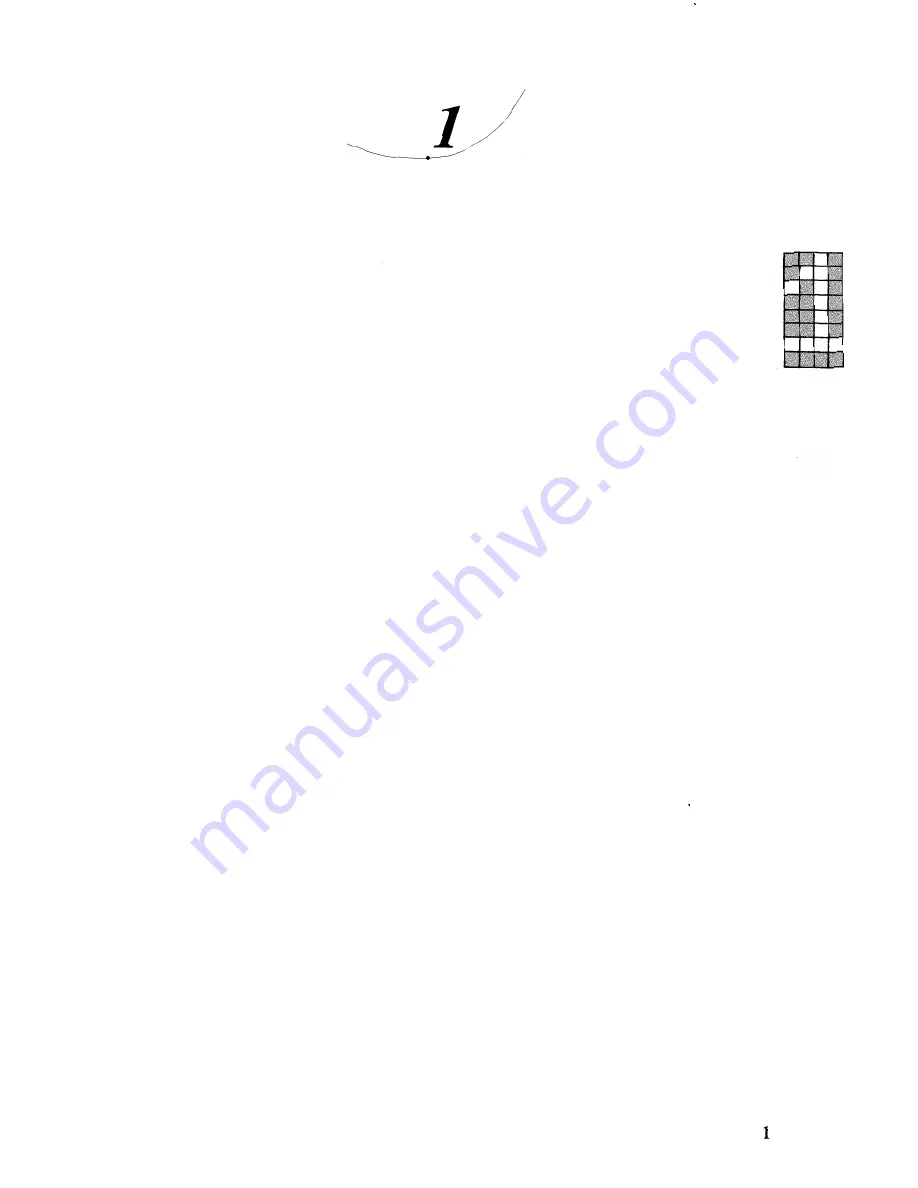Summary of Contents for X-07
Page 1: ......
Page 2: ......
Page 8: ...1 Learning how to operate the X 07 2 Special functions and peripheral devices 3 Reference m ...
Page 10: ...Learmng how to operate the X 07 ...
Page 11: ...2 ...
Page 63: ......
Page 64: ......
Page 107: ...00 ...
Page 108: ......
Page 145: ...136 Instructions Others BEEP MOTOR REM Functions ABS FIX HEX INT SGN START TAB ...
Page 146: ......
Page 147: ......
Page 149: ......