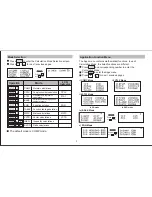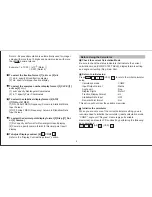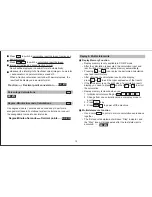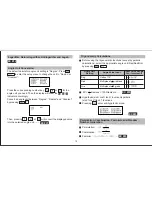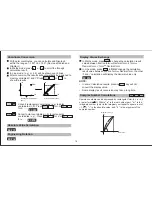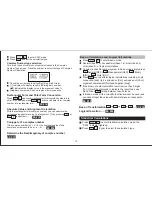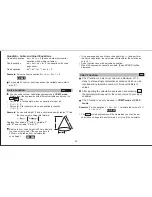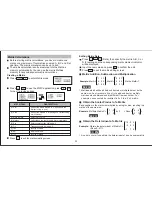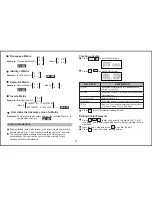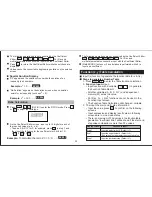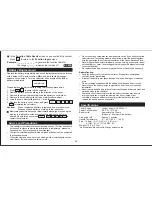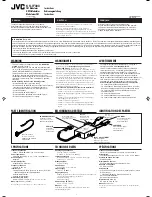Statistical Calculation Screen
After inputting the STAT Data, press to enter the
Statistical Calculation
screen.
Statistical Calculation
screen is in Line mode for input &
output display
Use the
Statistical Menu
to calculate the Statistical result.
(S-SUM, S-VAR, S-PTS, Reg).
Statistical Menu
In the
Statistical Data Input
screen or
Statistical Calculation
screen, press to display the
Statistical Menu
screen.
[1] Type
To enter the statistical calculation type screen
[2] Data
To enter the statistical data input screen
[3] Edit
To enter Edit sub-menu for editing STAT editor screen contents
[4] S-SUM
To enter S-Sum sub-menu (calculating sum)
[5] S-VAR
To enter S-Var sub-menu (calculating variable)
[6] S-PTS
To enter S-PTS sub-menu (calculating points)
[7]
Distr
To enter Distr sub-menu (P(t), Q(t), R(t))
[8] Reg
To enter Reg sub-menu (Regression calculation)
Description
STAT items
1-variable STAT
2-variable STAT
Statistical calculation result in [4] S-SUM, [5] S-VAR,
[6] S-PTS, [8] Reg
Summation of all x2 value
Summation of all x value
Summation of all y2 value
Summation of all y value
Summation of xy pairs
Summation of all x3 value
Summation of all x2y pairs
Summation of all x4 pairs
Number of data sample
Mean of the x values
Population standard deviation of x
Sample Standard deviation of x
Mean of the y values
Population standard deviation of y
Sample standard deviation of y
Minimum value of X
Maximum value of X
Minimum value of Y
Maximum value of Y
S-SUM
S-VAR
S-PTS
∑x
2
∑x
∑y
2
∑y
∑xy
∑x
3
∑x
2
y
∑x
4
n
x
x
n
x
n-1
y
y
n
y
n-1
minX
maxX
minY
maxY
STAT
sub-menu STAT Type
Symbol
Operation
Value
1 & 2 variable
STAT
2-variable
STAT only
1 & 2
variable
STAT
2-variable
STAT only
1 & 2 variable
STAT
2-variable
STAT only
17