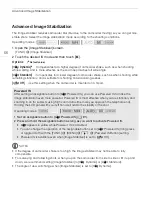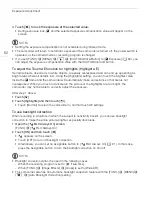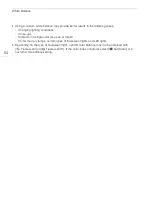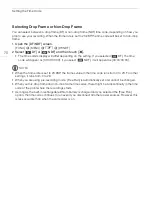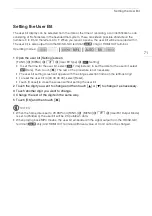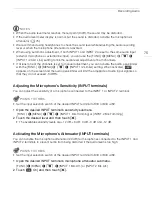Exposure Adjustment
62
4 Touch [
X
] to lock the exposure at the selected value.
• During exposure lock,
y
and the selected exposure compensation value will appear on the
screen.
NOTES
• Setting the exposure compensation is not available during infrared mode.
• The camcorder will return to automatic exposure if the camcorder is turned off, the power switch is
operated, or the camera mode or recording program is changed.
• If you set [FUNC.]
>
[MENU]
>
q
>
[CUSTOM Dial & Button] to [
y
Exposure] (
A
90), you
can adjust the exposure compensation value with the CUSTOM dial and button.
To adjust the Touch AE function for highlights (Highlight AE)
Certain subjects, like clouds or white objects, are easily overexposed and can end up appearing as
bright areas where all detail is lost. Using the [Highlights] setting, you can touch the brightest area
inside the
y
frame and the camcorder will automatically make corrections so that area is not
overexposed. When you touch a dark area in the picture or the highlights are too bright, the
camcorder may not be able to correctly adjust the exposure.
After step 1 above:
1 Touch [
w
].
2 Touch [Highlights] and then touch [
K
].
• Touch [Normal] to return the camcorder to normal Touch AE settings.
To use backlight correction
When recording in situations in which the subject is constantly backlit, you can use backlight
correction to make the entire picture brighter, especially dark areas.
1 Open the [
°
BLC Always On] screen.
[FUNC.]
>
[
°
BLC Always On]
2 Touch [ON] and then touch [
X
].
•
°
appears on the screen.
• Touch [OFF] to turn off backlight correction.
• Alternatively, you can set an assignable button to [
°
BLC Always On] (
A
91). In that case,
press the assignable button to turn the backlight correction on and off.
NOTES
• Backlight correction cannot be used in the following cases.
- When the recording program is set to [
P
Fireworks].
- When [FUNC.]
>
[Image Effects]
>
[Looks] is set to [Wide DR].
• This camcorder also has an automatic backlight correction feature with the [FUNC.]
>
[MENU]
>
p
>
[Auto Backlight Correction] setting.