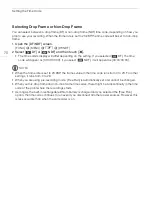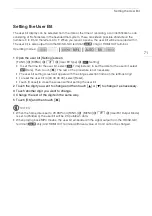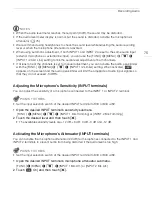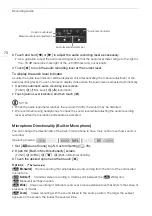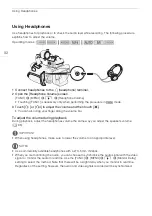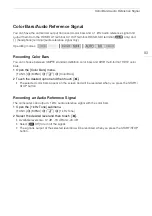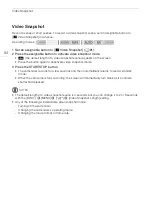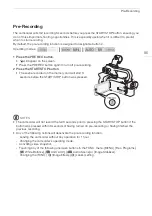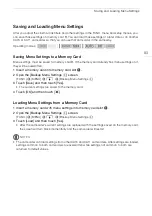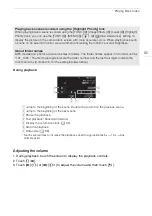Video Snapshot
84
Video Snapshot
Record a series of short scenes. To record a video snapshot scene, set an assignable button to
[
¦
Video Snapshot] in advance.
1 Set an assignable button to [
¦
Video Snapshot] (
A
91).
2 Press the assignable button to activate video snapshot mode.
•
D
(the default length of a video snapshot scene) appears on the screen.
• Press the button again to deactivate video snapshot mode.
3 Press the START/STOP button.
• The camcorder records for a few seconds and then automatically returns to record standby
mode.
• When the camcorder stops recording, the screen will momentarily turn black as if a camera
shutter had released.
NOTES
• The default length of a video snapshot scene is 4 seconds but you can change it to 2 or 8 seconds
with the [FUNC.]
>
[MENU]
>
>
[Video Snapshot Length] setting.
• Any of the following will deactivate video snapshot mode:
- Turning off the camcorder.
- Changing the camcorder's operating mode.
- Changing the movie format or frame rate.
Operating modes: