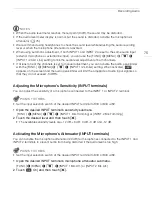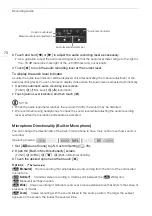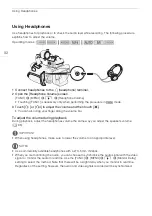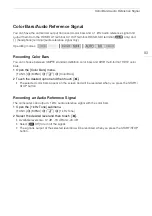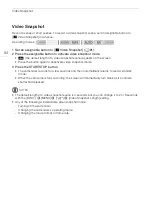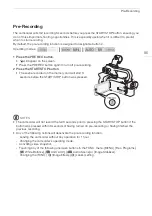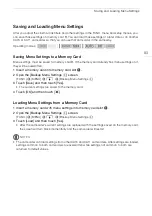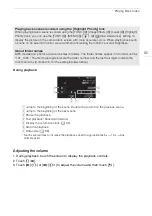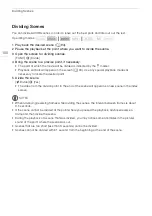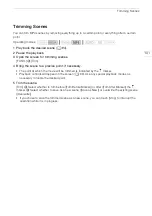Infrared Recording
87
Infrared Recording
Using the infrared mode, the camcorder becomes more sensitive to infrared light, allowing you to
record in dark locations. You can also use the handle unit's infrared light to keep shooting even in very
dark conditions. Also, you can select whether the brighter areas of the picture appear in green or
white.
Activating Infrared Mode
Follow the procedure below to set the camcorder to infrared (IR)
mode and to set the color of highlights in the picture.
Set the INFRARED switch to ON.
•
;
and
=
appear on the screen.
To select a color for infrared recording
1 Open the [IR Rec Color] screen to select a color.
[FUNC.]
>
[MENU]
>
p
>
[IR Rec Color]
2 Touch [
±
White] or [
²
Green] and then touch [
X
].
To use the infrared light
The handle unit must be attached to use the infrared light.
1 Open the [IR Light] screen.
[FUNC.]
>
[MENU]
>
p
>
[IR Light]
2 Touch [
i
On] and then touch [
X
].
• Alternatively, you can set an assignable button to [
<
IR Light]
(
A
.
•
=
changes to
.
NOTES
• When the camcorder is in infrared mode, the following adjustments are made automatically.
- Gain, shutter speed and aperture are set to automatic levels.
- Autofocus is activated. However, you can change the focus mode to manual focus.
- AGC limit, white balance, image effects, exposure, backlight correction, recording program and
face detection & tracking cannot be set. Also, [
=
Instant AF] and [
?
Medium AF] cannot be
set for the AF mode.
- ND filters are not available.
• Depending on the light source, autofocus may not work well while zooming.
• When switching the camcorder to infrared mode, do not point the lens at strong sources of light or
heat. The camcorder's sensitivity to such sources is much higher than when shooting video
normally. If there are such sources in the picture before you switch the camcorder to infrared mode,
shield the lens first.
Operating modes: