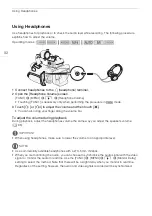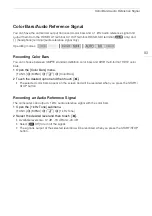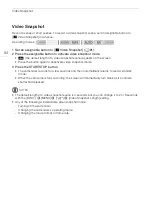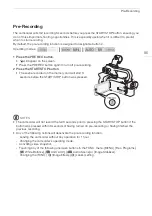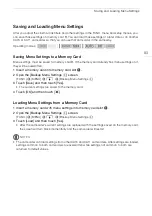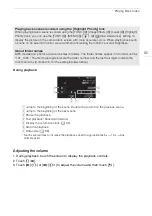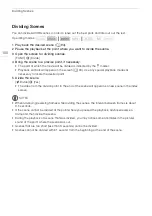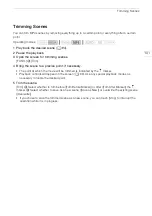Playing Back Video
94
Playback
Playing Back Video
This section explains how to play back scenes. For details on playing back scenes using an external
monitor, refer to
Connecting to an External Monitor
(
A
1 Set the power switch to MEDIA.
• The AVCHD or MP4 movie index screen will appear.
2 If necessary, change the index screen.
[
6
·
]
>
Tab of the desired memory card (
6
or
7
)
>
Onscreen button of the content you want to play back
([
y·
Movies] or [
y¸
Movies]).
3 Look for the scene you want to play back.
4 Touch the desired scene to play it back.
• The camcorder will play back the scene selected and continue until the end of the last scene in
the index screen.
• Touch the screen to display the playback controls. During playback, the playback controls will
disappear automatically after a few seconds without operation. In playback pause, touch the
screen again to hide the playback controls.
Operating modes:
!
Index screen button. Displays the currently selected memory card and movie format.
Press to change the index screen.
"
Drag your finger left/right for the next/previous index page.
#
Display the next/previous index page.
$
Scene information.
%
Recording date (for AVCHD movies) or folder name (for MP4 movies; see
About folder
names
in the following sidebar).
&
Icon indicating a scene recorded using the [FUNC.]
>
[Image Effects]
>
[Looks]
>
[Highlight Priority] look.
5
Playback