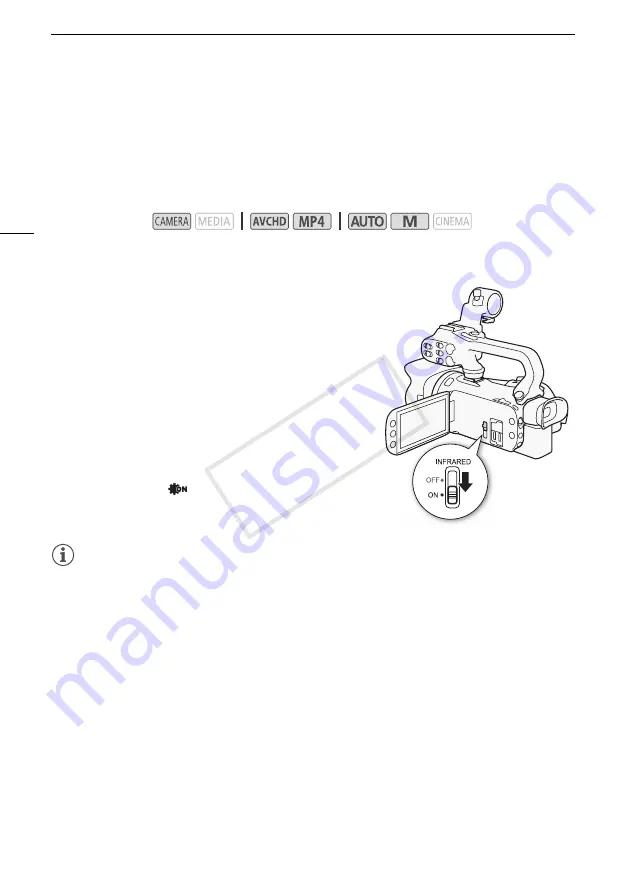
Infrared Recording
94
Infrared Recording
This camcorder features the ability to shoot movies in dark surroundings using the camcorder's
infrared light and other sources of infrared light. Also, you can select whether the lighter areas of the
picture appear in green or white. To use the infrared light, set an assignable button to [
<
IR Light] or
use the menu, as described below. Make sure you attach the handle unit to the camcorder in
advance.
Activating Infrared Mode
Follow the procedure below to set the camcorder to infrared (IR)
mode and to set the color of highlights in the picture.
1 Set the INFRARED switch to ON.
•
;
and
=
appear on the screen.
2 Open the [IR Rec Color] screen to select a color.
[FUNC.]
>
[MENU]
>
p
>
[IR Rec Color]
3 Touch [
±
White] or [
²
Green] and then touch [
X
].
4 Set an assignable button to [
<
IR Light] (
A
5 Press the assignable button to turn on the built-in
infrared light.
• Alternatively, you can use the
p
>
[IR Light] setting.
•
=
changes to
.
NOTES
• When the camcorder is in infrared mode, the following adjustments are made automatically.
- Gain, shutter speed and aperture are set to automatic levels.
- Autofocus is activated. However, you can change the focus mode to manual focus.
- AGC limit, white balance, image effects, exposure, backlight correction, recording program and
face detection & tracking cannot be set. Also, [
=
Instant AF] and [
?
Medium AF] cannot be
set for the AF mode.
- ND filters are not available.
• Depending on the light source, autofocus may not work well while zooming.
• When switching the camcorder to infrared mode, do not point the lens at strong sources of light or
heat. The camcorder's sensitivity to such sources is much higher than when shooting video
normally. If there are such sources in the picture before you switch the camcorder to infrared mode,
shield the lens first.
Operating modes:
COP
Y
















































